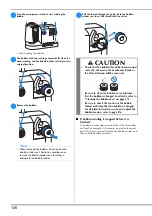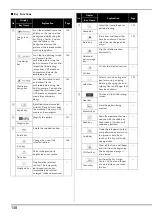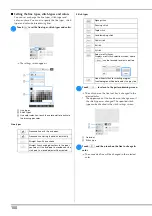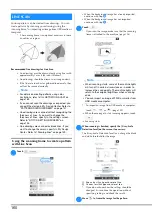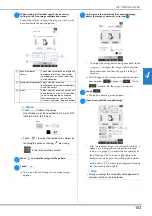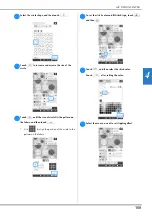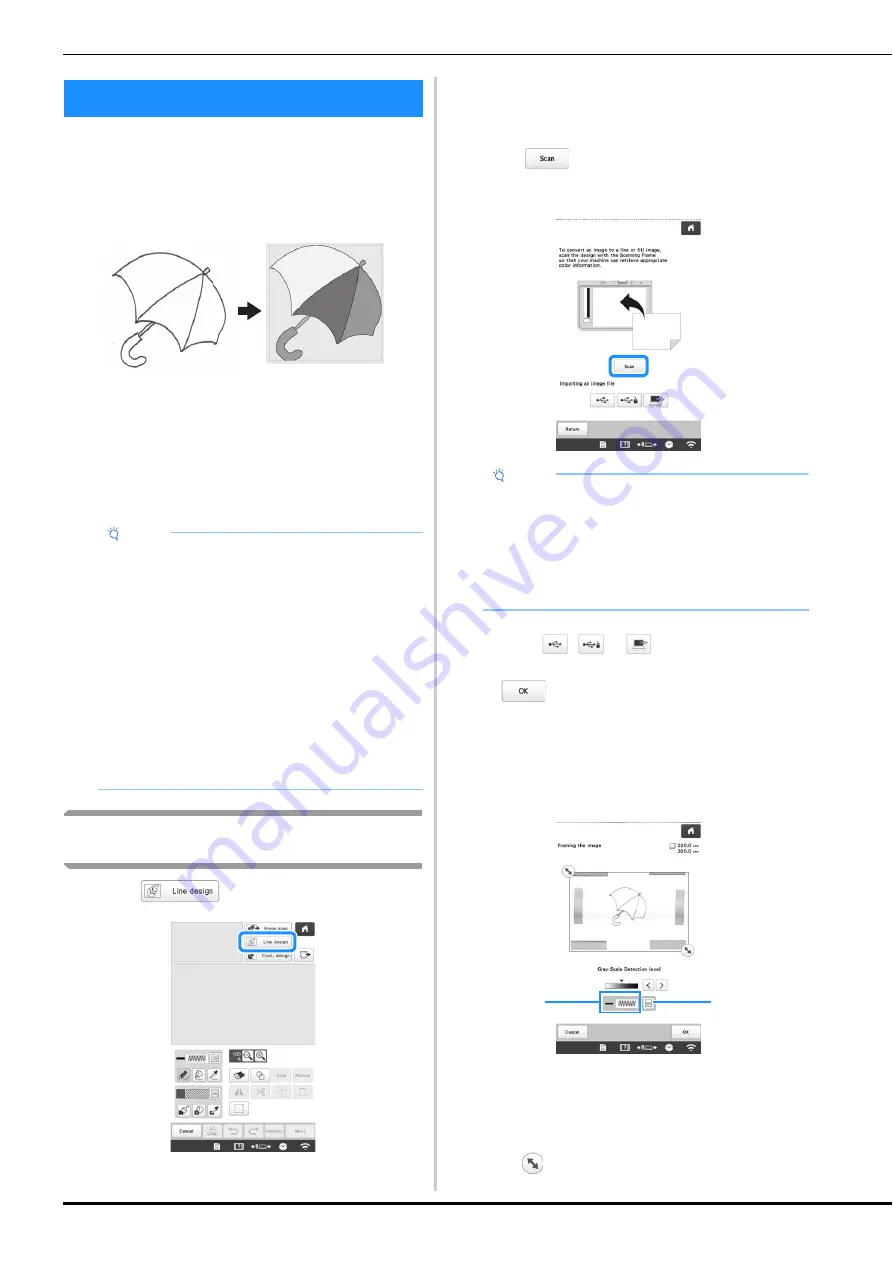
160
Custom patterns can be created from drawings. You can
create patterns by scanning your drawings using the
scanning frame* or importing an image from USB media or
computer.
*
The scanning frame is an optional accessory in some
countries or regions.
Recommended line drawings for Line Scan
• Line drawings must be drawn clearly using lines with
approximately 1 mm (3/64 inch) thickness.
• Line drawings should be drawn in a strong contrast.
• If the lines are too short or gathered too densely, they
will not be scanned correctly.
Using the scanning frame to create a pattern
with Line Scan
a
Touch .
• When the background image has already imported,
continue with step
c
.
• When the background image has not imported,
continue with step
b
.
b
Touch .
*
If you scan the image, make sure that the scanning
frame is attached to the machine. (page 156)
*
To import an image from USB media or computer,
touch ,
or .
(page 159)
When the message to start scanning appears, touch
.
Scanning starts.
c
When scanning is finished, specify the [Gray-Scale
Detection level] on the screen if necessary.
The [Gray-Scale Detection level] can change the black
and white threshold for the image.
1
Shows the stitch type and color of line.
2
Choices for stitch type and color of line.
*
If you do not know how the settings should be
changed, first continue the operation without
specifying settings and check the results.
d
Move
to frame the image for the pattern.
LINE SCAN
Note
• For details on creating patterns using color
illustrations, refer to “ILLUSTRATION SCAN” on
page 162.
• If you cannot scan the drawings as expected, you
can edit the design in My Design Center. Refer to
“PATTERN DRAWING SCREEN” on page 147.
• Line drawings are scanned without recognizing the
thickness of lines. If you want to change the
thickness of lines, specify in the settings screen.
Refer to “STITCH SETTINGS SCREEN” on
page 154.
• Line drawings are scanned as black lines. If you
want to change the colors, specify in My Design
Center. Refer to “Drawing lines” on page 149.
Note
• When scanning starts, some of the machine lights
will turn off in certain circumstances, in order to
increase the scan quality. The machine lights will
return to their original brightness when scanning
ends.
• You can import an image of 2 MB or smaller from
USB media or computer.
1
2