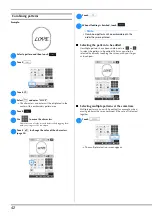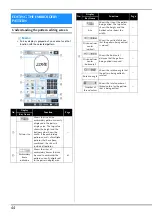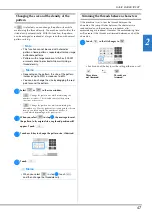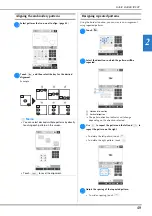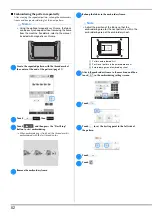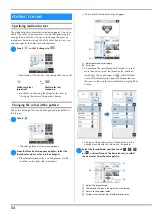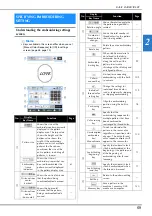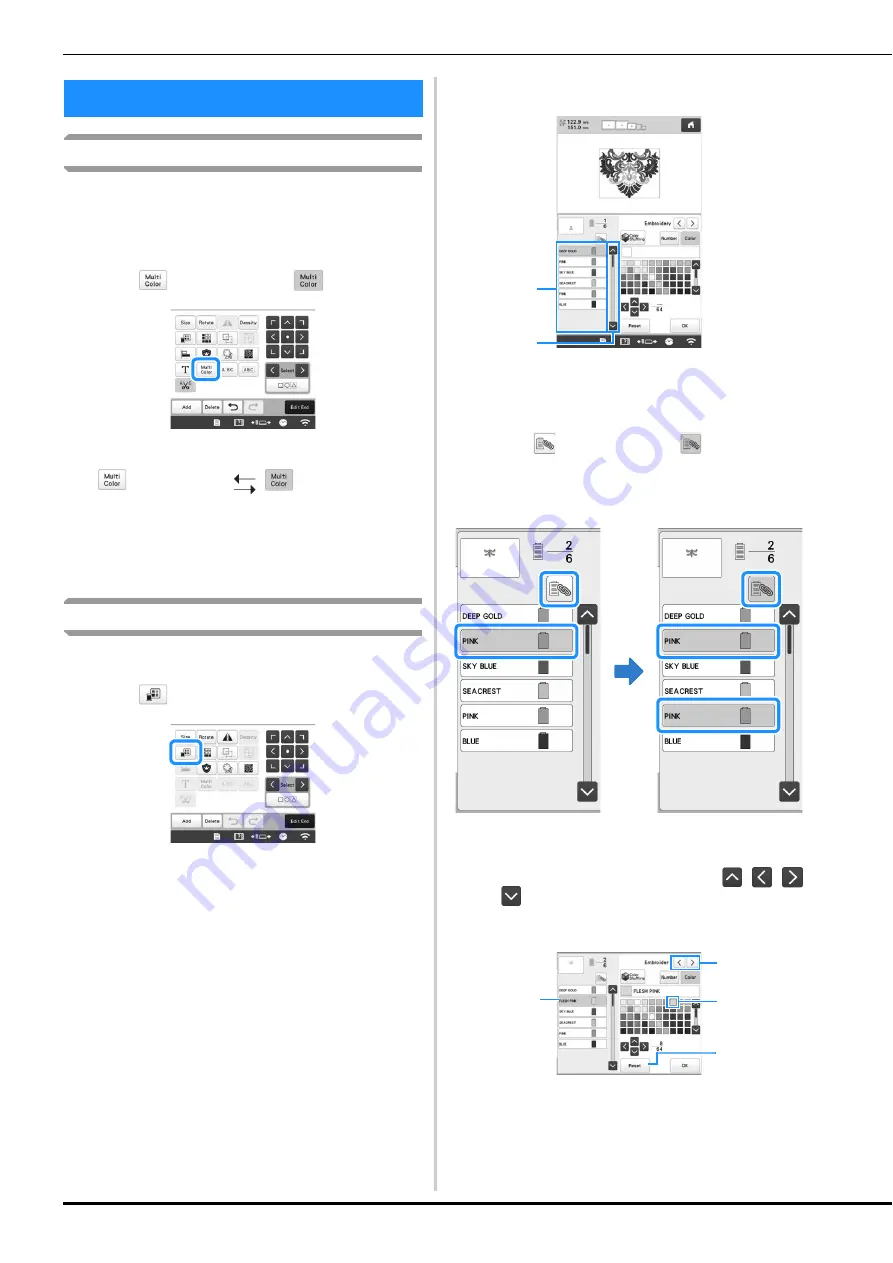
54
Specifying multi-color text
The alphabet pattern characters selected on page 39 are set to
black. The color of the characters can be changed using the
change thread color key; however, to change the color of
individual characters, touch the Multi Color key to turn it on,
and then specify the color for each character.
a
Touch
so that it changes to
.
• Each touch of the key turns the setting either on or off.
• For details on changing the thread color, refer to
“Changing the colors of the pattern” below.
Changing the colors of the pattern
The colors of the pattern can be changed and previewed on
the screen.
a
Touch .
The change thread color screen appears.
b
From the thread color sequence display, select the
thread color whose color is to be changed.
• If the desired thread color is not displayed, use the
scroll bar on the right side to display it.
The selected thread color image appears.
1
Selected thread color image
2
Scroll bar
• To combine the same thread color when it is used
more than once, select the thread color, and then
touch
. The key changes to
, and all thread
colors in the thread color sequence display that are
the same as the one that was selected are highlighted
in blue.
• The part of the pattern whose thread color is to be
changed can be directly selected in the pattern.
c
Select the thread brand, and then touch
,
,
or
, or directly touch the desired color, to select
the new color from the color palette.
1
Select the thread brand.
2
The color in the box is the color that is selected.
3
Return to the original color.
4
Displays the name of the selected thread color.
EDITING COLORS
Multi-color text
turned off
Multi-color text
turned on
1
2
4
2
1
3