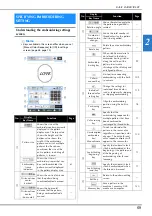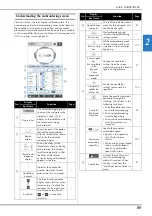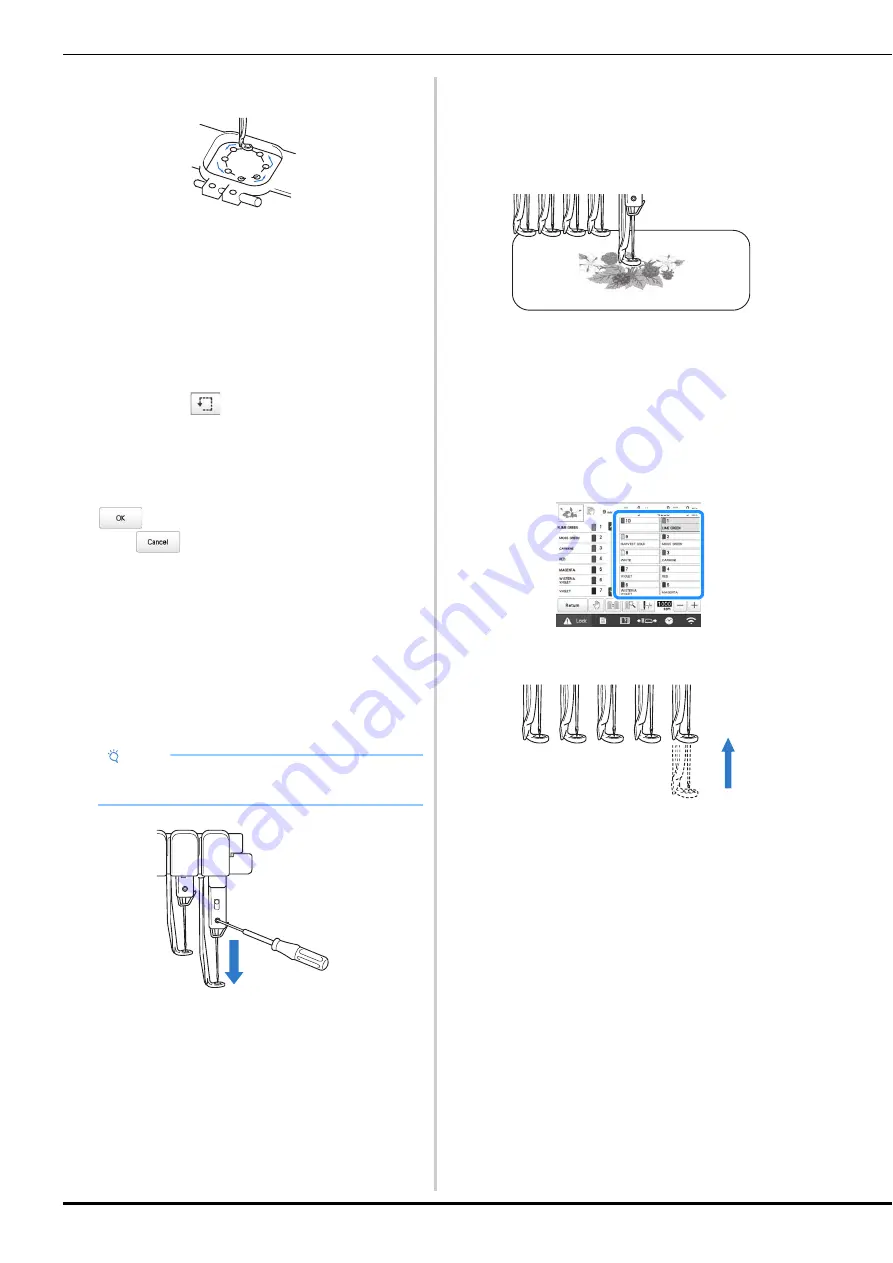
80
The presser foot is lowered and the embroidery frame
moves to show the embroidery area.
Carefully watch the movement of the embroidery frame
and check that the embroidery will stitch in the desired
location and that the embroidery frame does not hit the
presser foot.
■
Temporarily stopping to check the area
The embroidery frame can be temporarily stopped at a
desired position or the checking of the embroidering area
can be stopped.
a
When the embroidery frame moves to the desired
position, touch
again.
The embroidery frame stops moving, and the
message asking if you want to continue the trial
appears.
b
To continue moving the embroidery frame, touch
. To stop checking the embroidering area,
touch .
■
Finding the embroidering position
By locking the needle bar (securing the needle and presser
foot in the down position), the needle drop point can
easily be seen.
a
As shown in the illustration, insert the Allen
screwdriver into the hole in the needle clamp to slowly
lower the needle bar down till needle bar stops then
clicks into the lock position.
The needle and presser foot are locked in the down
position.
b
Touch the arrow keys in the embroidering settings
screen to move the embroidery frame so that the
needle drop point is at the center of the area where
you wish to embroider.
• With a USB mouse, your finger or the touch pen, drag
the pattern to move it.
• When specifying the starting of stitching, align the
needle drop point with the point specified as the
starting of stitching. (For details on specifying the
starting/ending of stitching, refer to page 126.)
■
Unlocking the needle bar
a
Display the embroidering screen, and then touch the
key for any needle bar other than the one that is
locked.
The needle bar is unlocked and will return to original
position.
Note
• Make sure that the needle is not lowered beyond
the positioning click into the fabric.