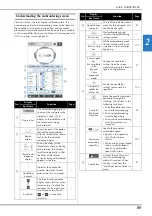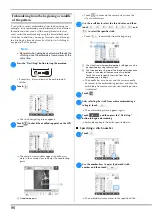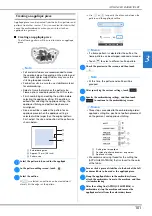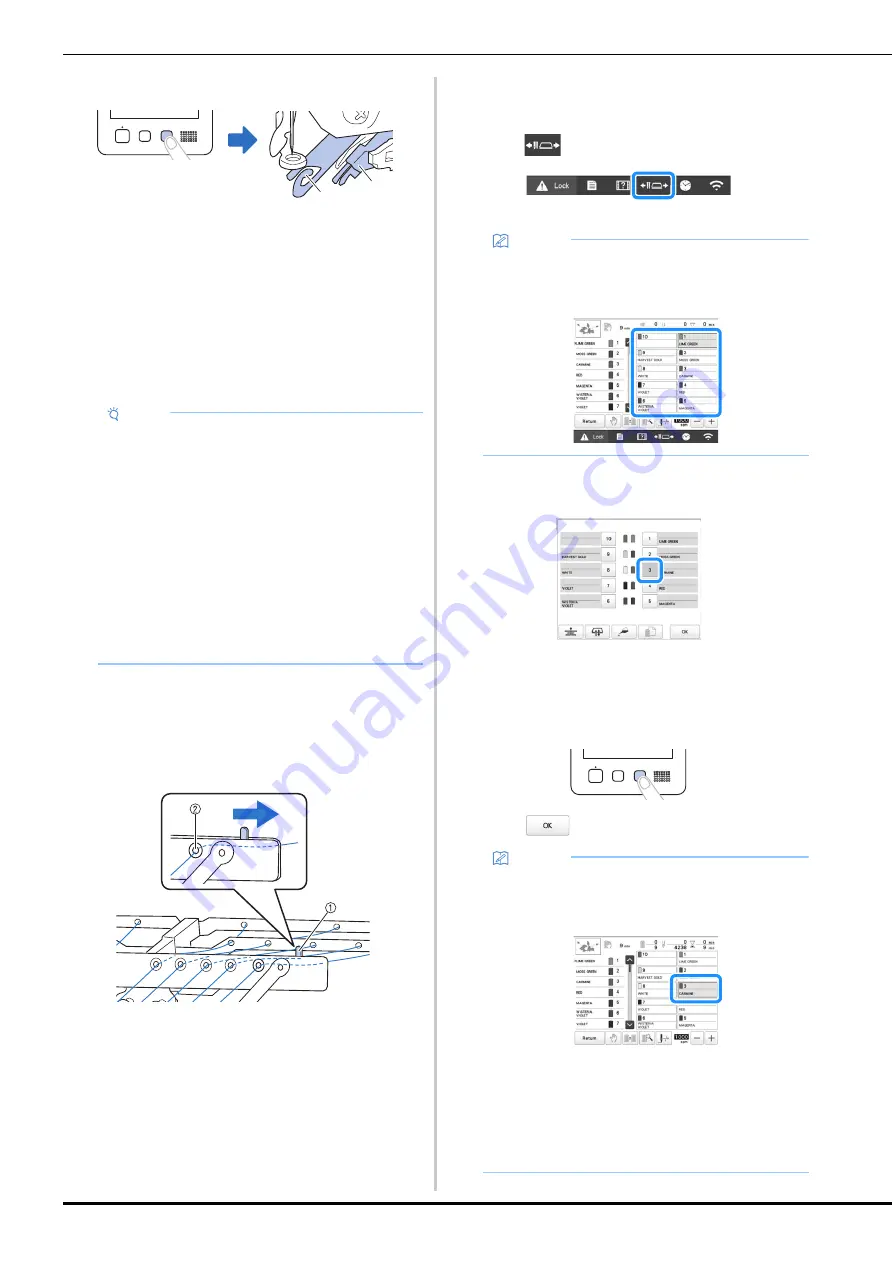
86
e
Press the automatic needle-threading button.
1
Automatic needle-threading mechanism
2
Wiper
• The threader moves back away from the needle. The
thread is pulled through the needle eye.
• The wiper comes out and catches the thread between
the needle and the threader.
• The threader goes back to the original home position.
This completes the upper threading for needle bar 1.
Thread the remaining needle bars in the same way.
f
When all upper threading is complete, be sure to slide
the thread tension lever for thread guide C to the right,
closing the holes in the thread guide.
• Embroidering with the holes in thread guide C fully
open may cause the thread to become tangled or
break.
1
Thread tension lever
2
Holes in thread guide C
■
Moving and threading a selected needle bar
You can move and thread a selected needle bar to the
embroidering position at any time.
a
Touch .
The needle bar move screen appears.
b
Touch the key for the needle bar that you wish to move
or thread.
The selected needle bar moves to the position of
embroidery.
c
Press the automatic needle-threading button while the
needle bar move screen appears.
d
Touch
to return to the previous screen.
Note
• If the needle bar to be threaded is not moved to the
embroidering position, the needle cannot be
threaded with the automatic needle-threading
mechanism.
For the remaining needle bars, perform the
following operation to move the needle bar to the
embroidering position before trying to thread the
needle.
• If the thread is not taut, it may come out of the
thread tension disc. After upper threading is
finished, check again to make sure that the thread
is correctly passed into the thread tension disc.
(step
f
on page 84)
a
b
Memo
• In the embroidering screen, touching the number of
the needle bar to be threaded will move the needle
bar to the embroidering position.
Memo
• In the embroidering screen, a blue frame appears
around the thread information box of the selected
needle bar.
• When changing one of the upper thread colors, it is
easy to re-thread by cutting the thread currently
being used between the spool and the thread guide
above the spool. Place the new spool on the spool
pin and tie the end of the new thread to the end of
the previous thread. Then pull the thread through to
the needle (page 92).