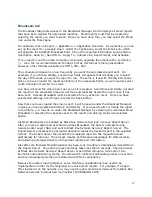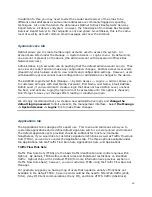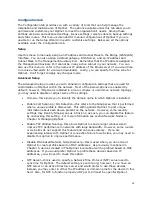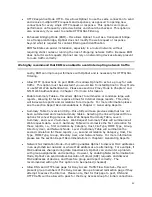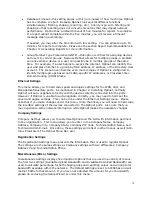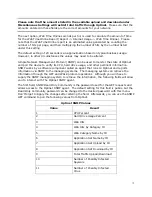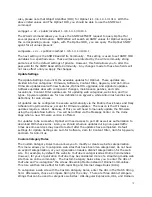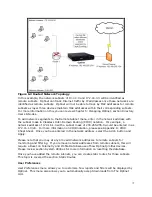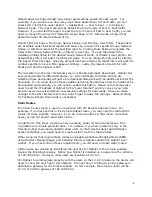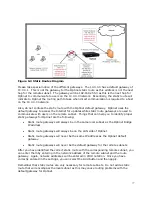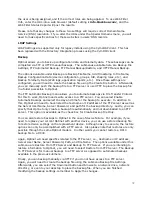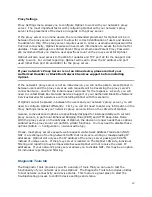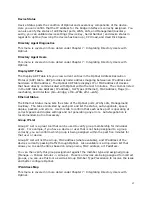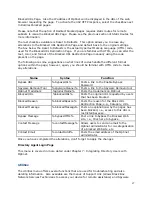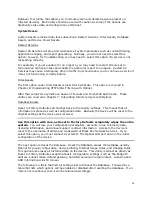72
Also, please note that Object Identifier (OID) for Optinet is 1.3.6.1.4.1.31010. With the
above listed values and The Optinet OID, you should be able to use the SNMP Get
command:
snmpget –v 2c –c public localhost 1.3.6.1.4.1.31010.1.
The WALK command allows you to use the SNMP GETNEXT request to query Optinet for
several pieces of information. SNMPWALK will search all SNMP values for Optinet and post
the corresponding values. Again, with The Optinet OID, you can query The Optinet SNMP
agent for all values present:
snmpwalk –v 2c –c publick localhost 1.3.6.1.4.1.31010.1
The next setting is the SNMP Read Write Community. This setting is used to set SNMP MIB
variables to a specified value. These writes are protected by the write community string
and are set to the default settings of private. However, this field allows you to alter the
password for the SNMP Read Write Community. Any changes made to these two fields will
not take effect until you Apply the changes.
Update Settings
The Update Settings menu lists the available updates for Optinet. These updates are
divided into five categories: Firmware, Software, Content Filter, Spyware, and Anti-Virus.
Firmware updates deal with new features, Optinet OS upgrades, and signature updates.
Software updates deal with component changes, maintenance patches, and code
resolutions. Content Filter updates are for updating web categories, web sites, and file
types. Spyware updates are for new definitions on spyware, while Anti-Virus handles new
definitions for web viruses.
All updates can be configured to execute automatically via the Enable check boxes and Daily
Schedule Drop-Down Boxes, except for Firmware updates. The reason is that Firmware
updates require a reboot. Because of this you will need to manually update the firmware
using the Update Now button. You will be notified via the Message Center on the Home
Page when a new firmware version is offered.
For updates to be successful, Optinet will need access to port 80 as well as authorization to
download MD5 check sums. Also, you should schedule updates during non-peak traffic
times as some services may need to restart after the updates have completed. Default
settings for Update Settings are 1am for Software, 2am for Content Filter, 3am for Spyware,
and 4am for Anti-Virus.
Custom Category Rules
The Custom Category Rules menu allows you to modify or create web site categorization.
This menu allows you to categorize web sites that have been mis-categorized, do not have
an explicit categorization, or your organization needs a distinct categorization for the web
site. For example, by default the web site YouTube is categorized as Online Communities.
However, for your organization YouTube may be considered more of a streaming media web
site than an online community. The Custom Category Rules allow you to enter the URL of
YouTube and “re-categorize” the site as Streaming Media instead of Online Communities.
This rule will then take effect for both reporting and Internet Usage Rules (IURs).
To categorize a web site with the Custom Category Rules, enter the URL in the Match String
field. Afterwards, chose a Compare String for the entry. There are three distinct compare
strings that can be used to categorize web sites: URL-Regular Expression, URL, and Domain.