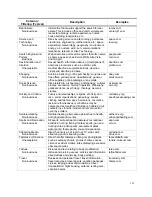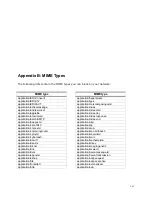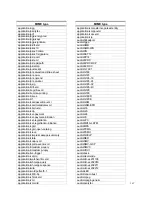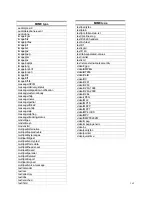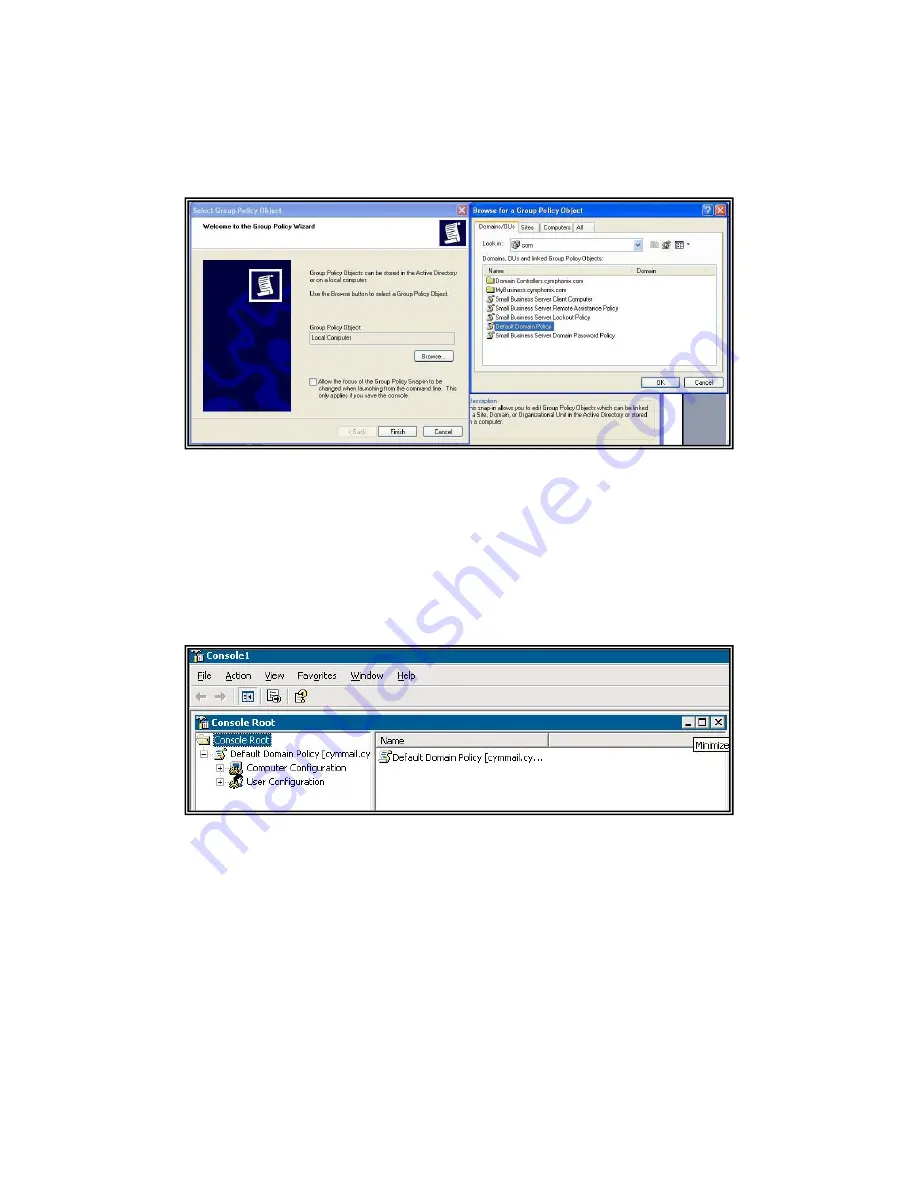
129
9.
Press the Browse button.
10.
Select Default Domain Policy.
11.
Click OK.
Figure 8.4 Group Policy Object
12.
Click Finish on the Add Group Policy Wizard.
13.
Close the Add Standalone Snap-in dialog box.
14.
Click OK on the Add/Remove Snap-in dialog box (you should now be looking at the
MMC screen with the Console Root Folder above the new Default Domain Policy you
have just added).
Figure 8.5 Console Root
15.
Expand the Default Domain Policy.
16.
Expand the Computer Configuration option.
17.
Expand the Windows Settings option.
18.
Expand the Security Settings option.
19.
Expand the Public Key Policies.
20.
Select the Trusted Root Certification Authorities.