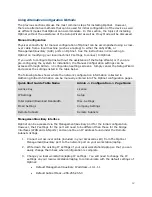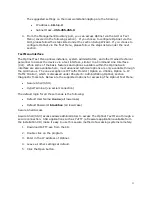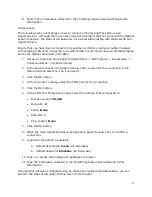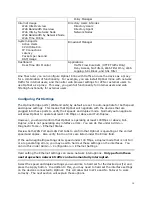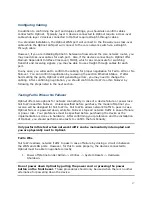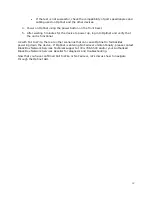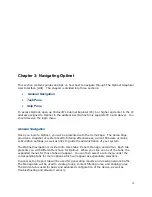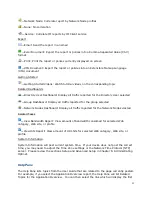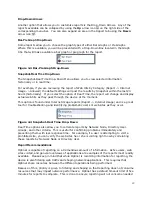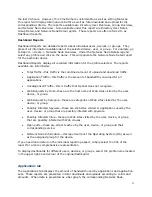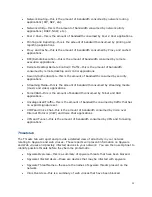20
Chapter 3: Navigating Optinet
This section contains guides and tips on how best to navigate through The Optinet Graphical
User Interface (GUI). The chapter is divided into three sections:
•
General Navigation
•
Task Pane
•
Help Pane
To access Optinet, open up Microsoft’s Internet Explorer (IE) 6 or higher and enter in the IP
address assigned to Optinet in the address bar (Optinet only supports IE 6 and above). You
should receive the login menu.
General Navigation
Once you login to Optinet, you will be presented with the Home Page. The Home Page
provides a snapshot of system health, filtering effectiveness, current firmware versions,
subscription settings, as well as links to guide the administration of your system.
The Optinet navigation is divided into three tabs: Report, Manage, and Admin. Each tab
presents you with different functions for Optinet. When you click on one of the tabs, the
expanded menus for those tabs will appear. You can then select a sub-menu under the
corresponding tabs for more options which will appear as expandable selections.
In general, the Report tab will be used for generating reports and viewing network traffic.
The Manage tab will be used to create groups, content filtering rules, and shaping rules.
The Admin tab is used for basic and advanced configuration of the device, as well as
troubleshooting and disaster recovery.