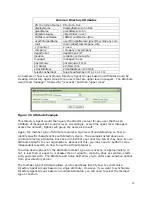112
Common Name, Directory Agent Group (the synchronized group for Optinet), the
Directory Agent Group (the actual user group from the Directory Server), the
Distinguished Name, and the time taken to run the test.
If the test is unsuccessful, confirm that File and Print share rights are enabled on the
end user’s device. Also, verify that the user’s DNS server is set to use the Directory
server where the Directory Agent is installed. Lastly, confirm that the user’s account
is present on the Directory Server where the Directory Agent is installed.
The last option available on the Directory Agent Diagnostics menu is Validate
Username/Password. This option will query the Directory Server to verify the
username and password of the user. If users are having trouble accessing their
Directory account, you can use this tool to confirm credentials.
Select the Validate Username/Password selection from the Test Type drop-down box.
Then, select the corresponding Directory Agent from the Directory Agent drop-down
box. You can then enter the Username and Password and click the Run Diagnostic
button.
Again, if the test is successful, the Results will post the Username, the user’s
Common Name, Directory Agent Group (the synchronized group for Optinet), the
Directory Agent Group (the actual user group from the Directory Server), the
Distinguished Name, and the time taken to run the test. One additional line will post
with this test confirming if the password is valid or not.
If this test is unsuccessful, confirm the Username and Password (case sensitive) for
the user on the Directory Server. You will also want to verify that Optinet can
communicate to the Directory Server and that the user’s account is present on the
Directory Server where the Directory Agent is installed.
•
Directory Agent Users—this menu allows you to confirm how Optinet is identifying
Directory Users, which Directory Group users are being assigned, and their
associated IP addresses. The columns of Username, Common Name, IP Address,
Directory Agent Group, Mode, and Status will list current conditions for the selected
Directory Users.
The first option (Username) allows you to enter a Username and confirm the user’s
Username, and Common Name from the Directory. However, also listed are the IP
address of the user currently in use, the Directory Agent Group to which Optinet is
assigning the user, and the Mode (Directory Option 1, 2, 3, 4, or 5) being used to
identify the Directory User. Lastly, the status will be listed to post the current status
stage of the user, i.e., active, inactive, etc.
Other search options available are Common Name, IP Address, and Directory Agent
Group. Simply select the searchable option you want to use as criteria, enter in the
parameters for the search, and click the Search icon (or hit the Enter key). Optinet
will then query the Directory Agent Users menu and post the results. If Directory
Users are being assigned to incorrect groups or by incorrect modes, you should
confirm how you have created your Directory Groups or what particular attributes
have been assigned to your users on your Directory Server.
•
IP Address Map—IP Address Map shows the association between Directory Users and
IP addresses. You can use this tool to confirm that an active IP Address is being
assigned to the correct Directory User. If after a user logs in and the IP address is