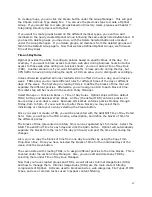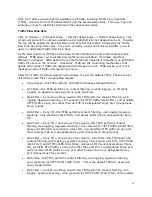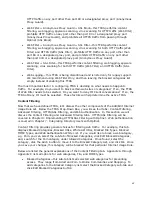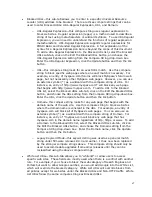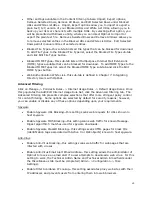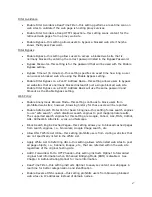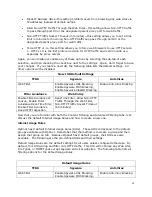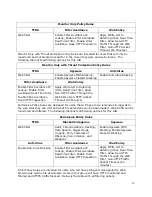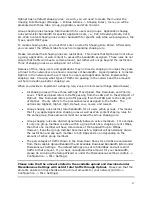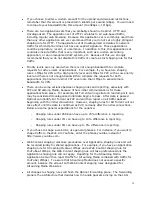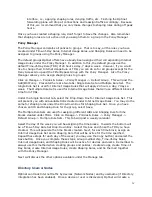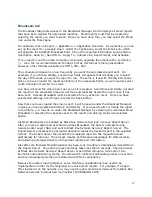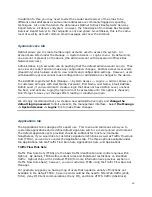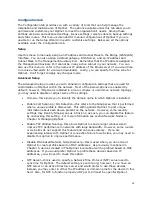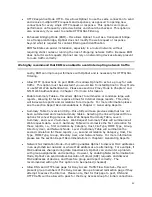54
interface, i.e., applying shaping rules, denying traffic, etc. Flushing the Optinet
forwarding plane will drop all connections and reassign traffic accordingly. Because
of this, we recommend that you only make changes to shaping rules during off peak
hours.
Once you have created a shaping rule, don’t forget to Save the changes. Also remember
that shaping rules are not active until you assign them to a group in the Policy Manager.
Policy Manager
The Policy Manager correlates all polices to groups. That is to say, all the rules you have
created under Time-of-Day Rules, Internet Usage Rules, and Shaping Rules will need to be
assigned to groups using the Policy Manager.
The default groups Optinet offers have already been assigned their corresponding Internet
Usage Rules under the Policy Manager. In addition to this, the default groups use the
default Time-of-Day Rule (TDR) of 24 hours a day, 7 days a week. However, if you would
like to change their Internet Usage Rule or TDR, you can do so for all groups except for the
Deny Access Group and the Filter Bypass Group with the Policy Manager. Also the Policy
Manager allows you to assign shaping rules to groups.
Click on Manage -> Policies & Rules -> Policy Manager -> Default Group. This will post the
Add/Edit Policy. Presented here are two tabs: Single Rule Set and Multiple Rule Set. The
Single Rule Set is used for Internet Usage Rules that will apply 24 hours a day, 7 days a
week. The Multiple Rule Set is used for Internet Usage Rules that will use different blocks of
time from TDRs.
Under the Single Rule Set tab, select the Drop-Down Box for Internet Usage Rule Set. This
will present you with all available IURs created under Internet Usage Rules. You may do the
same for shaping rules under the Drop-Down Box for Shaping Rule Set. Once you have
chosen an IUR and Shaping Rule for the group, select Save.
The Multiple Rule Sets are used for assigning different IURs and Shaping Rule for time
blocks created under TDRs. Click on Manage -> Policies & Rules -> Policy Manager ->
Default Group -> Multiple Rule Sets. This tab will post a weekly calendar.
Select the day of the week you will be assigning the time blocks. Towards the bottom will
be a Time-of-Day Rule Set Drop-Down Box. Select this box and chose the TDR you have
created. This will populate the time blocks created. Next, for each time block, assign an
Internet Usage Rule Set and a Shaping Rule that will be active for the time specified.
Repeat these steps for each day of the week (you may use the Copy button) and select the
Save button. Once you complete these steps, Group membership, Time-of-day Rules,
Internet Usage Rules, and Shaping Rules will be active for devices and users. Remember to
always use this method when creating groups and policies: create Groups, create Time-of-
Day Rules, create Internet Usage Rules, create Shaping Rules, and tie them all together
with the Policy Manager.
Next we’ll discuss the other options available under the Manage tab.
Directory Users & Nodes
Optinet can track Internet traffic by devices (Network Nodes) and by username (if Directory
integration has been enabled). Once a device or user is discovered, Optinet will create a