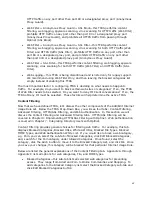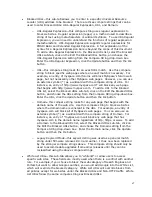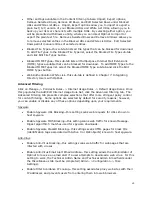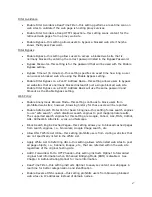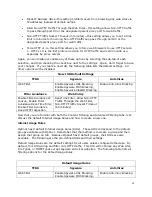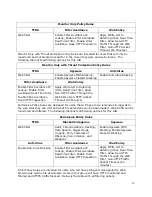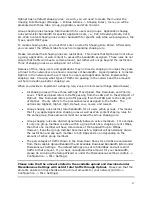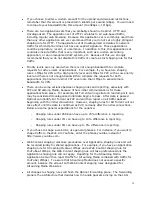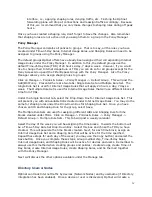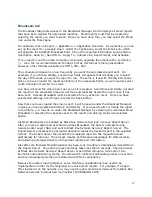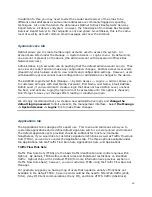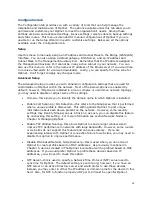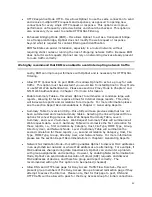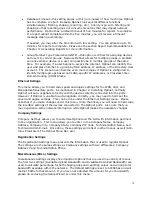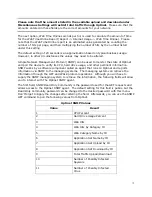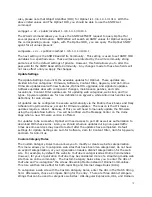58
Home Page under Hardware Settings, and System Message Alerts will be sent when the
license count is nearing 80%, 90%, and 100%.
Network Node Manager also allows you to license and unlicense selected nodes. For
example, if you had several printers that you do not wish to consume licenses you can
select those profiles and click the Unlicense Selected Nodes button located at the bottom of
the page of the Network Node Manager (Manage -> Directory User & Nodes -> Network
Nodes -> Unlicense Selected Nodes). This will flag those profiles as unlicensed, and Optinet
will not count those devices towards the total license count.
Again, unlicensed nodes are handled quite differently than licensed nodes; however, devices
such as printers, network cameras, etc., normally do not need content filtering and shaping.
You can also license profiles that have been unlicensed by changing the License Status to
Unlicensed (located in the top right corner of Network Node Manager). This will post all
devices that have not been issued a license. You may select those profiles that you want be
licensed and select License Selected Nodes. These profiles will now be issued a license and
counted towards the total license count.
If you need to purchase additional licenses, you may do so from Black Box Network Services
or your Authorized Black Box Network Services Reseller. Additional licenses are issued in
the form of a license key and may be entered during the Setup Wizard (Step 1) or under
Admin -> Configuration -> License.
Directory Users
Directory User Manager is similar to Network Node Manager in the sense that this manager
keeps track of all reported profiles. The difference being that Directory User Manager tracks
all Directory Users and not Network Node Profiles. If you have implemented Directory Users
with Optinet, the Directory User Manager will post all Directory Users Profiles discovered by
Optinet.
Directory User Manager will list all user names that Optinet has discovered. Please review
Chapter 7: Integrating Directory Users with Optinet for more information. The Directory
User Manager will also list the domain names associated with the profiles, as well as the
Directory Agent (if applicable) and username used to access the directory.
Another option available with the Directory Users Manager is Re-scan Directory User Name
(located under the Tasks pane). This option allows you to update a profile by selecting the
checkbox next to the user profile(s) you want to rescan. After selecting the profiles, select
Re-scan Directory User Name and any changes made to the profiles, i.e., changed name,
new directory group, etc., will be posted under the Directory Users Manager.
Again, Chapter 7 covers these topics in more detail. One last important detail to note is
that Directory Users have no effect on licensing.
Directory Agent
The Directory Agent Manager lists all created Directory Agents used for synchronization of
Directory Users. For more information on this menu, please refer to Chapter 7: Integrating
Directory Users with Optinet.