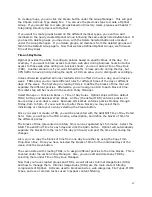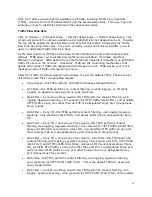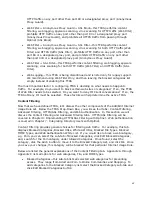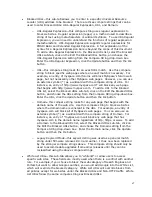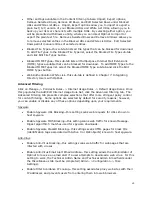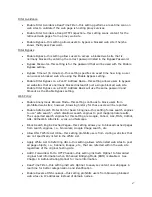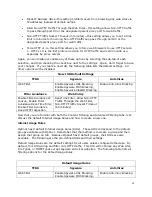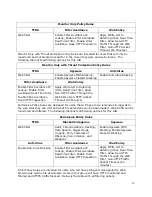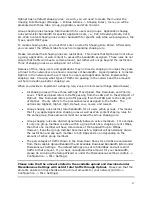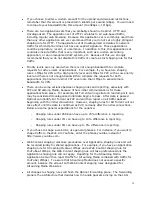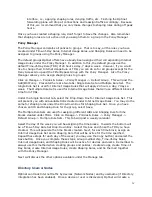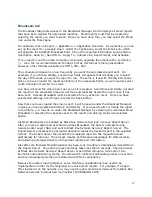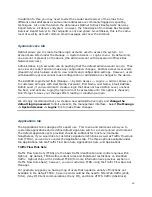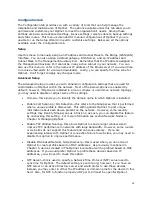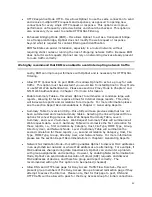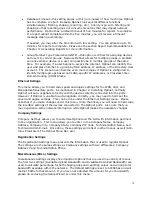55
profile and list it accordingly under Directory Users & Nodes. These profiles (devices or
users) will then be available for group membership assignment under the Group menu
(Manage -> Policies & Rules -> Groups).
Directory Users & Nodes lists three separate options: Network Nodes, Directory Users, and
Directory Agent. Network Nodes will list devices discovered by Optinet, while Directory
Users will list Directory profiles. Directory Agent will list agents you have created for your
directory servers. These topics are covered in more detail under Chapter 7: Integrating
Directory Users with Optinet.
Network Nodes
Click Manage -> Directory Users & Nodes -> Network Nodes. This will post the Network
Node Manager, which lists all devices (Network Nodes) discovered by Optinet. Optinet
discovers these devices by examining network traffic as it passes through the bridge
interface. Once a unique device is discovered, Optinet will send a port scan to retrieve
several pieces of information to create a profile, i.e., NetBIOS name, Internet Protocol (IP)
address, Operating System (OS), Media Access Control (MAC) address, and open ports.
Optinet will also list the scan status and the date the profile was created.
Optinet accomplishes this scan via a utility called Network Mapper (Nmap). For Nmap to
retrieve these pieces of information successfully, some options may need to be permitted on
the network (listed below):
•
UDP port 137
•
Client for Microsoft Network
•
NetBIOS over TCP/IP
•
Samba to respond to NetBIOS queries
•
DNS entries for Macintosh computers
•
Simple Network Management Protocol (SNMP) for Macintosh computers
If after enabling these settings, you need to rescan profiles for missing or changed
information, you can select the profiles under Network Node Manager and click Re-scan port
under the Tasks pane. The Scan Status for the selected profiles will then list Pending. After
several minutes, the profile will be updated with the missing or changed information. If
after rescanning a profile Optinet still cannot retrieve the missing or changed information,
you can select profiles and manually enter change for the profile name. Don’t forget to
Save your changes afterwards.
If you have profiles listed under the Network Node Manager, click on one to see the
information gathered for each device on the network. The first information posted is the
Scan Name (NetBIOS name if available accompanied by the current IP address), Operating
System (OS), Detected OS, and MAC address. Below that are posted two settings: Ignore
multiple IP Addresses from this Network Node and Treat IPs as Remote Subnets from this
Network Node.
Ignore multiple IP Addresses from this Network Node can be used when Optinet identifies a
single unique MAC address being used by multiple IP addresses. This behavior is typical in
an asymmetrical network. Because profiles are created by MAC addresses, Optinet can