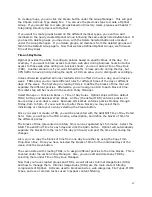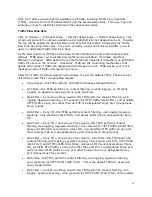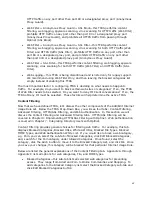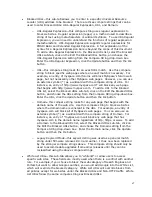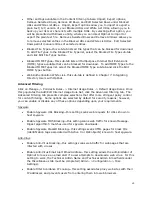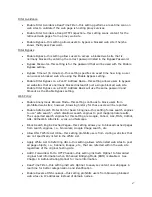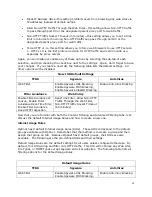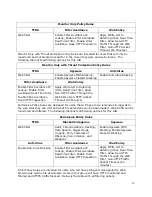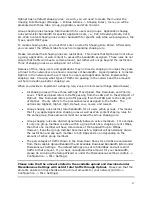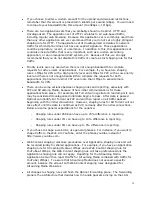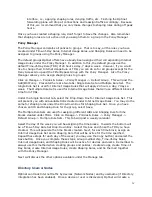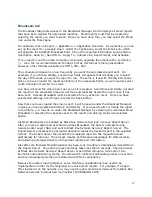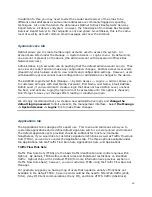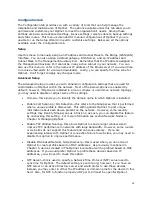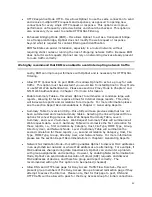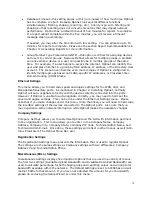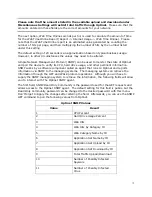56
sometimes incorrectly associate traffic to the wrong Network Node with asymmetrical
networks.
If you have an asymmetrical network, you can select Ignore Multiple IP Addresses from this
Network Node, which will permanently associate the IP address to the MAC address listed.
Thus if Optinet sees the MAC address being used by another IP address, Optinet will assume
this is due to asymmetrical routing and group the traffic based on the IP address and
attempt to discover the true MAC address of the original sending device.
The next option is Treat IPs as Remote Subnets from this Network Node. By default Optinet
will create profiles for network devices in the local subnet based on MAC addresses. With
routed networks, on the other hand, Optinet will create profiles for network devices based
on IP addresses. These profiles will have the MAC addresses listed as all 0s while local
profiles will post true MAC addresses.
There are rare scenarios where profiles based on MAC addresses within the local subnet
should be treated as remote profiles because of unique network architectures, e.g., network
segments separated by layer three devices that use the same broadcast range or physical
connections, asymmetrical networks, etc. In these cases, you may need to regard local
profiles as remote.
Also listed under the Add/Edit Network Node Detail are the IP addresses used by this
Network Node as well as the open ports, protocols, state and services used by the device.
These settings can be sorted by selecting the Column title of each setting.
Another option available under Network Node Manager is the Search box. You can search
for profiles based on IP address, Profile Name (normally the NetBIOS name or IP address),
MAC address, and OS. Simply select the search criteria from the Search Drop-Down Menu,
enter the corresponding value, and hit Enter. For example, to search for a specific MAC
address, select MAC address from the Search Drop-Down Menu, enter the MAC address you
are searching for, and click the Search icon (or press the Enter key).
Use the format presented in the Network Node Manager, i.e., IP addresses are separated by
dots (.) and MAC addresses are not separated by colons (:) to search according to the
values. You can also sort the profiles by Name, IP address, OS, MAC address, Scan Status,
and date profiles were created by clicking on the column titles.
Please note that when Optinet is first installed or if new devices are installed on the
network, you may see a profile entitled Unknown Network Node (mostly under the Report
tab). Unknown Network Node simply represents profiles that have not been completely
scanned. In essence, Optinet has identified new devices on the network but has not had
sufficient time to complete the profile scan or is in the process of doing so. With time, this
profile will disappear as Optinet is able to complete the profile scan and identify the new
profiles.
Lastly, Network Node Manager allows you to license and unlicense devices. Licensing with
Optinet is based on network connections or active IP addresses on the network. That is to
say, one hundred connections on your network will constitute 100 Network Node licenses.
For example, in a flat network where all devices are connected via switches or hubs, Optinet
can normally discover MAC addresses for individual devices. With this scenario, licensing
and profile creation will be based on unique MAC addresses. You can verify whether Optinet
is licensing based on MAC addresses by reviewing the column of MAC Address under