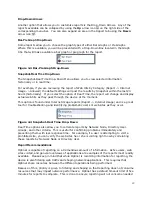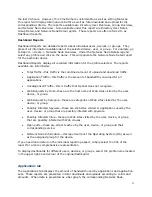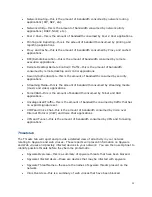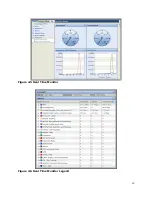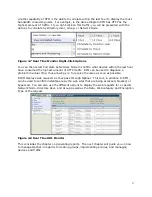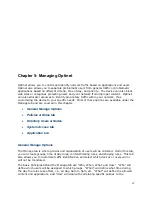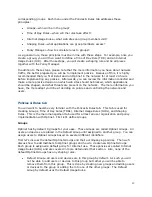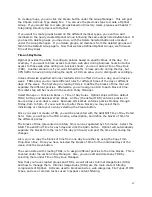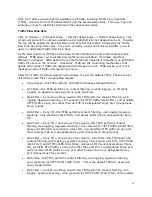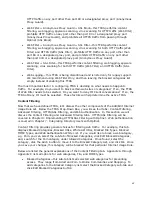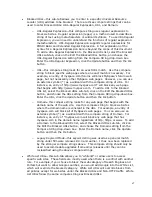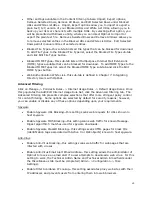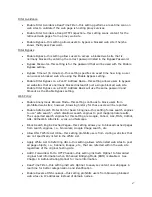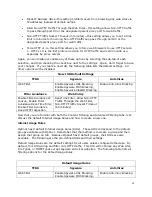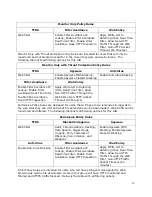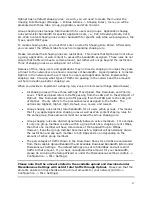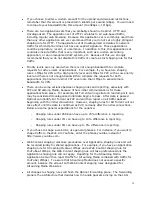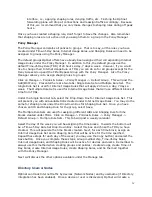42
To create groups, you can click the Create button under the Group Manager. This will post
the Choose a Group Type dialog box. You can use the previous steps to create a Optinet
Group. If you would like to create groups based on Directory Users, please see Chapter 7:
Integrating Directory Users with Optinet.
If you want to create groups based on the different member types, you can then add
members to the newly created Optinet Group following the same steps listed beforehand. If
you need to delete groups you may do so with the Delete Selected button also located
under the Group Manager. If you delete groups, all members from the deleted groups will
fall into the Default Group again. Now that we have defined Optinet Groups, we’ll discuss
Time of Day Rules.
Time-of-Day Rules
Optinet provides the ability to configure policies based on specific times of the day. For
example, if you want to block access to certain web sites during business hours but allow
access to those web sites during non-business hours, you can create a Time of Day Rule
(TDR). Another scenario is if you want E-mail traffic to have priority during the day, but
VPN traffic to have priority during the night, a TDR can allow you to distinguish accordingly.
Unless otherwise specified all rules created will be in effect 24 hours a day, seven days a
week. TDRs allow you to create different rules for different times of the day or different
days of the week. The first step in creating TDRs is to define the blocks of time that will
separate the different policies. Afterwards, you will assign an IUR to each block of time.
This later step will be covered in the section Policy Manager.
Select Manage -> Policies & Rules -> Time of Day Rules. Optinet ships with two default
TDRs: All Day and Business Work Week. All Day (the default TDR) enforces policies 24
hours a day, seven days a week. Business Work Week enforces policies Monday through
Friday, 9am to 5pm. If you would like to alter these blocks you may select them
individually or create your own by selecting the Create button.
Once you select or create a TDR, you will be presented with the Add/Edit Time of Day Detail
field. Here you will give the TDR a name, a description, and define the blocks of time for
the different polices.
The blocks of time (presented in military time) can be separated by 15 minutes. Select the
Start Time and End Time for each day and click the Add> button. Optinet will automatically
separate the blocks from the rest of the day (24 hours) and post the time after saving the
changes.
Also, you can copy the blocks of time from one day to another by using the Copy From
Drop-Down Box. Once you have selected the blocks of time for the individual days of the
week, click the Save button.
The second step with creating TDRs, is to assign different policies to the time blocks. This is
covered under the section Policy Manager. Also, you can edit and delete any TDR by
selecting them under Time of Day Rule Manager.
Now that you have created groups and TDRs, we will discuss Internet Usage Rules (IURs)
and how to manage them. Internet Usage Rules (IURs) are the main content filtering
components of Optinet. IURs are used to block web sites, web categories, File Types, MIME
Types, and even common tactics used to bypass content filtering.