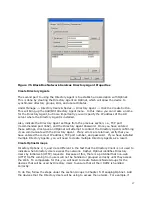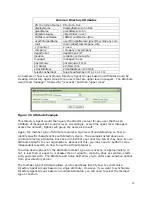111
the instructions listed under Internet Usage Rules in Chapter 5: Managing Optinet for your
IURs.
Afterwards, click on the Web Authentication tab and select Require Web Based
Authentication. Users will now be presented with a Login Page as soon as they initiate a
web (HTTP) request. Remember to Save your changes and apply the IUR to the Directory
Group as well as the Optinet Group using the Policy Manager.
Directory Troubleshooting
There are several variables that can cause Directory integration to not work properly with
Optinet. Identifying which components of Directory integration are not working properly will
help you find a solution. We’ll first discuss using Optinet to diagnose the problem. We then
discuss troubleshooting Group Policy Objects with the Directory Client, scripting issues, and
other possible problems.
Using Diagnostic Tools
There are five Optinet diagnostic tools that can be used to confirm if Directory is working
properly. The first four tools are located under Admin -> Configuration -> Diagnostic Tools.
The last is listed under Admin -> Logs. All the tools are listed below as bulleted items:
•
Directory Agent Diagnostics—this menu allows you to confirm Directory group
synchronization, Directory User assignment, and current devices in use by Directory
Users. This menu has several options to confirm that the Directory Agent is
operating correctly, and that Optinet is able to associate network traffic with the
correct Directory User.
The first option is User Lookup. User Lookup can determine where users are located
on the Directory Server to ensure they are synchronized correctly to Directory
Groups on Optinet. Select Test Type User Lookup and the Directory Agent that is
installed on the Directory Server for the corresponding user. Enter in the Username
and click the Run Diagnostic button.
If the Directory Agent can successfully find the Username, the user’s Common Name,
Directory Agent Group (the synchronized group for Optinet), the Directory Agent
Group (the actual user group from the Directory Server), the Distinguished Name,
and the time taken to run the test will be posted. If this information is not posted or
is incorrect, verify that the Directory Agent is running correctly and can communicate
to Optinet. Also, confirm that the user’s account is present on the Directory Server
where the Directory Agent is installed.
The next option is IP Lookup. This option allows you to query a workstation and
confirm that the user is present on the workstation. This option is used in
conjunction with Directory Option 2: Directory Agent with IP Lookup and will (via the
Directory Agent) petition the Directory Server to confirm user credentials for specific
IP addresses.
Select the IP Lookup from the Test Type drop-down box and the Directory Agent for
the specific Directory User. Enter in the IP address of the device you want to query,
and click the Run Diagnostic button. If the Directory Server can successfully
communicate to IP address, the Directory Agent will post the Username, the user’s