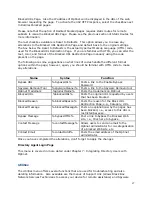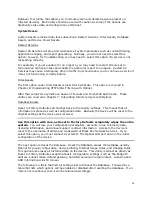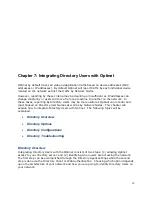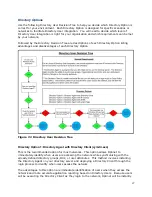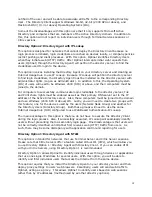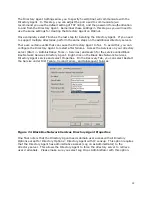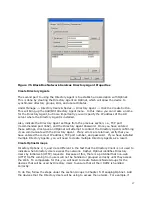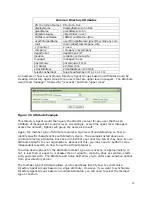98
you are using Directory Option 3: Directory Agent with NTLM, you will place the Citrix
servers or Terminal Services servers into this group. Later, you will create a single Internet
Usage Rule that will be used by both the Network Node Group as well as the Directory Users
Group.
If you are unaware of the exact devices that will be in use by the Directory Users, you can
create a Optinet Group based on the IP address range assigned to their devices. Again, see
the section Groups in Chapter 5: Managing Optinet for information on how to create Optinet
Groups with different member types. An additional option is to have the Default Group (all
unassigned devices) use the same Internet Usage Rule as your Directory Users.
Create Directory Agent Group
Directory Agent Groups are created under the same menu as Optinet Groups. The
difference with Directory Agent Groups is that these groups will use the Directory Agent and
your directory server to identify Directory Users. You must first install and create a
Directory Agent before you can create Directory Agent Groups.
Click on Manage -> Policies & Rules -> Groups -> Create -> Create a Directory Agent
Group. This will post the Add/Edit Directory Agent Group Detail. In this menu, you will
need to assign a name for the Directory Agent Group as well as a description. Afterwards,
select which Directory Agent you will use to synchronize the Directory Agent Group with the
Directory Agent drop-down box. Once you have selected your Directory Agent, click the
Add Members button.
Optinet will now communicate with the Directory Agent and query your directory server for
Distribution Groups or Security Groups. To add these groups select the empty checkboxes
next to the groups and then click the Ok button. If you need to select multiple profiles, you
can use the Shift + Click or CTRL + Click accordingly.
Distribution or Security Groups are just one of four member types you can synchronize with
the Directory Agent. You can also synchronize Organizational Units (OUs) and user
attributes. To select these different member types, click on the Choose a Member Type
drop-down box under the Add Directory Group Members menu.
If you select OUs, again, Optinet will communicate with the Directory Agent and query your
directory server for OUs. You can then select the profiles for the OUs with the empty
checkboxes and select Add. If you choose Attribute or Custom, you will be prompted to
define the user attribute of the Directory Users you want to synchronize to the Directory
Agent Group.
Attributes are characteristics or distinguishing features that are applied to users. You can
use the Directory Agent to query the directory server and find distinguishing attributes and
group users accordingly.
The two menus (Attributes and Custom) require advanced knowledge of your directory and
users’ attributes. With Attribute you will need to specifically identify which user attributes
will identify members of the Directory Agent Group, i.e., phone numbers, names, locations,
etc. With Custom, you can use a combination of Attributes.
Below is a table of some common examples used in directory servers and how to
synchronize groups based on attributes. Use this guide or your own directory attributes to
assist in synchronizing Directory Agent Groups with Optinet.