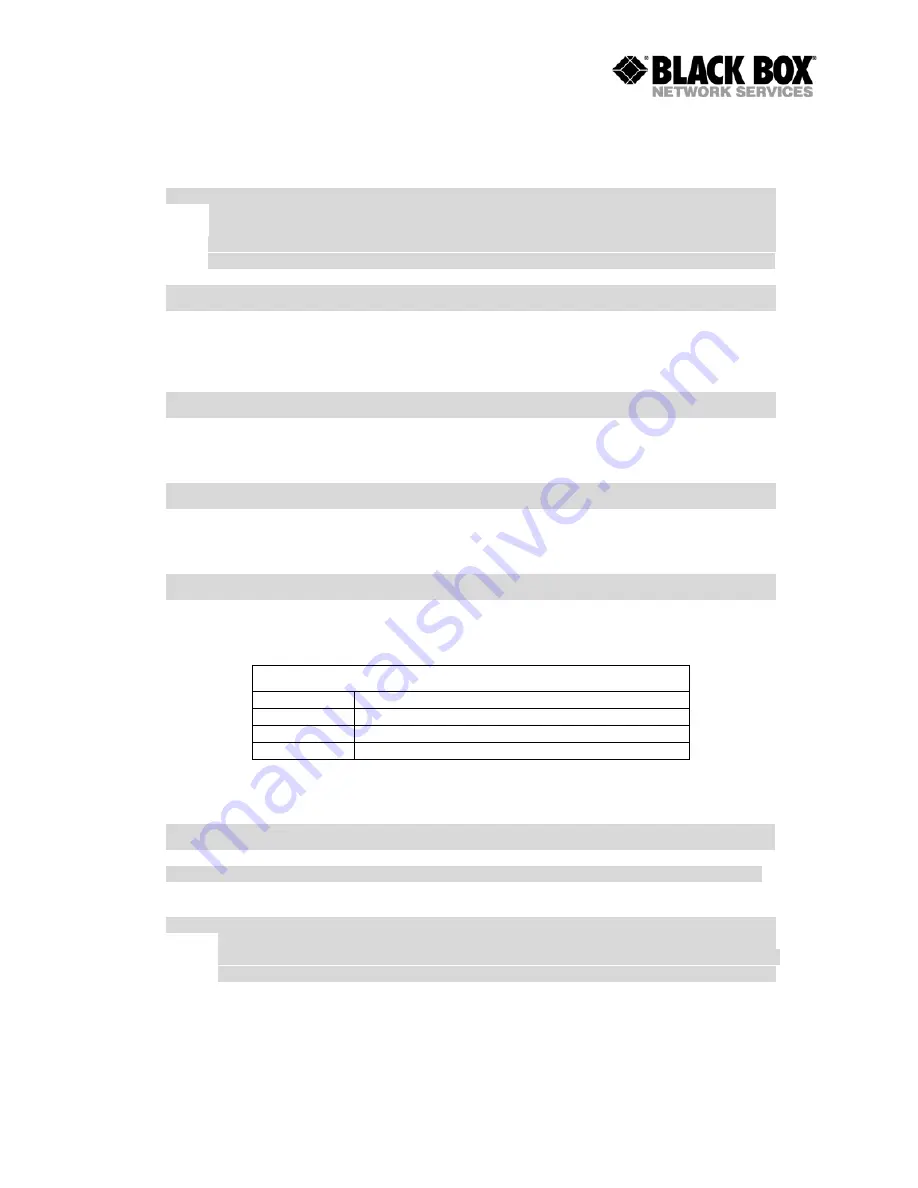
SMARTLINK
I&II
MDS921AE-10BTS - MDS
Configuration to the router
This guide is designed to lead users through Web Configuration of G.shdsl Router in the easiest
and quickest way possible. Please follow the
Note: There are three methods to configure the router: serial console, Telnet and Web Browser.
Only one configuration application is used to setup the Router at any given time. Users
have to choose one method to configure it.
For Web configuration, you can skip step
For Serial Console Configuration, you can skip step 1 and 3.
Step 1: Check the Ethernet Adapter in PC or NB
Make sure that Ethernet Adapter had been installed in PC or NB used for configuration of the
router. TCP/IP protocol is necessary for web configuration, so please check the TCP/IP protocol
whether it has been installed.
Step 2: Check the Terminal Access Program
For Serial Console and Telnet Configuration, users need to setup the terminal access program
with VT100 terminal emulation.
Step 3: Check the Web Browser in PC or NB
According to the Web Configuration, the PC or NB need to install Web Browser, IE or Netscap
Note: Suggest to use IE5.0, Netscape 6.0 or above and 800x600 resolutions or above.
Step 4: Determine Connection Setting
Users need to know the Internet Protocol supplied by your Service Provider and determine the
mode of setting.
RFC1483
RFC1577
RFC2364
RFC2516
The different protocols are needed to setup the difference WAN parameters. After
protocol provided by your ISP, you have to setup the right protocol.
Step 5: Install the SHDSL Router
To avoid possible damage to this Router, do not turn on the router before Hardware Installation.
•
Connect the power adapter to the port
•
Connect the Ethernet cable.
Note: If the router is directly connected to PC or NB, the Ethernet cable has to be use
one. If the router is connected to hub or s
auto-sensing. If yes, both cross over and none cross over Ethernet able are suitable. If not,
only pass through Ethernet cable could be used.
•
Connect the DSL-cable to the product and the other side of
•
Connect the power adapter to power source.
•
Turn on the PC or NB which is used for configuration the Router.
S957AE-10BTS User Manual
Page 19 of 113
Configuration to the router
This guide is designed to lead users through Web Configuration of G.shdsl Router in the easiest
and quickest way possible. Please follow the instructions carefully.
Note: There are three methods to configure the router: serial console, Telnet and Web Browser.
Only one configuration application is used to setup the Router at any given time. Users
have to choose one method to configure it.
For Web configuration, you can skip step 2.
For Serial Console Configuration, you can skip step 1 and 3.
Step 1: Check the Ethernet Adapter in PC or NB
Ethernet Adapter had been installed in PC or NB used for configuration of the
router. TCP/IP protocol is necessary for web configuration, so please check the TCP/IP protocol
whether it has been installed.
Step 2: Check the Terminal Access Program
Serial Console and Telnet Configuration, users need to setup the terminal access program
with VT100 terminal emulation.
Step 3: Check the Web Browser in PC or NB
According to the Web Configuration, the PC or NB need to install Web Browser, IE or Netscap
Note: Suggest to use IE5.0, Netscape 6.0 or above and 800x600 resolutions or above.
Step 4: Determine Connection Setting
Users need to know the Internet Protocol supplied by your Service Provider and determine the
Protocol Selection
Ethernet over ATM
Classical Internet Protocol over ATM
Point-to-Point Protocol over ATM
Point-to-Point Protocol over Ethernet
The different protocols are needed to setup the difference WAN parameters. After
protocol provided by your ISP, you have to setup the right protocol.
Step 5: Install the SHDSL Router
To avoid possible damage to this Router, do not turn on the router before Hardware Installation.
Connect the power adapter to the port labeled DC-IN on the rear panel of the product.
Connect the Ethernet cable.
router is directly connected to PC or NB, the Ethernet cable has to be use
router is connected to hub or switch, be sure that the hub or
sensing. If yes, both cross over and none cross over Ethernet able are suitable. If not,
only pass through Ethernet cable could be used.
cable to the product and the other side of DSL-cable to wall jack.
adapter to power source.
Turn on the PC or NB which is used for configuration the Router.
This guide is designed to lead users through Web Configuration of G.shdsl Router in the easiest
Note: There are three methods to configure the router: serial console, Telnet and Web Browser.
Only one configuration application is used to setup the Router at any given time. Users
have to choose one method to configure it.
.
For Serial Console Configuration, you can skip step 1 and 3.
Step 1: Check the Ethernet Adapter in PC or NB
Ethernet Adapter had been installed in PC or NB used for configuration of the
router. TCP/IP protocol is necessary for web configuration, so please check the TCP/IP protocol
Serial Console and Telnet Configuration, users need to setup the terminal access program
According to the Web Configuration, the PC or NB need to install Web Browser, IE or Netscape.
Note: Suggest to use IE5.0, Netscape 6.0 or above and 800x600 resolutions or above.
Users need to know the Internet Protocol supplied by your Service Provider and determine the
The different protocols are needed to setup the difference WAN parameters. After knowing the
To avoid possible damage to this Router, do not turn on the router before Hardware Installation.
IN on the rear panel of the product.
router is directly connected to PC or NB, the Ethernet cable has to be used cross over
witch, be sure that the hub or switch supporting
sensing. If yes, both cross over and none cross over Ethernet able are suitable. If not,
cable to wall jack.






























