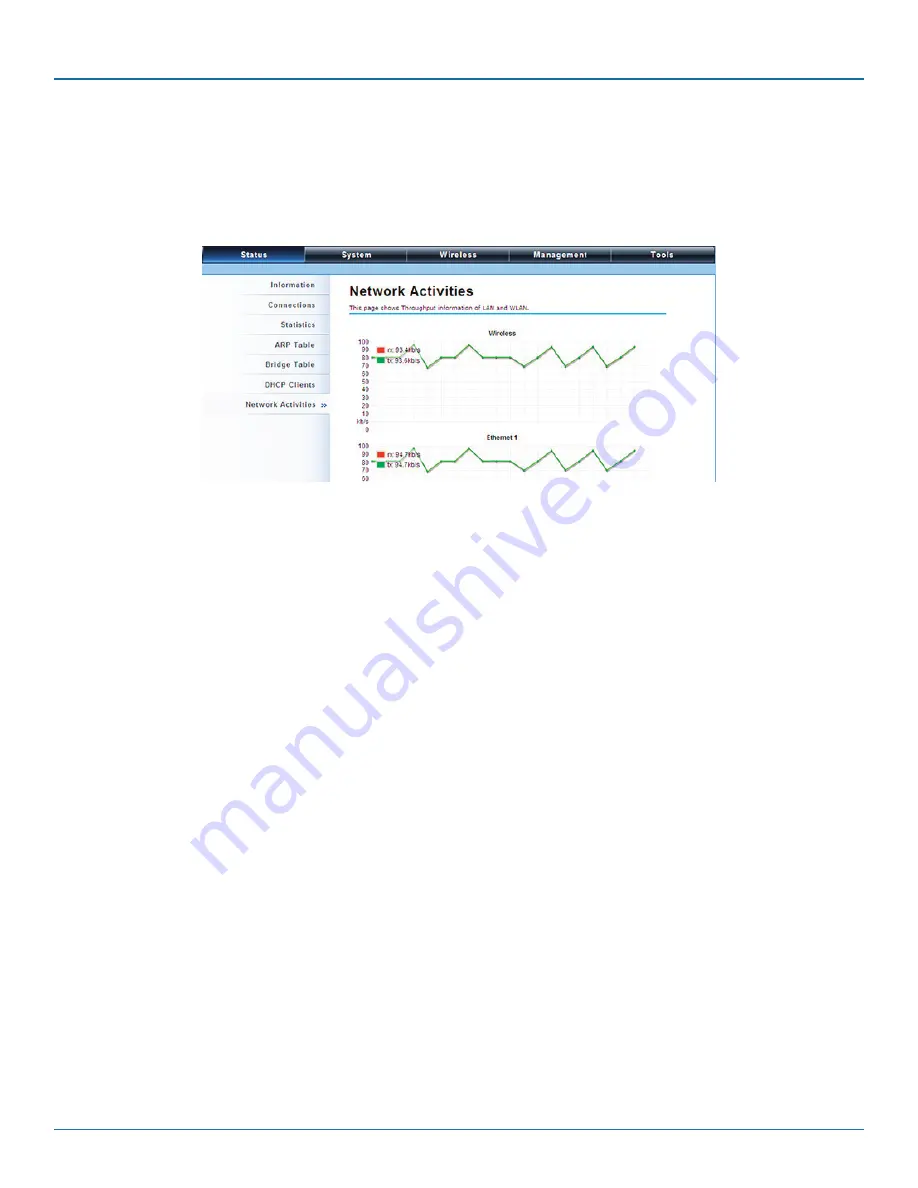
724-746-5500 | blackbox.com
Page 62
Chapter 5: Navigate the Web Configurator
View Network Activities
The network activities allows you to monitor the current Wireless and Ethernet TX/RX data traffic in graphical and numerical form
on the Web of the Skyport. The chart scale and throughput dimension (Bps, Kbps, Mbps) changes dynamically according to the
mean throughput value. Throughput statistics can be updated manually using the “Refresh” button.
Figure 5-48. Network Activities screen.
5.3.2 System
Basic System Settings
Device Settings
Device Mode: Three modes are provided: AC+Thin AP, Thin AP, FAT AP. Select AC+Thin AP to have the device act as virtual access
controller to manage other VAC-managed APs on your network. Select “Thin AP” to have the VAC Access Point managed by the
VAC AP in AC mode. elect FAT AP to perform as a standalone AP, neither managing nor managed by other VAC APs.
Device Name: Specify the device name, which is composed of no more than 15 characters with (0-9), (A-Z), (a-z) or (-).
Network Mode: Specify the network mode, including Bridge and Router. It is easy to configure parameters in Bridge Mode;
however, users must pay extra attention to the way they configure the device when it is set to Router Mode. For details, please
refer to TCP/IP Settings.
Ethernet Data Rate: Specify the transmission rate of data for Ethernet. Default is Auto.
Country Region: The availability of some specific channels and/or operational frequency bands is country dependent.
Spanning Tree: Spanning Tree Protocol (STP) is a link management protocol for AP which provides path redundancy while
preventing loops in a network. STP allows only one active path at a time between the access points but establish the redundant
link as a backup if the initial link fails.
STP Forward Delay: STP Forward Delay is the time spent in detecting and learning network tree topology state before entering
the forward state. Default time value is 1 sec.
GPS Coordinate Settings
The GPS Coordinate Setting helps you mark the latitude and longitude of the Wireless Ethernet Extender. Just enter the
coordinates and click the Apply button.
TCP/IP Settings
Open “TCP/IP Settings” in “System” as shown next to configure the parameters for the LAN that connects to the LAN port of the
Wireless Ethernet Extender. In this page, users may change the settings for IP Address, Subnet Mask, and DHCP Server.
















































