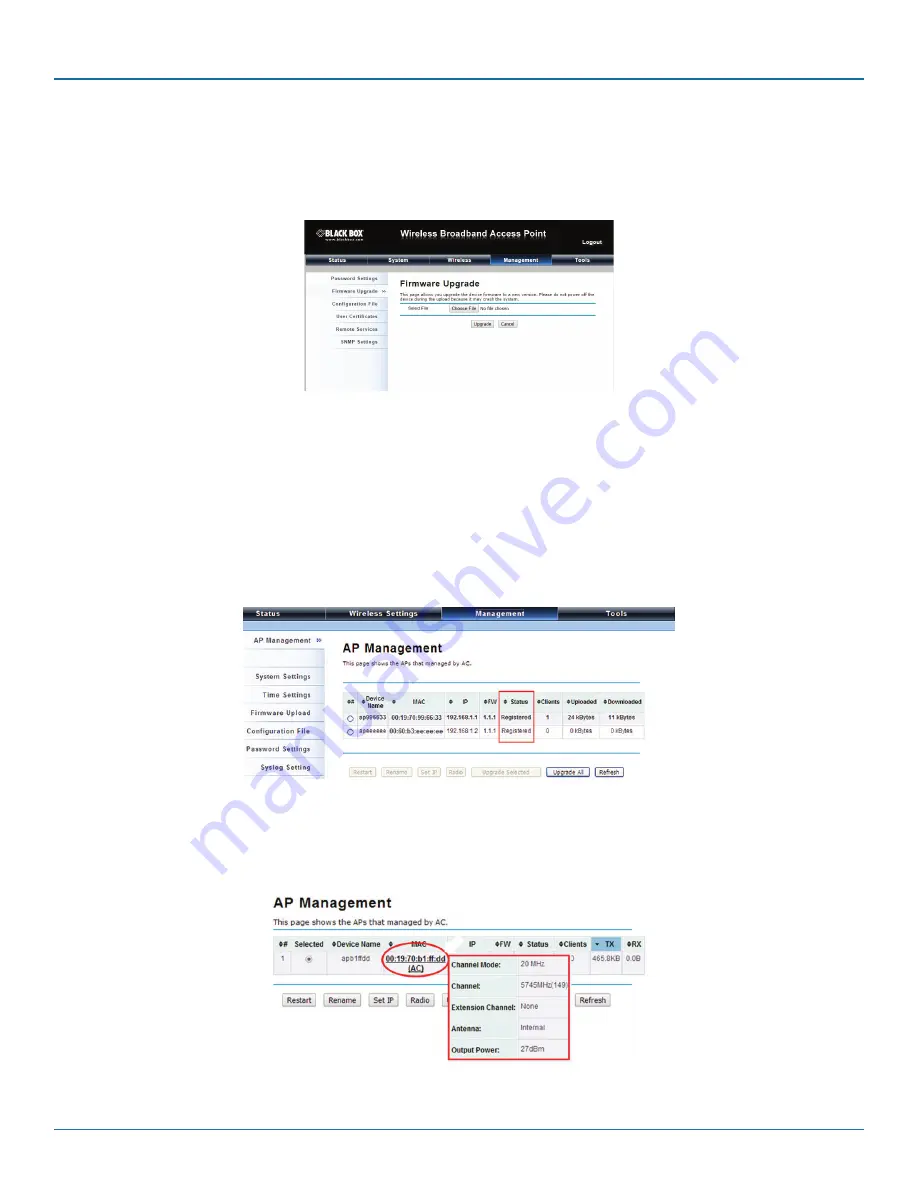
724-746-5500 | blackbox.com
Page 24
Chapter 4: Quick Setup Tutorial
4.3 Firmware Upgrade for Ethernet Extender in AC mode
To upgrade the firmware for the Wireless Ethernet Extender in AC mode, go to Management —> Firmware Upload and from
Upgrade AC Firmware, browse the firmware file where it is placed. Press “Upload” to start the upgrade process. It will take
approximately two minutes to complete the update.
Figure 4-8. Upgrade Firmware screen.
4.4 Install the Managed Thin AP
Install and connect the rest of managed Access Points to your network with the Ethernet cable. Power them up respectively. They
will automatically discover the Wireless Ethernet Extender in AC mode and issue registration request.
To check whether the thin APs are successfully registered or not, enter the web page of the Wireless Ethernet Extender master
access controller and go to Management —> AP Management. You will see “Registered” in the Status
column. You can also see other information, such as MAC address, IP address, FW version, number of clients that associate to
each thin AP, and upload/download speed.
Figure 4-9. AP Management screen, Registered APs highlighted.
Moving the mouse over MAC address of each managed AP will also display relevant RF infofmation such as channel mode, cur-
rent channel, antenna being used, and transmit output power.
Figure 4-10. AP Management screen, RF information.






























