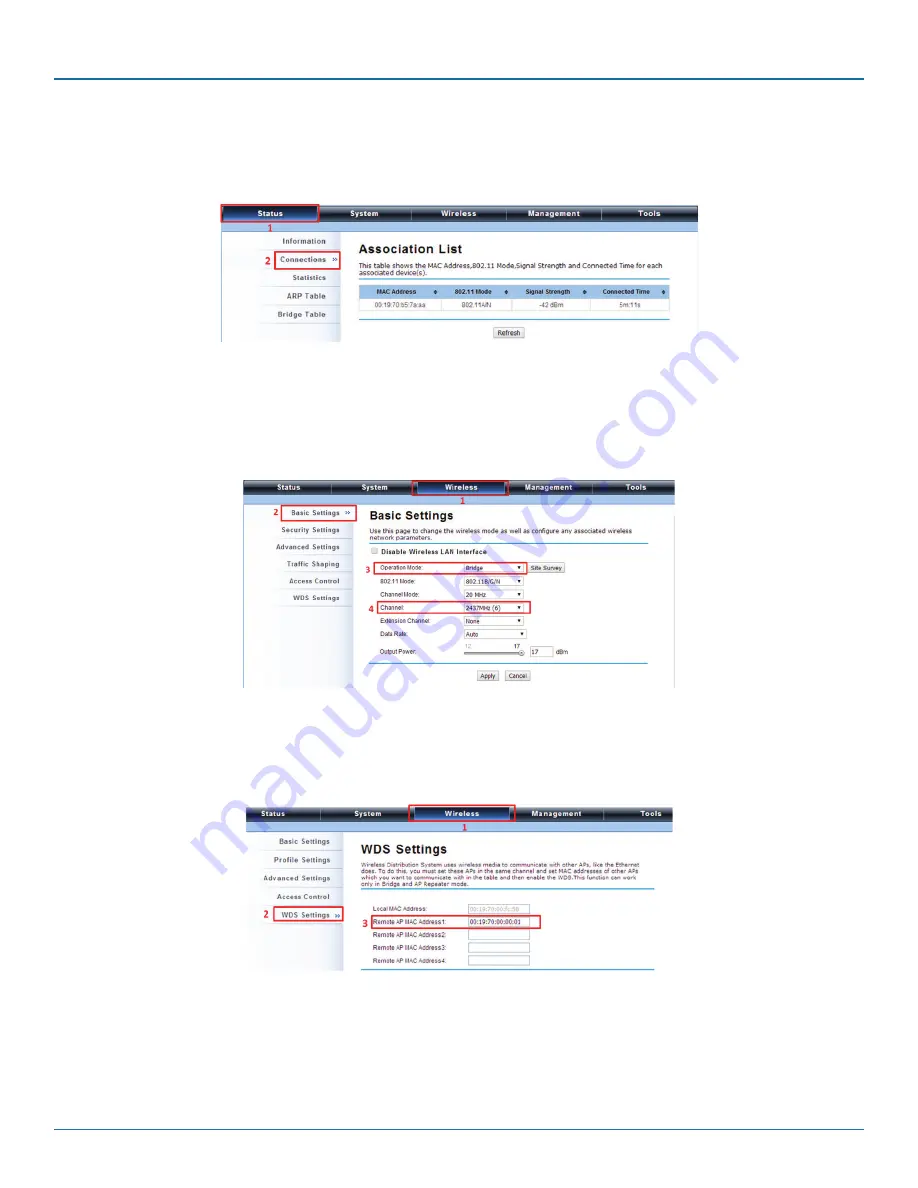
724-746-5500 | blackbox.com
Page 31
Chapter 4: Quick Setup Tutorial
4. To check whether the association with the extender has been successfully made, go to Status —> Connections. If the connec-
tion is established, it will display association information including MAC addres, wireless mode, signal strength, and connection
time.
Figure 4-27. Association list.
4.8.3 Bridge Mode
1. Choose Wireless —> Basic Settings. Then you will see the “Wireless Basic Settings” page. Choose “Bridge” from Wireless
Mode, and click “Apply” to save it. You can change the other parameters to optimize your application before clicking “Apply.”
Figure 4-28. Wireless Basic Settings screen.
2. Go to “WDS Settings” in “Wireless,” type in the MAC address of the remote bridge to “Remote AP MAC Address 1” field and
click “Apply.”
Figure 4-29. WDS Settings screen.
NOTE: The bridge uses the WDS protocol that is not defined as the standard, so compatibility issues between equipment from
different vendors may arise. Moreover, Tree or Star shape network topology should be used in all WDS use-cases (i.e. if
AP2 and AP3 are specified as the WDS peers of AP1, AP2 should not be specified as the WDS peer of AP3 and AP3
should not be specified as the WDS peer of AP2 in any case). Mesh and Ring network topologies are not supported by
WDS, so do not use them.






























