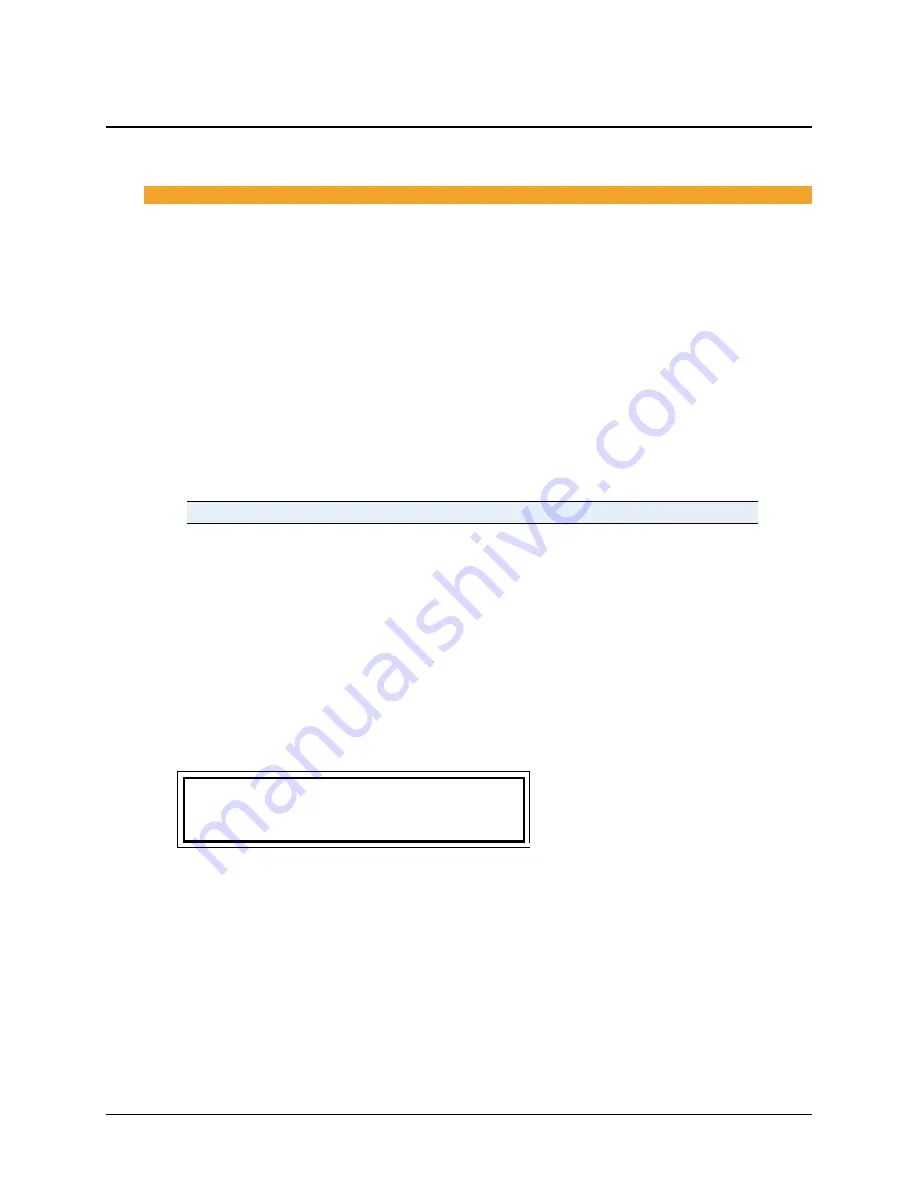
54 | Operation
BioTek Instruments, Inc.
Utility Menu Options
Dispenser Action Menu> UTIL
Self-Test
Each time it is turned on, the MicroFlo automatically runs a self-check to verify system
components. It can also be run from the Utility menu.
The self-check verifies movement of the dispense arm and plate carrier.
Startup
: When the test completes successfully at startup the Main Menu appears. If
the test fails, the dispenser will “chirp” and display an error code. Jot down the
error
code
and turn off the dispenser. Fix the problem and turn it on again.
Utility Menu
: When the test completes successfully from the Utility menu a “passed”
message is displayed. If the test fails, the dispenser will “chirp” and display an error
code. Press the
Enter
key, look up the
Error Code
and fix the problem. Re-run the
SLFCHK.
Error Codes are listed in Appendix A.
Checksum
Recording the Checksum is a regular part of the instrument qualification procedures
and useful when troubleshooting. The MicroFlo has two internal processors, the User
Interface (
UI
) to control the LED display and communicate with a computer (when
applicable) and the Motor Controller (
MC
)
1.
At the MicroFlo’s main menu, select
twice to get to the
Dispenser Action
Menu
.
2.
Select
UTIL
.
3.
Select
CHKSUM
.
Version Checksum Info:
UI MC STKR(BioStack)
4.
Select
UI
, record the code displayed and press
Enter
to return to the Checksum
options. Repeat for
MC
. When running a BioStack, select
STKR
to obtain the
BioStack’s version information.
0.
Serial Number
Select
SN
to view the instrument’s serial number.
Summary of Contents for MicroFlo select
Page 1: ...Operator s Manual Dispenser MicroFlo Select ...
Page 2: ......
Page 44: ...26 Installation BioTek Instruments Inc ...
Page 74: ...56 Operation BioTek Instruments Inc ...
Page 116: ...98 Dispensing to Test Tubes BioTek Instruments Inc ...
Page 126: ...108 Gravimetric Calibration Instructions MicroFlo Select Microplate Dispenser ...






























