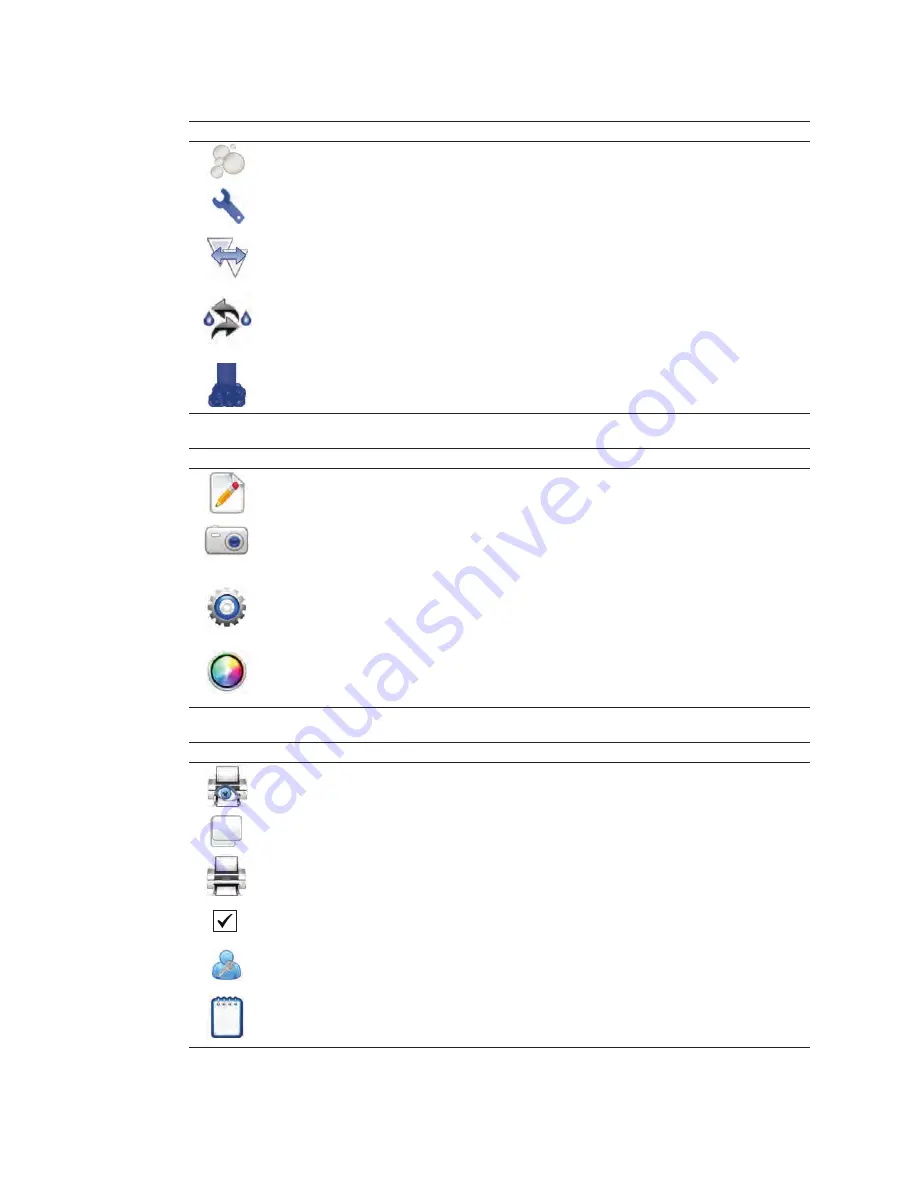
| 19
S3 Cell Sorter Instruction Manual
| 19
Table 17. Fluidics buttons and their functions.
Button
Name
Function
Debubble
Removes bubbles from nozzle
Unclog
Allows user to pull vacuum in the case of a nozzle clog. Use this option before
removing the tip for sonication or replacing with a new nozzle tip
Swap Tip
Stops the sheath flow to allow nozzle tip replacement. A wizard will appear to
walk the user through a nozzle change. Once the tip has been replaced, QC
needs to be rerun to verify alignment and set the drop delay
Swap Fluidics
Allows fluidic containers to be swapped without shutting the system down.
Prepare a full replacement or empty container prior to pressing this button, as
a three-minute timer starts after the button is pressed
Clean
Cleaning can be done at low or high pressure. High pressure cleaning will cause
the system to stop maintaining droplets and a QC procedure must be run before
sorting. If cleaning between samples, the low pressure option is recommended
Table 18. Other buttons and their functions.
Button
Name
Function
Annotation
Adds an annotation window to the workspace. Annotations added prior to
saving will be saved to the FCS file’s embedded protocol
Image
Allows an image to be added to the workspace. The image can be moved
or deleted. If added prior to saving, this image will be saved to the FCS file’s
embedded protocol
Basic
Adds basic information to the print page in the form of a header. This information
Information
includes date, time, user login, serial number, filename, event source. If added
prior to saving, this information will be saved to the FCS file’s embedded protocol
Filter Configuration
Adds the optical layout to the print page showing PMT and optical filter setup.
This can be modified to match the actual filters if they have been changed. If
added prior to saving, this will be saved to the FCS file’s embedded protocol
Table 19. Publish and user buttons and their functions.
Button
Name
Function
Preview
Displays a preview of the page layout(s) setup prior to printing
Page Orientation
Changes between a printable landscape or portrait workspace
Opens the print dialog to select printer, number of copies, etc. and print.
Note:
Use the print preview option to see where page breaks occur
Print Options
Adds additional windows or instrument settings to the page layout for printing.
Change Password
Allows the currently logged-in user to change password
System Log
Opens window for system log. Displays date, time, error, error details. This
option is helpful when working with technical support and service engineers
for troubleshooting
Summary of Contents for 145-1001
Page 1: ...S3 Cell Sorter Instruction Manual Catalog 145 1001 145 1002...
Page 2: ......
Page 8: ...S3 Cell Sorter Instruction Manual vi vi...
Page 10: ...S3 Cell Sorter Instruction Manual viii...
Page 22: ...12 S3 Cell Sorter Instruction Manual 12...
Page 42: ...S3 Cell Sorter Instruction Manual 32...
Page 60: ...50 S3 Cell Sorter Instruction Manual 50...
Page 74: ...S3 Cell Sorter Instruction Manual 64...
Page 82: ...72 S3 Cell Sorter Instruction Manual 72...
Page 96: ...86 S3 Cell Sorter Instruction Manual 86...
Page 112: ...102 S3 Cell Sorter Instruction Manual 102...
Page 114: ...S3 Cell Sorter Instruction Manual 104...
Page 116: ...106 S3 Cell Sorter Instruction Manual 106...
Page 118: ......
Page 119: ......
















































