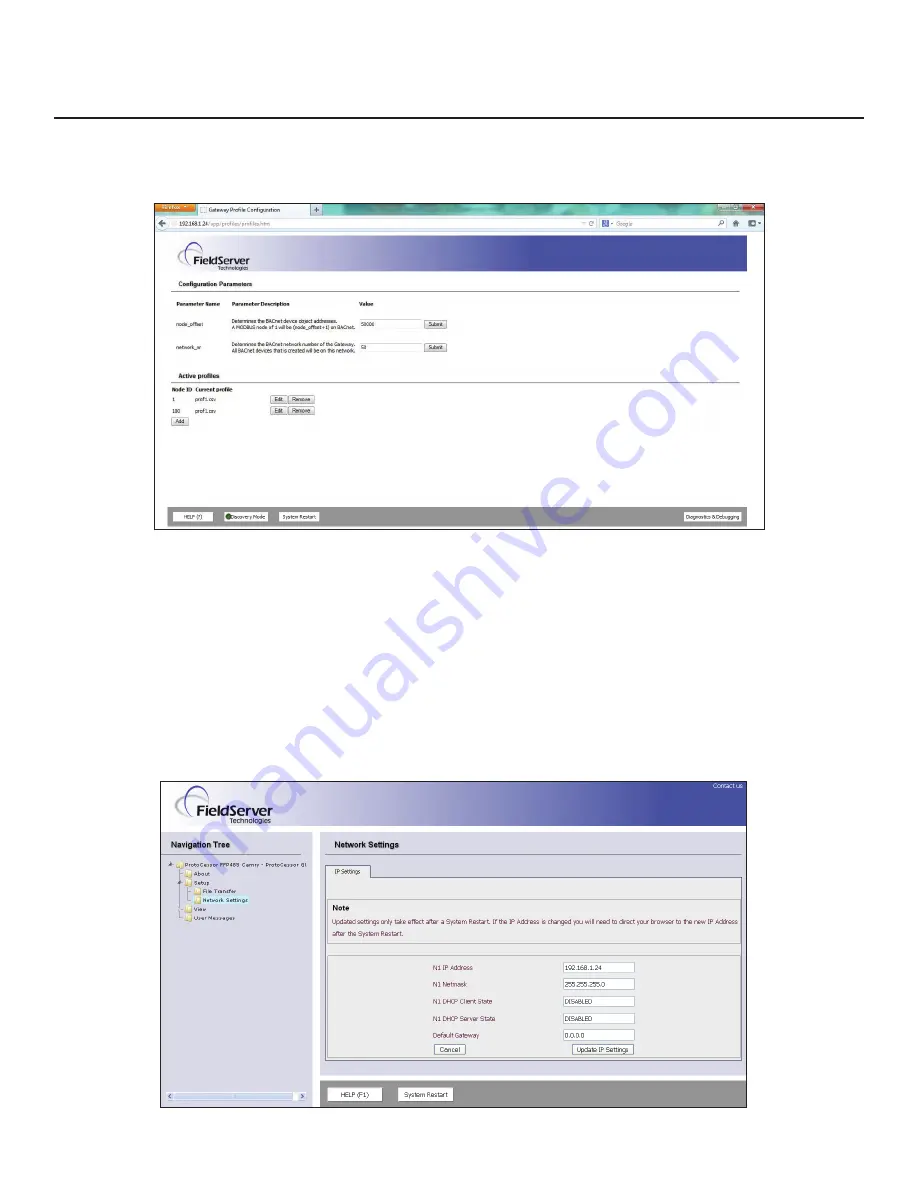
WWW.BIGASSFANS.COM ©2013 DELTA T LLC ALL RIGHTS RESERVED
16
7 - Changing the ProtoNode IP Address (cont.)
7.3 - Set IP address for BACnet/IP and Modbus TCP
1.
Open the PC's Web browser and enter the default IP address of the ProtoNode (192.168.1.24). Connect to the ProtoNode.
2.
From the GUI main landing, click
Diagnostics and Debugging
to get to the Utilities section of the GUI (to change IP address and
other capabilities, see Figure 27).
3.
From the Utility page, click
Setup
>
Network Settings
to enter the Edit IP Address Settings menu.
4. Modify the IP address (N1 IP address field) of the ProtoNode Ethernet port.
5. If necessary, change the Netmask (N1 Netmask field).
6.
Type a new Subnet Mask.
7.
If necessary, change the IP Gateway (Default Gateway field).
8. Type a new IP Gateway.
Note: If the ProtoNode is connected to a router, the IP Gateway of the ProtoNode should be set to the IP
address of the router it is connected to.
9.
Reset the ProtoNode.
10.
Unplug the Ethernet cable from the PC and connect it to the network hub or router.
Figure 26: FST Web GUI Utilities page
Figure 27: Changing IP address via FST Web GUI






























