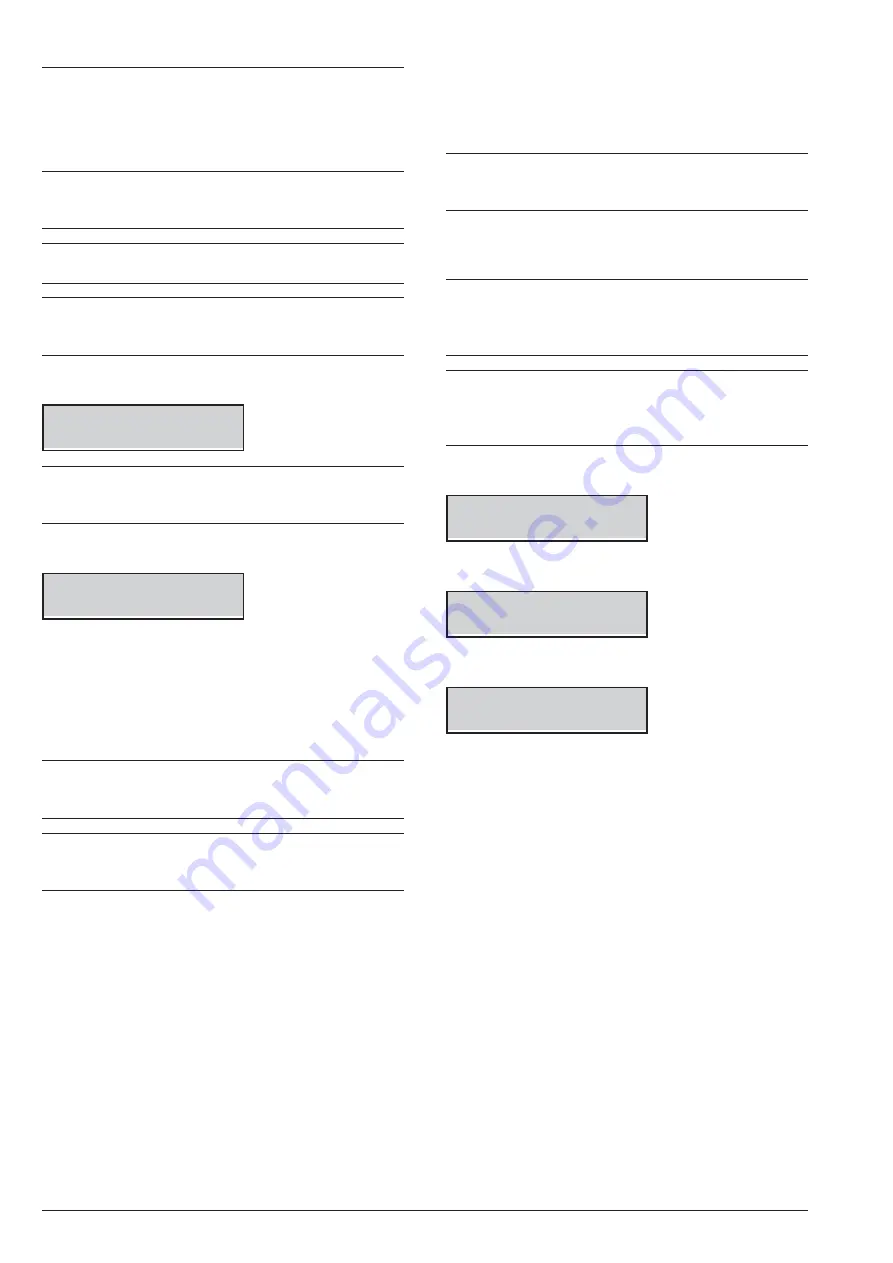
Action
n
Alarm Reset (1.1)
This option will allow you to restore all Alarm signaling
devices to Standby, and delete the Zone and Partition
Alarm memories.
+
The Control Panel can be programmed by the in-
staller to Reset the Alarm Memory automatically,
when armed.
+
Alarm Memories can only be Reset automatically
with a Master User PIN, on arming.
Ï
The Absoluta 630 control panel always resets the
alarm memories when you arm partitions with a
Master User PIN.
1.
Press
A
or
B
to view the
ALARM Reset
option:
USER
1.1
ALARM Reset
+
The number 1.1 on the display indicates the sec-
tion (ACTION) and ALARM Reset is the No. 1 op-
tion (and so on).
2.
Press
ENTER
to perform the
ALARM Reset
:
ALARM Reset
Are you sure?
3.
Press
ENTER
again to execute the option or
ESC
to go back. Press
ESC
to return to the User menu.
If Alarm signalling persists after the
Alarms Reset
op-
tion, the causes of persistent Alarms must be cleared
immediately.
+
While you are viewing the list of Alarm zones, you
can press
OFF
: the keypad directly will manage the
previous procedure of “Alarm Reset”.
+
A Master User PIN ONLY can restore all Alarms
and Tampers and delete all Alarm and Tamper
memories.
n
Extra Time Request (1.2)
If the Auto-arm option is enabled, and the system is pro-
grammed to Arm automatically at a preset time, the Extra
Time request will allow you to postpone the Auto-arming
event of 1 hour.
+
If any of the Partitions concerned is unable to im-
plement the Extra Time request, the Keypad will
emit an audible error signal (Boop).
You can require up to 3 Extra Time Request in a day, to
add further time to stay in the protected area.
+
If the extra-time request shifts arming to the day af-
ter the scheduled day, the installer must have set
automatic arming for that day as well, otherwise
automatic arming is NOT executed.
+
If the Auto-Arm option has been disabled (refer to
“Auto-arm Enable/Disable” in this section), the
Overtime request will be ignored, however, the
keypad will still emit a beep.
1.
Press
A
or
B
to view the
Extratime requ.
option:
USER
1.2
Extratime requ.
2.
Press
ENTER
to select the option:
Extratime requ.
Are you sure?
3.
Press
ENTER
to confirm:
Extratime requ.
Done !!
Acceptance of the Extra time Request will be confirmed
by an audible feed back signal and the above message.
4.
Press
ESC
to step back to the User menu.
Absoluta Plus and Absoluta 630
OPERATIONS FROM LCD KEYPAD
43






























