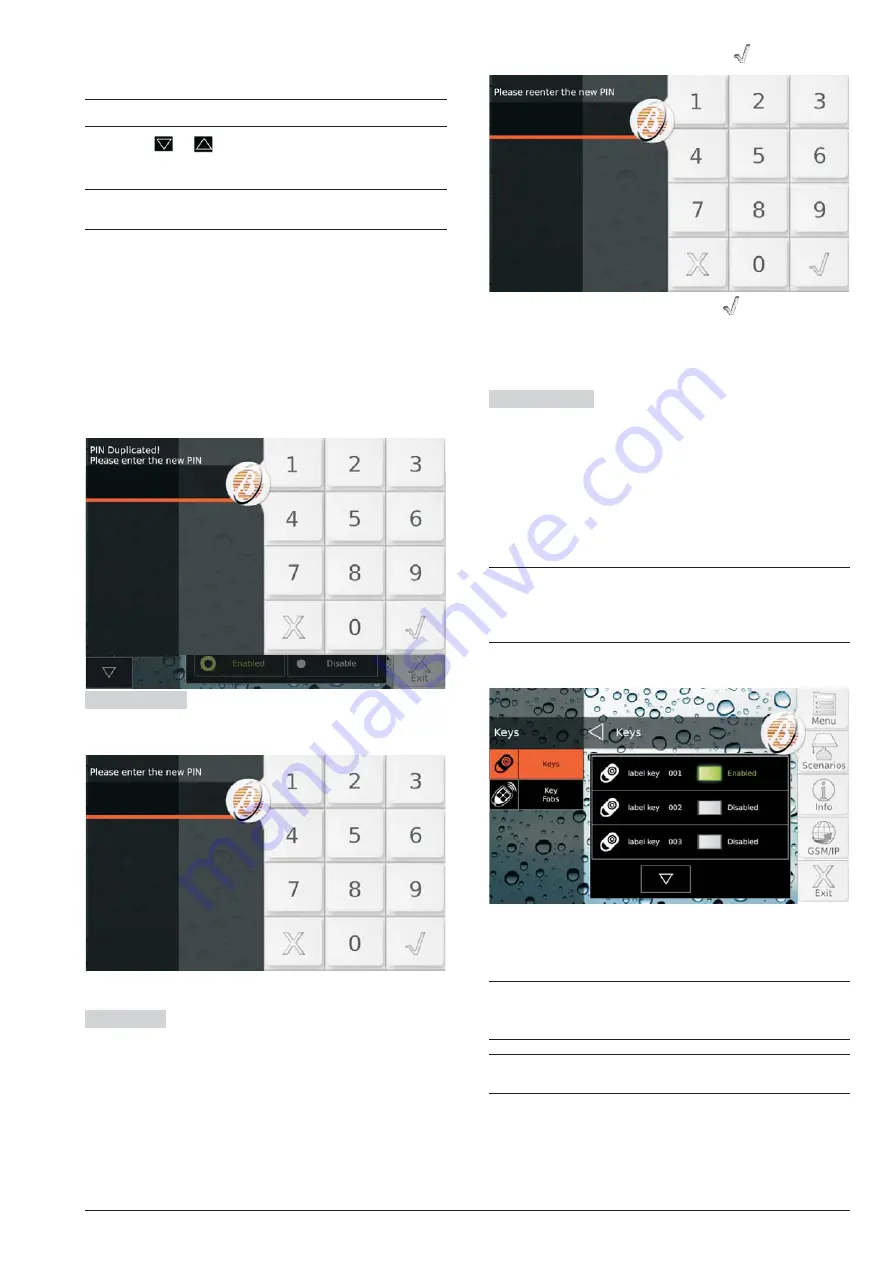
The display’s left side shows available PINs with their
labels, in groups of four.
+
Available PINs and labels are set by the installer.
1.
Press
or
to scroll the PIN list then select the
PIN to be changed.
+
For Normal and Limited Users the PIN list only
shows the PIN used to login.
The display’s right side shows the PIN selected and its
status (
Enabled/Disable
).
2.
Press
Disable
to disable the PIN or
Enabled
to en-
able the PIN.
3.
If the PIN is enabled, press
New PIN
to change the
PIN. Please read the paragraph corresponding to
the programming of your panel.
Automatic PIN
The display shows the PIN generated
automatically:
4a.
Memorise the PIN and press
Confirm
.
Manual PIN
The display shows the number keypad:
4b.
Enter the desired PIN and press
to confirm:
5b.
Repeat PIN insertion and press
to confirm: if PIN
numbers entered match, the new PIN is memorised
and the keypad returns to step 1, otherwise it goes
back to step 4b.
PIN Duplicated
If the existing PIN is entered at Step
5b, the display shows the message
PIN Duplicated
:
This means that the PIN was first used by another user:
for security reasons, the PIN is disabled and the user is
prompted to enter another PIN.
The PIN can be re-enabled by a Master User as de-
scribed above.
Ï
The Absoluta 630 control panel does not disable the
discovered PINs. For example, if user no. 2 sets a
PIN equal to that of user no. 1, when he will uses the
PIN, the control panel will record it as user no. 1.
n
Keys
This option allows you to disable/enable keys and
keyfobs.
+
A key/keyfob can only be disabled/enabled by
PINs enabled in partitions where the key/keyfob is
enabled.
+
Disabled keyfobs will continue to show the status
of the system.
20
Expandable Hybrid Control Panels






























