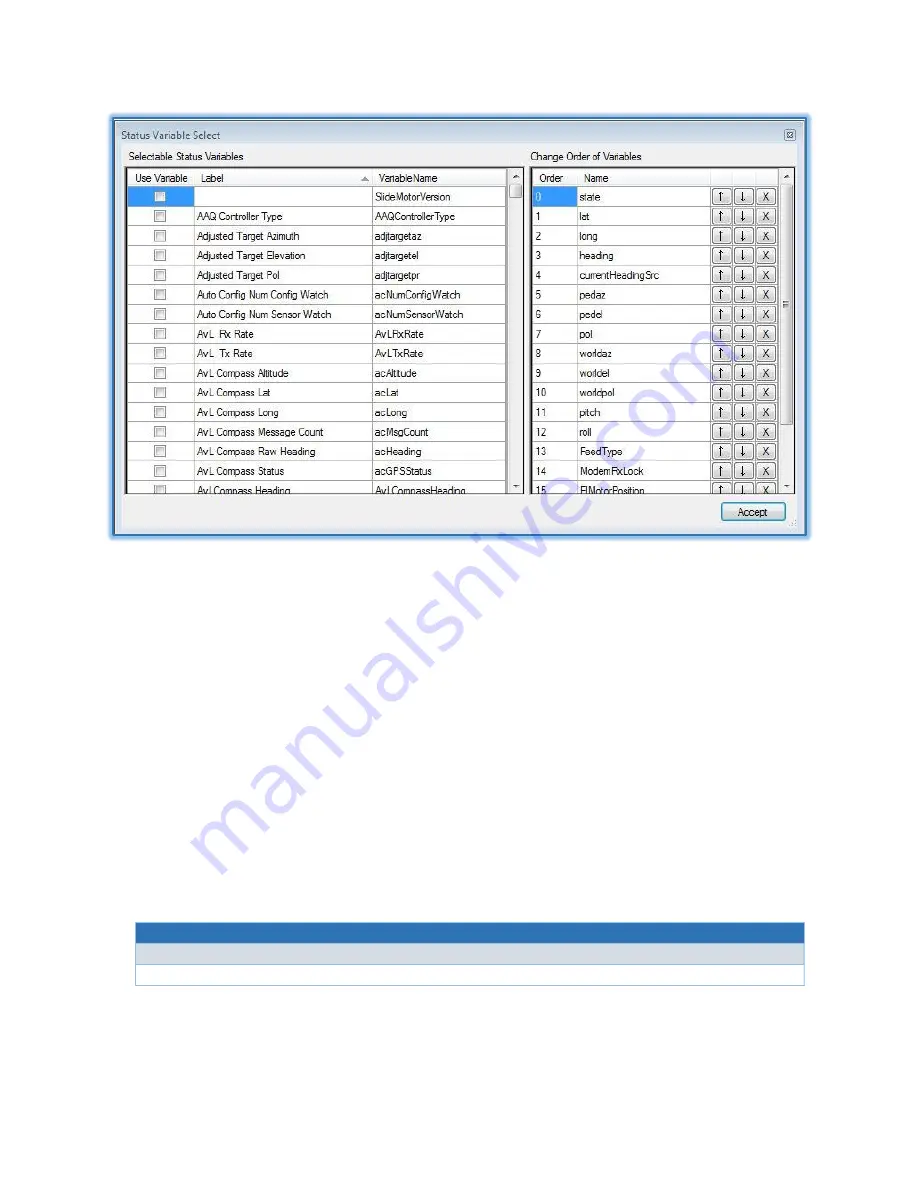
AvL Proprietary and Confidential
Content is Subject to Change without Notice
Page
52
of
195
Figure 4.3.8 – Status Variable Select
The Status Variable Select Window allows the user to choose and order the status variables to
display on the main window. The sub-window Selectable Status Variables, located on the left side of
the screen, contains all status variables reported by the controller. To include a variable in the main
window, check the ‘Use Variable’ checkbox beside the desired status variable. Once checked the
variable will be included in the sub-window Change Order of Variables, located on the right side of
the screen. From the Change Order of Variables sub-window the order of all selected variables may
be changed. To move a variable up left-click the ‘↑’ button beside the variable. To move a variable
down left-click the ‘↓’ button beside the variable. To remove the variable from the main window
left-click the ‘X’ button beside the variable, this will remove it from the list and uncheck the variable
in the Selectable Status Variables sub-window.
4.3.9 User Manager
Path
Main Window → File → User Manager
Level 1
Users have the ability to add, edit, and delete users depending upon their login level. Any user of a
specific level may modify other users up to their login level. For instance a level 4 user may create a






























