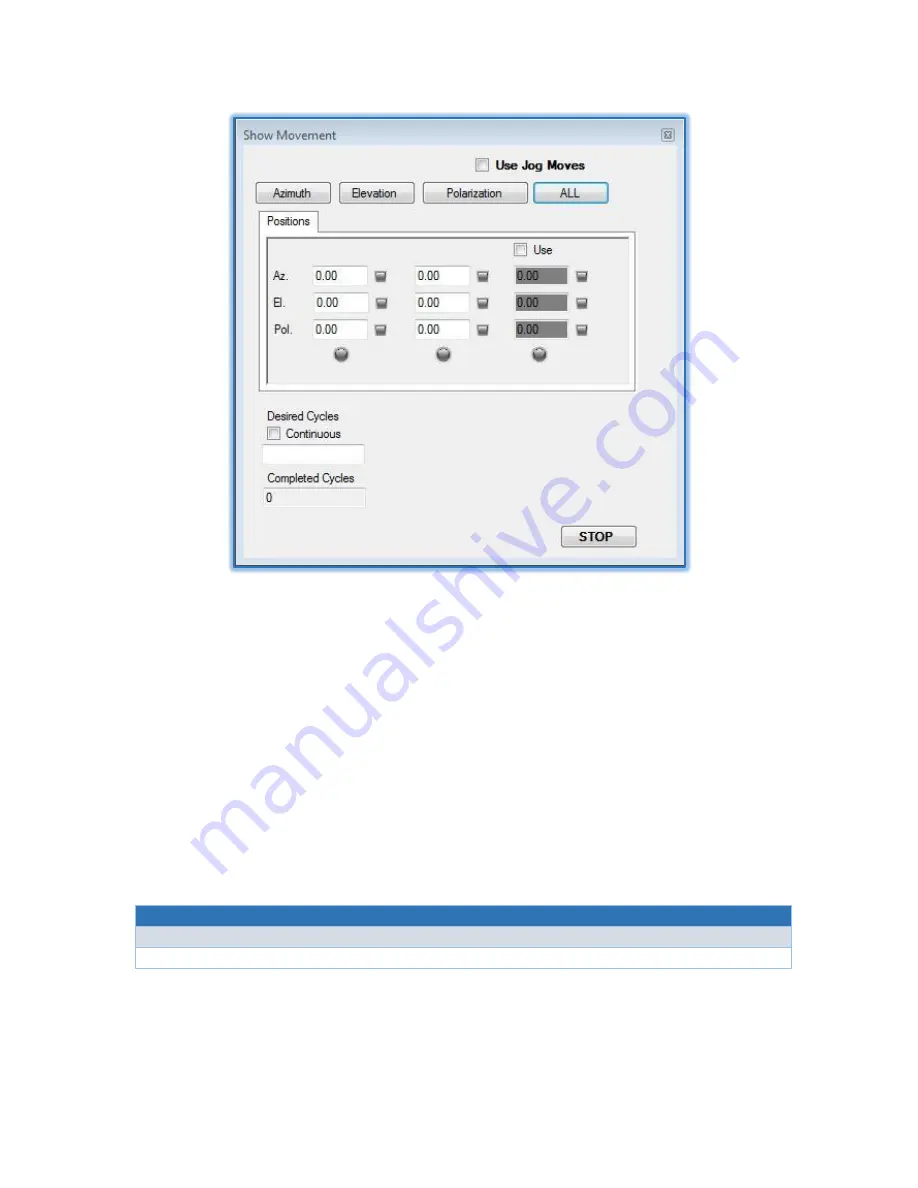
AvL Proprietary and Confidential
Content is Subject to Change without Notice
Page
50
of
195
Figure 4.3.6 - Show Movement Tool
The Show Movement Window allows the demonstration of physical movements and actions. To setup a
“Show Moves” routine simply fill in the text boxes for Azimuth, Elevation, and Polarization. These text boxes
are the pedestal location where the antenna will move to during the routine. An optional third position is
available for more dynamic movements. If a limited number of moves are required, type the desired cycle
number in the Desired Cycles text box. If continuous motion is desired, check the “Continuous” checkbox.
The routine has the capability of performing single or multi axis movements depending on the axis button
pressed, located In the upper portion of the window. Movement will begin when the desired axis button is
pressed.
4.3.7 Edit GUI Layout
Path
Main Window → File → Edit layout
Level 4
The Command box and Status box that appear on the main page of the application can be modified to
show a variety of commands and status outputs at a glance. All outputs can be viewed through the
application, but the layout of the main page can be changed for user convenience in the field. To change
the layout presented on the main page open the Layout Editor.






























