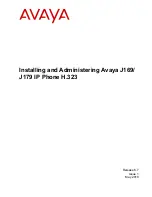No.
Name
Description
1
Beacon LED
Displays a red light for the following visual alerts:
• Incoming call
• Voice mail and messages
2
Phone display
Displays two areas:
1. Top Bar: Displays communication status, time and date, and
device status. This area is always visible.
2. Application area: Displays the following:
• Application header: Displays the context-specific
application title and one or more subtitles. The header is
always empty on the Phone screen.
• Application content area: Displays menus, lists, pop-up
windows, images, or other application content.
• Softkey labels area: Displays labels with information about
the state of the
Soft Keys
button.
3
Line Keys
Used to select the corresponding rows. Each line key has an
LED that displays the following visual alerts:
• Red light: Disabled features.
• Green light: Incoming call and enabled features.
• Red and Green light: Off-hook status of the phone.
4
Soft Keys
Used to select the corresponding label of context-specific
actions.
With the
Help
soft key, you can view a short description of the
features available on your phone. The administrator must
activate the Help feature.
5, 7
Navigation cluster
Used to navigate the phone screen.
•
OK
button: To select the action assigned to the first soft key.
•
Up
and
Down
arrow keys: To scroll up and down.
•
Right
and
Left
arrow keys: To move the cursor in the text input
field, and to toggle values in the selection fields. You can also
access the
Feature
screen.
11
Voicemail
Used to dial the configured voice mail number to receive a voice
message.
12
Headset
Used to toggle your call from the speaker or handset to headset.
13
Speaker
Used to turn on the speaker.
14
Volume
Used to adjust the volume of a handset, headset, speaker, or
ringtone.
• The plus key (
+
) : To increases the volume.
Table continues…
Physical layout
May 2018
Installing and Administering Avaya J169/J179 IP Phone H.323
13