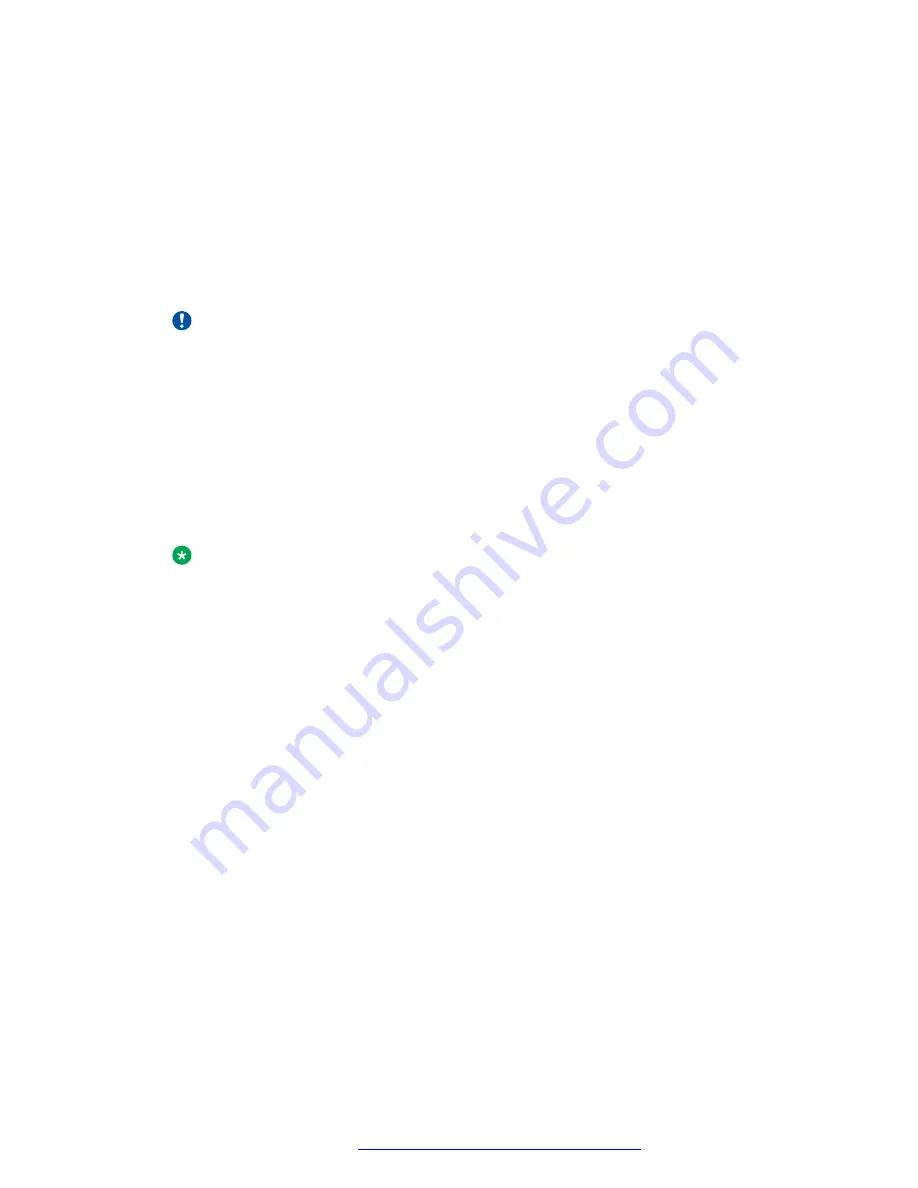
8. While the IP phone connects to the HTTP server, the phone displays one of the following
messages:
HTTP:
n ipadd
or
HTTP:
n ipadd
* to program
or
HTTP:
n ipadd
Program
where
n
is the number of the IP address obtained from the HTTP server and
ipadd
is the
IP address.
Important:
Pressing star (*) at this time invokes the Craft Access entry procedure to allow manual
settings.
9. When connected, the phone looks for an upgrade script file.
10. The HTTP server sends and identifies an upgrade script.
The phone might send the GET message several times. Each time the GET message is
sent, all IP phones display the following message:
HTTP:
n uri
For HTTP,
n
is the number of HTTP requests made by the phone and
uri
is the URI for the
current HTTP request.
Note:
The SIG parameter value determines the signaling protocol whether H.323 or SIP, and
is used to determine the proper upgrade file that is downloaded. If you set the SIG
parameter manually using the local administrative Craft SIG procedure, that value
takes precedence over a SIG setting in a configuration file. A change in the SIG value
might require a reset to the phone so that a new or different upgrade file can be
downloaded to the phone.
11. While the upgrade script file is being downloaded, all IP phones display the following
message:
HTTP:
n sc etag
where
n
is the number of the IP address obtained from the HTTP server,
sc
is the status
code of the HTTP response, and
etag
is the value of the ETag header.
12. When the phone establishes the validity of the application file received, the phone displays
the following message:
File Obtained; please wait......
s
secs
where
s
is the number of seconds that elapse while non-volatile memory is erased.
13. While the application file is saved in flash memory, all IP phones display the following
message:
Saving to flash 1% 1 secs
where the percentage of the file and the number of elapsed seconds increase as the
application file is stored in flash memory.
14. The phone contacts the Avaya Communication Manager and displays a login screen that
displays the following:
Login
,
Enter Extension
, or
Enter Extension and press Enter or OK
.
Understanding the plug in and reset process
May 2018
Installing and Administering Avaya J169/J179 IP Phone H.323
27
















































