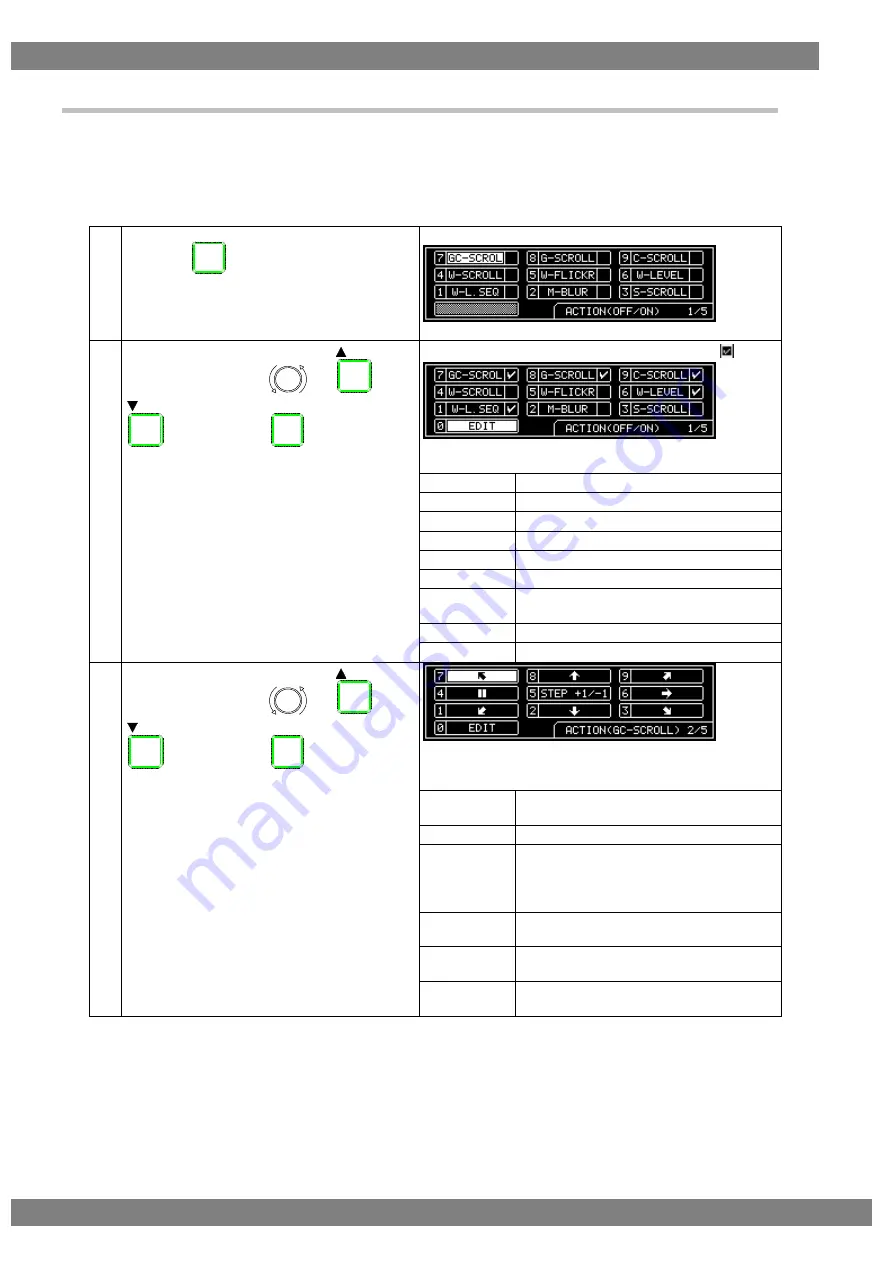
22
2.1.4. Selecting the actions
There are two ways to select actions.
1) Select the action using the action key.
2) Select and set the action for each program data.
1) Selecting the action using the action key
(1)
Press the
key.
The action selection screen is displayed.
(2)
Select the action using
or
, and then press
.
The selected action is indicated by a check mark
.
To select the window action, the window pattern must be
displayed first.
GC-SCROL
Check this to scroll the pattern.
G-SCROLL
Check this to scroll the pattern.
C-SCROLL
Check this to scroll the pattern.
W-SCROLL
Check this to scroll the window.
W-FLICKR
Check this to flicker the window.
W-LEVEL
Check this to change the window level.
W-L.SEQ
Check this to execute the window level
sequence.
M-BLUR
Check this to execute motion blur.
S-SCROLL
Check this to scroll the subtitle pattern.
(3)
Select the action using
or
, and then press
.
On this screen, the scroll direction and number of steps
are set when the
GC-SCROL
,
G-SCROLL
or
C-SCROLL
action
has been checked.
←, →, ↑, ↓
Select these to scroll in the directions of
the arrows.
||
Select this to stop the scrolling temporarily.
RESET
Select this to return the pattern to its
original position.
(It is displayed only while scrolling is
stopped temporarily.)
STEP+1
Select this to increment the scroll step by
1.
STEP-1
Select this to decrement the scroll step by
1.
EDIT
Select this to perform the detailed scroll
settings.
ACTION
INC
DEC
SET
INC
DEC
SET
Summary of Contents for VG-876
Page 1: ...Video Signal Generator VG 876 Instruction Manual Ver 3 40 ...
Page 2: ......
Page 30: ...16 ...
Page 57: ...Chapter 3 TIMING DATA SETTINGS 43 ...
Page 103: ...Chapter 4 PATTERN SETTINGS 89 1 2 3 4 5 6 0 ...
Page 134: ...120 GUI Display Selected port ...
Page 135: ...Chapter 4 PATTERN SETTINGS 121 HEX Display Selected port ...
Page 143: ...Chapter 4 PATTERN SETTINGS 129 ...
Page 177: ...Chapter 6 HDCP SETTINGS AND EXECUTION 163 ...
Page 205: ...Chapter 7 VG 876 SYSTEM SETTINGS 191 ...
Page 223: ...Chapter 8 DATA COPYING ERASING 209 ...
Page 237: ...Chapter 9 USEFUL FUNCTIONS 223 ...
Page 336: ...322 10 5 3 Data transfer method Normal MODE 2Lane output ...
Page 338: ...324 Normal MODE 4Lane output ...
Page 376: ...362 Assignment of each lane ...
Page 378: ...364 Assignment of each lane Lane 1 4 Lane 9 12 Lane 5 8 Lane 13 16 ...
Page 380: ...366 Assignment of each lane Lane1 4 Lane9 12 Lane5 8 Lane 13 16 ...
Page 382: ...368 Assignment of each lane Lane1 8 Lane9 16 ...
Page 384: ...370 Assignment of each lane Lane1 8 Lane9 16 ...
Page 386: ...372 Assignment of each lane Lane1 8 Lane9 16 ...
Page 388: ...374 Assignment of each lane Lane1 4 Lane9 12 Lane5 8 Lane 13 16 ...
Page 390: ...376 Assignment of each lane Lane1 4 Lane9 12 Lane5 8 Lane 13 16 ...
Page 392: ...378 Assignment of each lane Lane1 16 ...
Page 453: ...Chapter 10 INTERFACE SETTINGS 439 Connection figure of VM 1876 MX s ...
Page 464: ...450 Reverse Mode Top Bottom Reverse Mode LR TB ...
Page 466: ...452 Reverse Mode Top Bottom Reverse Mode LR TB ...
Page 468: ...454 Reverse Mode Top Bottom Reverse Mode LR TB ...
Page 495: ...Chapter 10 INTERFACE SETTINGS 481 2 When Video Width is 8 bit ...
Page 496: ...482 3 When Video Width is 10 bit ...
Page 501: ...Chapter 10 INTERFACE SETTINGS 487 2 When iTMDS output ...
Page 504: ......
Page 538: ...524 ...






























