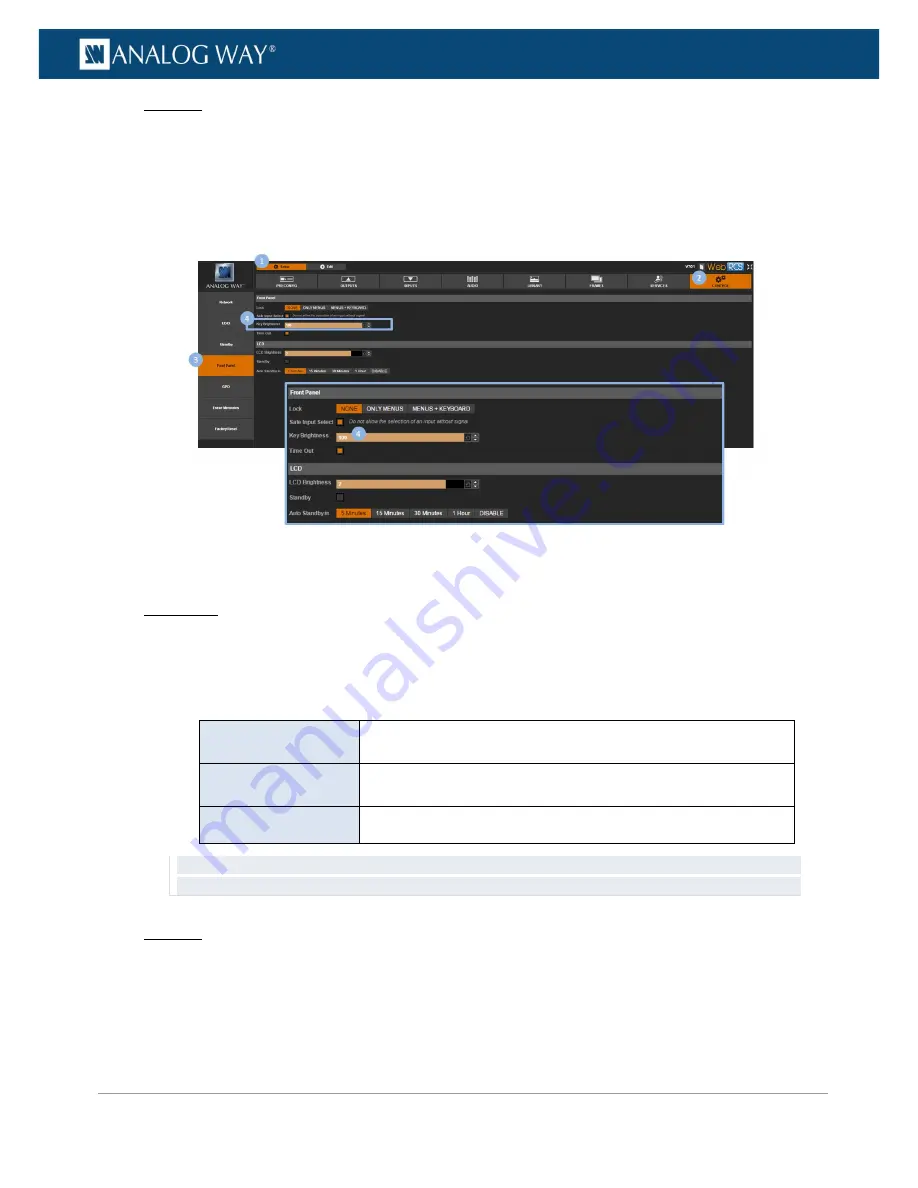
35
www.analogway.com
PROGRAMMER’S GUIDE
PROGRAMMER’S GUIDE
PROGRAMMER’S GUIDE
PROGRAMMER’S GUIDE
PROGRAMMER’S GUIDE
PROGRAMMER’S GUIDE
PROGRAMMER’S GUIDE
PROGRAMMER’S GUIDE
USER MANUAL
Web RCS
1.
Go to the
Setup
menu on the Web RCS interface.
2.
Click on the
CONTROL
tab to access the device settings and control functions.
3.
In the left side toolbar, select
Front Panel
to access the front panel settings page.
4.
Under
Key Brightness
, click and drag the key brightness control bar right or left to adjust the
brightness of the front panel key buttons.
To lock the front panel key buttons:
Front Panel
1.
Enter the
CONTROL
menu on the Front Panel interface.
2.
Scroll down and select
Front Panel
to access the front panel settings menu.
3.
Select
Front panel locking
to change the front panel key locking mode.
List of possible front panel key locking modes:
NONE
Lock no front panel button (all enabled front panel key buttons will
be available)
ONLY MENUS
Lock the front panel navigation buttons only (INPUT SELECTION
buttons and SHORTCUT buttons will remain available)
MENUS + KEYBOARD
Lock all the front panel buttons (no key button will be available)
TIP:
In the front panel settings menu, check the
Safe Input Select
check-box to disable the selection of inputs
for which no valid signal has been detected.
Web RCS
1.
Go to the
Setup
menu on the Web RCS interface.
2.
Click on the
CONTROL
tab to access the device settings and control functions.
3.
In the left side toolbar, select
Front Panel
to access the front panel settings page.
4.
Under
Lock
, select a front panel key locking mode.
















































