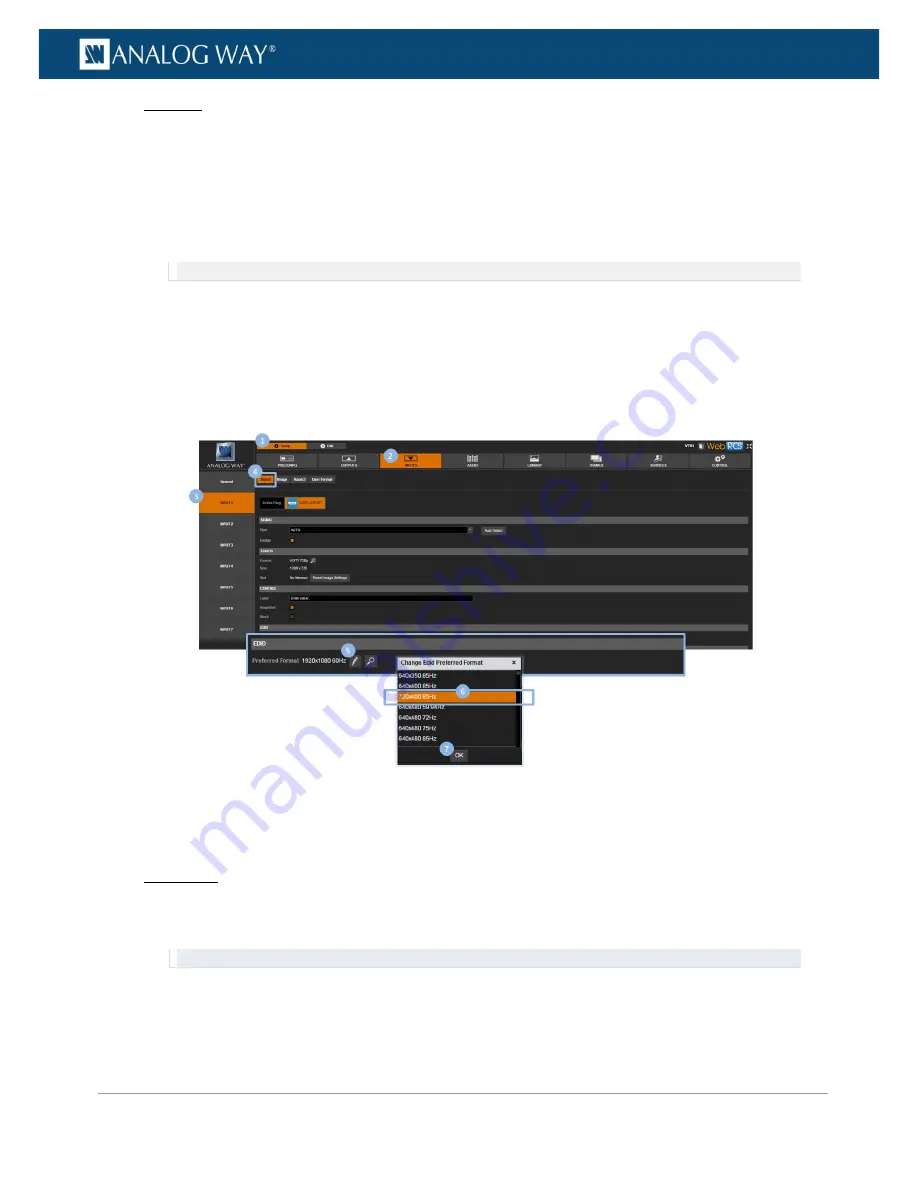
114
www.analogway.com
PROGRAMMER’S GUIDE
PROGRAMMER’S GUIDE
PROGRAMMER’S GUIDE
PROGRAMMER’S GUIDE
PROGRAMMER’S GUIDE
PROGRAMMER’S GUIDE
PROGRAMMER’S GUIDE
PROGRAMMER’S GUIDE
USER MANUAL
Web RCS
1.
Go to the
Setup
menu on the Web RCS interface.
2.
Click on the
INPUTS
tab to access the inputs setup page.
3.
In the left side toolbar, select an input to access the selected input setup page.
4.
Select
Signal
to access the input plug settings page.
5.
Under
EDID
, click on the
Change EDID preferred format
button to access the list of EDID formats for
the plug.
NOTE:
Not available for Optical and SDI plugs.
6.
In the
Change EDID preferred format
window, select the EDID format to use on the plug.
Available preferred formats for EDID include:
7.
Click
OK
to validate the selection (or close the
Change EDID preferred format
window to exit without
saving).
To check a plug's EDID status:
Front Panel
1.
Enter the
INPUTS
menu on the Front Panel interface.
2.
Scroll down and select an input to access the selected input setup menu.
TIP:
Double-click on an
INPUT SELECTION
button to shortcut to the input setup menu directly.
3.
Select the plug settings to access the input plug settings menu.
4.
Scroll down and select
EDID
to manage the plug's EDIDs.
5.
Select
Current EDID Status
to review the status of the current EDID used for the plug.






























