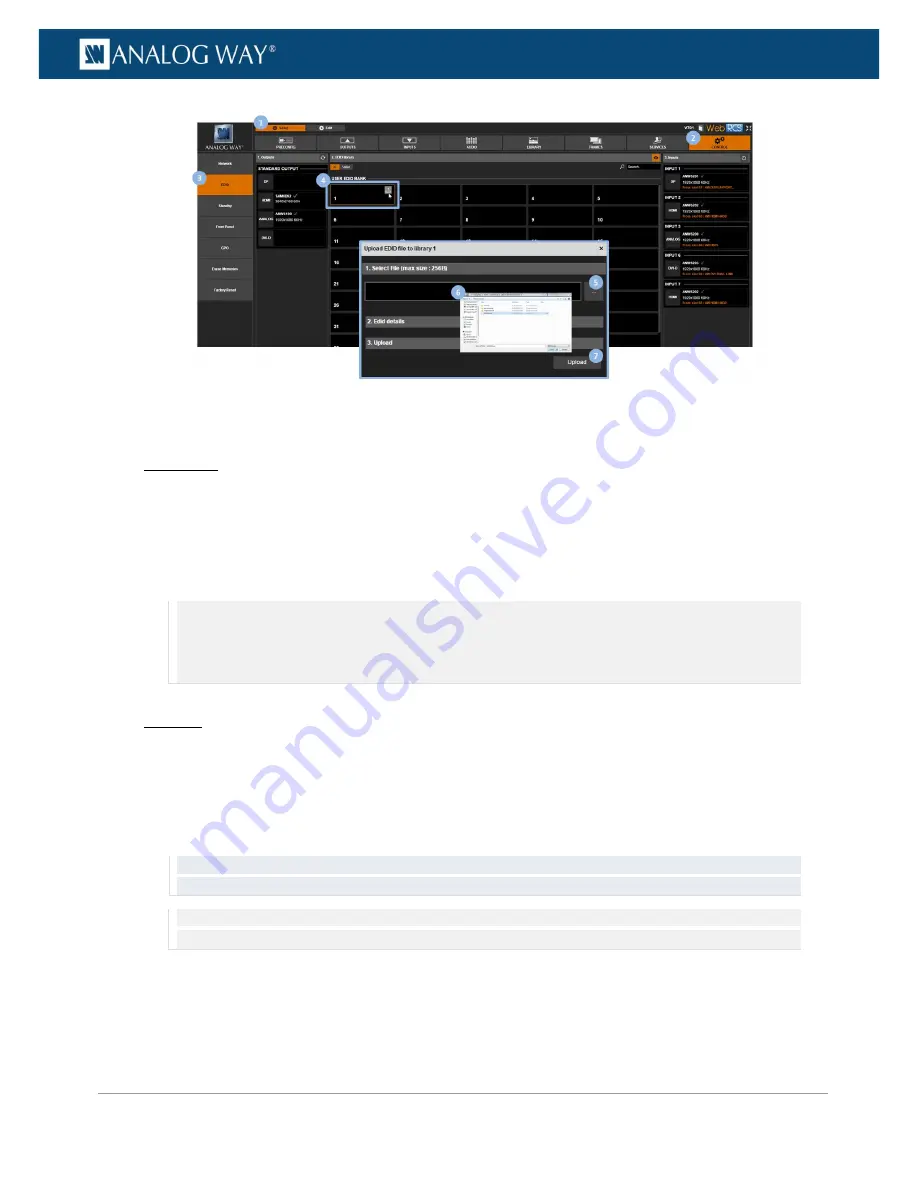
219
www.analogway.com
PROGRAMMER’S GUIDE
PROGRAMMER’S GUIDE
PROGRAMMER’S GUIDE
PROGRAMMER’S GUIDE
PROGRAMMER’S GUIDE
PROGRAMMER’S GUIDE
PROGRAMMER’S GUIDE
PROGRAMMER’S GUIDE
USER MANUAL
To save the EDID of an output:
Front Panel
1.
Enter the
CUSTOMIZE
menu in the Front Panel interface.
2.
Scroll down and select
EDID Manager
to access the EDID management menu.
3.
Select
STANDARD OUTPUT
to access the VIO 4K output EDIDs.
4.
Select an output and press the
ENTER
key to save the EDID of the selected output to the library (user
EDID bank).
NOTE:
You will be asked to select a user EDID bank slot to contain your EDID:
•
Available (empty) slots will appear in
black
.
•
Not available (occupied) slots will appear in
blue
.
Use the
EXIT-MENU
key if required to go back to the output EDIDs menu without saving the EDID.
Web RCS
1.
Go to the
Setup
menu on the Web RCS interface.
2.
Click on the
CONTROL
tab to access the device settings and control functions.
3.
In the left side toolbar, select
EDID
to access the EDID management page.
4.
In the
Outputs > STANDARD OUTPUT
window, select the output whose EDID is to be saved to the
library and drag and drop it to the
EDID Library > USER EDID BANK
window.
TIP:
Use the
Outputs > Refresh/Refresh All
button before dragging to update the output EDID information
before the EDID is saved.
NOTE:
You will need to select a user EDID bank slot for the drop (slots #1-64): select the slot where the output EDID is to be
saved.






























