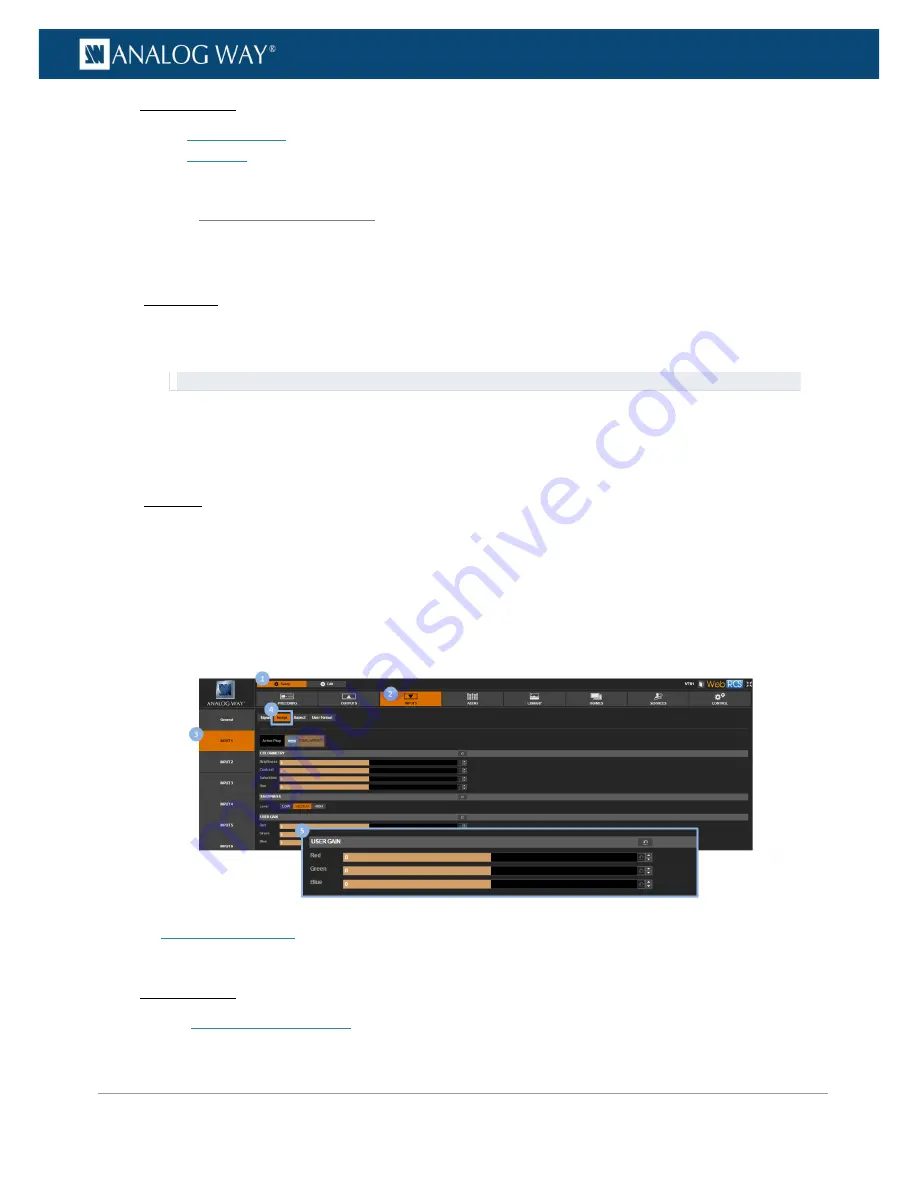
123
www.analogway.com
PROGRAMMER’S GUIDE
PROGRAMMER’S GUIDE
PROGRAMMER’S GUIDE
PROGRAMMER’S GUIDE
PROGRAMMER’S GUIDE
PROGRAMMER’S GUIDE
PROGRAMMER’S GUIDE
PROGRAMMER’S GUIDE
USER MANUAL
Related topics:
•
Sharpness level
•
User gain
To adjust the user gain:
Front Panel
1.
Enter the
INPUTS
menu on the Front Panel interface.
2.
Scroll down and select an input to access the selected input setup menu.
TIP:
Double-click on an
INPUT SELECTION
button to shortcut to the input setup menu directly.
3.
Select
Image Settings
to access the input image settings menu.
4.
Select
Color Adjustments
to access the image colorimetry adjustments.
5.
Select a
R Gain
,
G Gain
or
B Gain
to adjust the red, green and blue gain, respectively.
Web RCS
1.
Go to the
Setup
menu on the Web RCS interface.
2.
Click on the
INPUTS
tab to access the inputs setup page.
3.
In the left side toolbar, select an input to access the selected input setup page.
4.
Select the
Image
tab to access the input image settings page.
5.
Under
USER GAIN
, click and drag the
Red
,
Green
or
Blue
control bar to adjust the red, green and
blue gain, respectively.
SEE also: Colorimetry
Related topics:
•
Colorimetry adjustments
7.5.3.2
Adjusting the user gain
















































