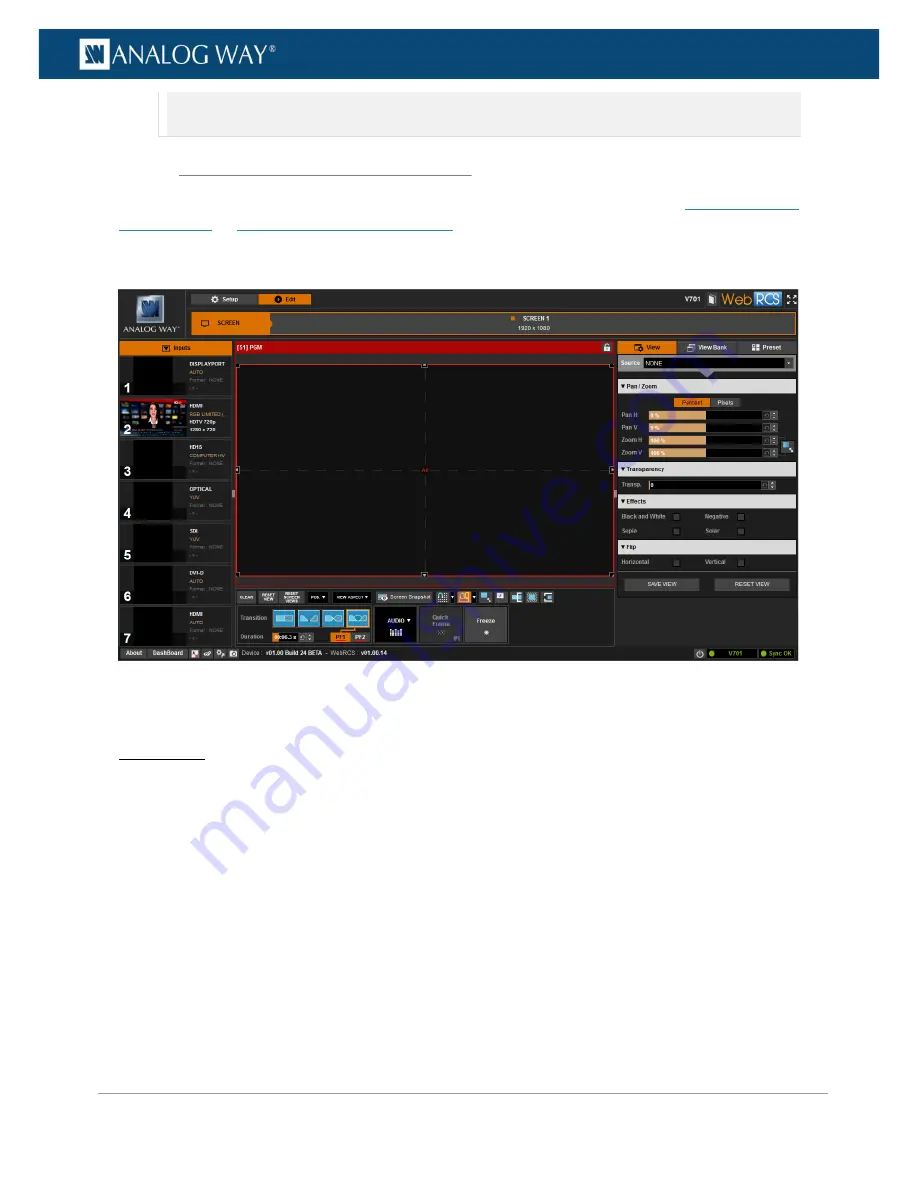
29
www.analogway.com
PROGRAMMER’S GUIDE
PROGRAMMER’S GUIDE
PROGRAMMER’S GUIDE
PROGRAMMER’S GUIDE
PROGRAMMER’S GUIDE
PROGRAMMER’S GUIDE
PROGRAMMER’S GUIDE
PROGRAMMER’S GUIDE
USER MANUAL
•
The Web RCS has been optimized for Chrome web browser in full screen mode.
•
Both your web browser and Flash® player should be updated frequently.
Once the connection to the
Web RCS
client of your
VIO 4K
unit has been established (see
Connecting to the
Web RCS (LAN
)
or
Connecting to the Web RCS (USB)
for instructions on how to connect to the
Web RCS
via
LAN or via USB, respectively), you can open a web browser and type in the IP address of your
VIO 4K
unit
(displayed in the front panel LCD screen) to access the
Web RCS
interface:
With the
Web RCS
interface loaded into your web browser, you can start operating your
VIO 4K
unit from a
PC or tablet via LAN or via USB.
SETUP MENU
Click on the
Setup
tab to start setting up your device:
•
Adjust the active area of your display in the output format (AOI) and the screen background color.
•
Set up your inputs and input plugs.
•
Set up your outputs and output plugs.
•
Set up the audio and manage A/V mapping.
•
Import frames to the library.
•
Set up preset frames and configure the Quick Frame function.
•
Access technical support information and device control services.
•
Set up the front panel, import and export EDIDs, set up LAN...
4.2.3
Operating from the Web RCS interface






























