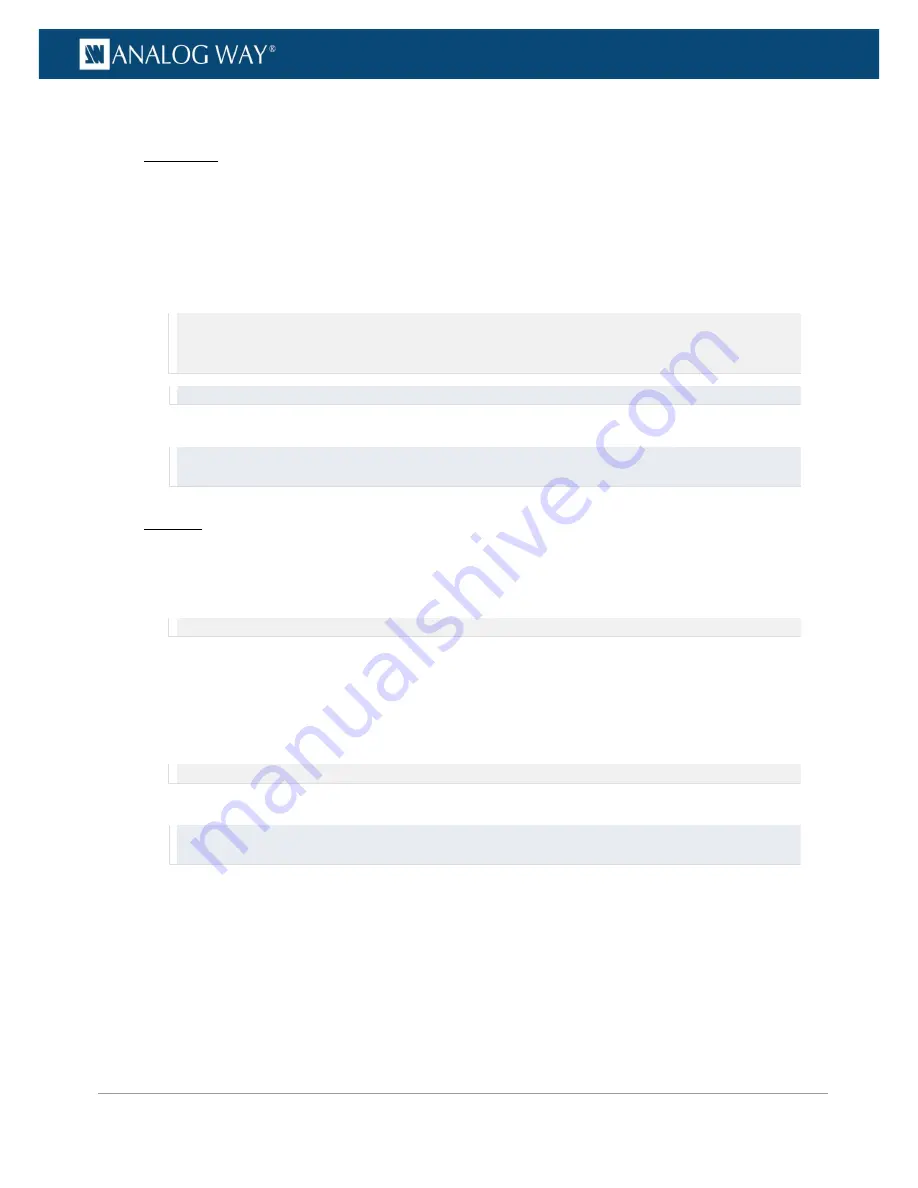
195
www.analogway.com
PROGRAMMER’S GUIDE
PROGRAMMER’S GUIDE
PROGRAMMER’S GUIDE
PROGRAMMER’S GUIDE
PROGRAMMER’S GUIDE
PROGRAMMER’S GUIDE
PROGRAMMER’S GUIDE
PROGRAMMER’S GUIDE
USER MANUAL
To apply a test sine tone oscillator:
Front Panel
1.
Enter the
AUDIO
menu on the Front Panel interface.
2.
Select
Output Settings
to set up the audio output.
3.
Scroll down and select a
Settings Mode
to set up the audio:
•
Select
BASIC
to link channel pairs and use the first channel pair settings for all pairs.
•
Select
ADVANCED
to unlink channel pairs and set up channel pairs individually.
4.
Select a channel pair if required to set up the channel pair.
NOTE:
•
In
BASIC
settings mode, only the first channel pair settings are available and there is no need to select a channel pair.
•
In
ADVANCED
settings mode, you can select a channel pair to access the channel pair settings.
TIP:
Press the
AUDIO
button and select a channel pair to access the channel pair settings directly. .
5.
Check the
Test Sine Tone
check-box to apply a test sine tone oscillator to the audio pair.
Remember:
If channel pairs are linked, the first channel pair setting will be used for all pairs.
TIP:
Toggle the
Listen on the Headphone
box if required to prelisten to the audio pair on the headphone output.
Web RCS
1.
Go to the
Setup
menu on the Web RCS interface.
2.
Click on the
AUDIO
tab to access the audio management page.
3.
In the left side toolbar, select
General
to access the audio inputs and outputs setup page.
NOTE:
You can also access the audio outputs setup page via the
A/V Mapping
tab.
4.
Under
Audio Outputs
(middle window), enable/disable the
Link
button if required to link/unlink
channel pairs:
•
Enable Link
to link channel pairs and use the first channel pair settings for all pairs.
•
Disable Link
to unlink channel pairs and set up channel pairs individually.
5.
Locate the channel pair to adjust if required.
NOTE:
If channel pairs are linked, only the first channel pair settings are available.
6.
Click on the
OSC
button to apply a test sine tone oscillator to the audio pair.
Remember:
If channel pairs are linked, the first channel pair setting will be used for all pairs.
TIP:
Use the
OSC ALL
button to apply a sine tone oscillator to all channel pairs at once.






























