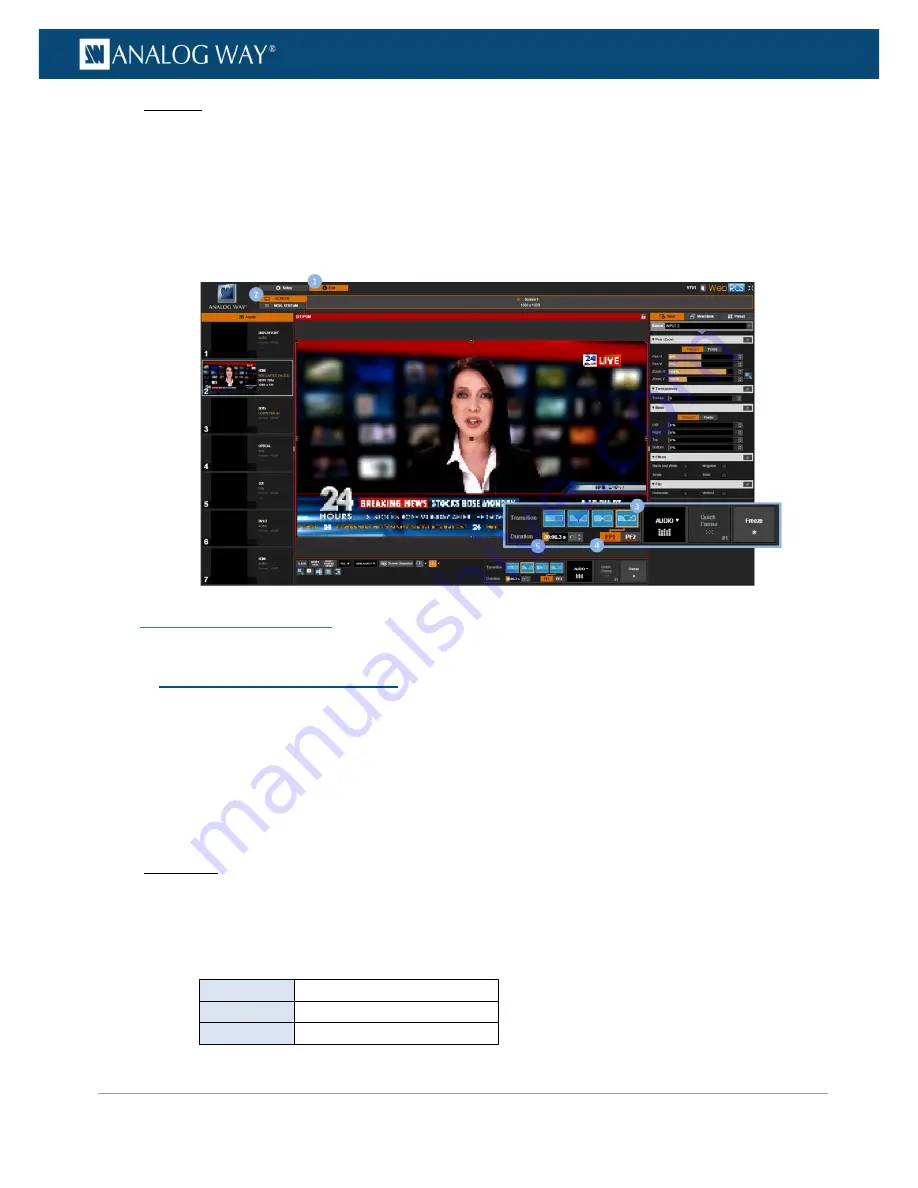
158
www.analogway.com
PROGRAMMER’S GUIDE
PROGRAMMER’S GUIDE
PROGRAMMER’S GUIDE
PROGRAMMER’S GUIDE
PROGRAMMER’S GUIDE
PROGRAMMER’S GUIDE
PROGRAMMER’S GUIDE
PROGRAMMER’S GUIDE
USER MANUAL
Web RCS
1.
Go to the
Edit
menu on the Web RCS interface.
2.
Select the
SCREEN
tab to access the screen edit page.
3.
On the screen control toolbar (located at the bottom of the screen), select
Transition > FADE
THROUGH FRAME
.
4.
Select
PF1
or
PF2
to transition through frame using preset frame 1 or 2, respectively.
5.
If required, click and drag the
Duration
control bar to adjust the transition effect duration.
SEE also: Screen management
The
Quick Frame
function allows you to quickly display a frame in the screen foreground, for example to
cover underneath layers in case of emergency.
You can manage your Quick Frame function by setting up the quick frame (i.e. the frame to display whenever
the Quick Frame function is active), and then enable or disable the Quick Frame function whenever required.
To set up the quick frame function:
Front Panel
1.
Enter the
FRAME
menu on the Front Panel interface.
2.
Select
QUICK FRAME
to access the quick frame function management menu.
3.
Select
Display Mode
to select the aspect ratio used to display the quick frame.
Available display modes for frames include:
CENTERED
Set frame aspect to centered
FULLSCREEN
Set frame aspect to fullscreen
1:1
Set frame aspect to 1:1
8.6
Using frames as quick frames






























