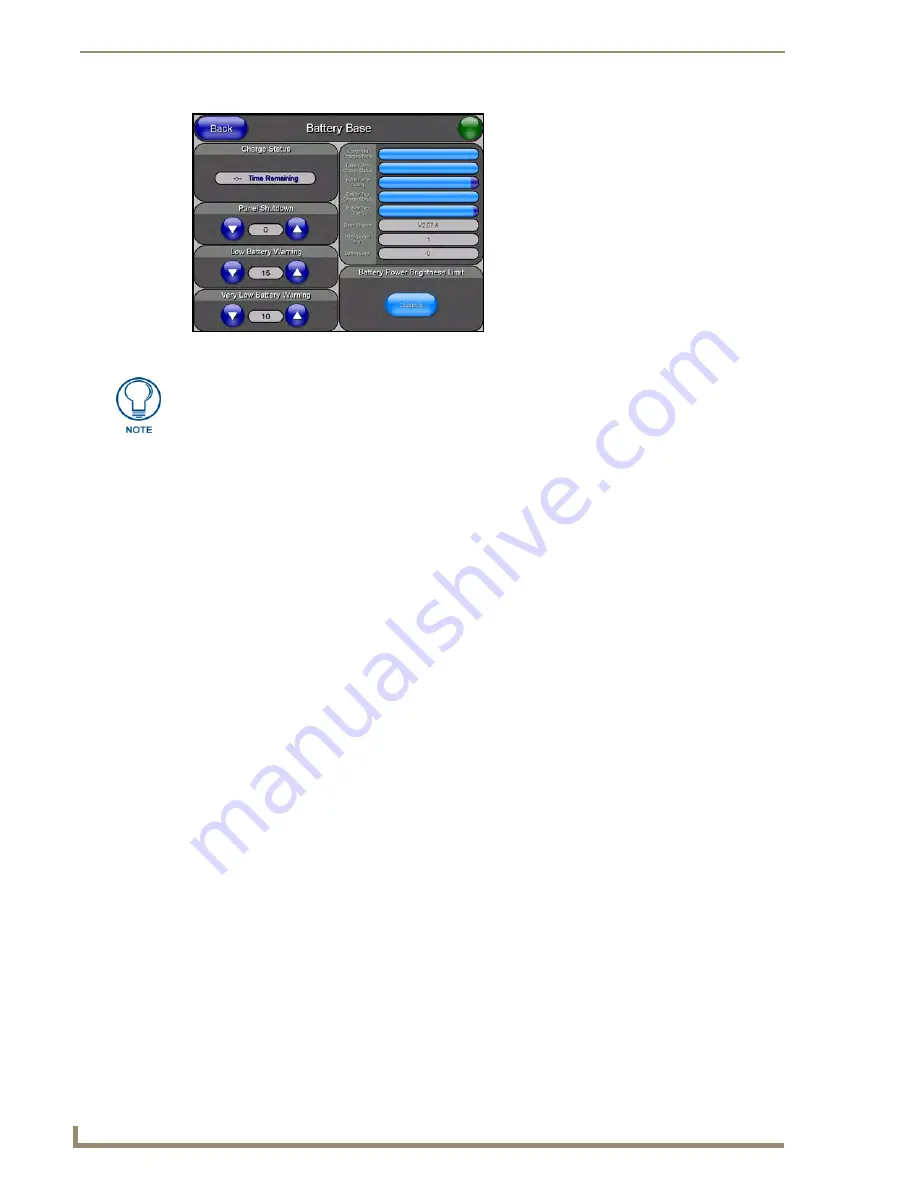
Upgrading Modero Firmware
74
CV17 17" Modero Coor Video Touch Panels
Upgrading the NXA-BASE/B firmware via an IP
1.
Click on the
OnLine Tree
tab in the Workspace window to view the devices on the System.
The default
System value is one
.
2.
Right-click the associated System number (from the Workspace) and select
Refresh System
to detect of
all devices on the current system, establish a new connection to the Master, and refresh the System list
with devices on that system.
3.
After the Communication Verification dialog window verifies active communication between the PC and
the Master, verify the panel appears in the
OnLine Tree
tab of the Workspace window.
The default
Modero panel value is 10001
.
The NXA-BASE/B will not appear on the system listing.
4.
Locate the latest firmware file from the
www.amx.com
>
Tech Center
>
Downloadable Files
>
Firmware Files
>
Modero Battery Base
section of the website.
5.
Download the appropriate KIT file to your computer.
6.
Verify you have downloaded the latest Modero Battery Base firmware (KIT) file to a known location.
7.
Select
Tools
>
Firmware Transfers > Send to NetLinx Device
from the Main menu to open the Send to
NetLinx Device dialog (FIG. 71). Verify the panel’s System and Device number
values match those
values listed within the System folder in the
OnLine Tree
tab of the Workspace window.
8.
Select the battery base’s KIT file from the
Files
section (FIG. 71).
9.
Select the battery base’s KIT file (
ending in VXX.kit
) from the
Files
section (FIG. 71).
10.
Enter the
Device
value associated with the panel and the
System
number associated with the Master
(
listed
in the OnLine Tree tab of the Workspace window
).
The Port field is greyed-out.
FIG. 70
Battery Base page
The battery base firmware is shown on the right of the Battery Base page.
Verify you have downloaded the latest firmware file from
www.amx.com
and then
save the KIT file to your computer.
Summary of Contents for modero NXD-CV17
Page 1: ...Operation Reference Guide Touch Panels NXT D CV17 17 Modero Touch Panel Last Revised 8 04 2010...
Page 10: ...viii CV17 17 Modero Coor Video Touch Panels Table of Contents...
Page 56: ...Installation 46 CV17 17 Modero Coor Video Touch Panels...
Page 86: ...Upgrading Modero Firmware 76 CV17 17 Modero Coor Video Touch Panels...
Page 162: ...Appendix 152 CV17 17 Modero Coor Video Touch Panels...
Page 167: ...Troubleshooting 157 CV17 17 Modero Coor Video Touch Panels...






























