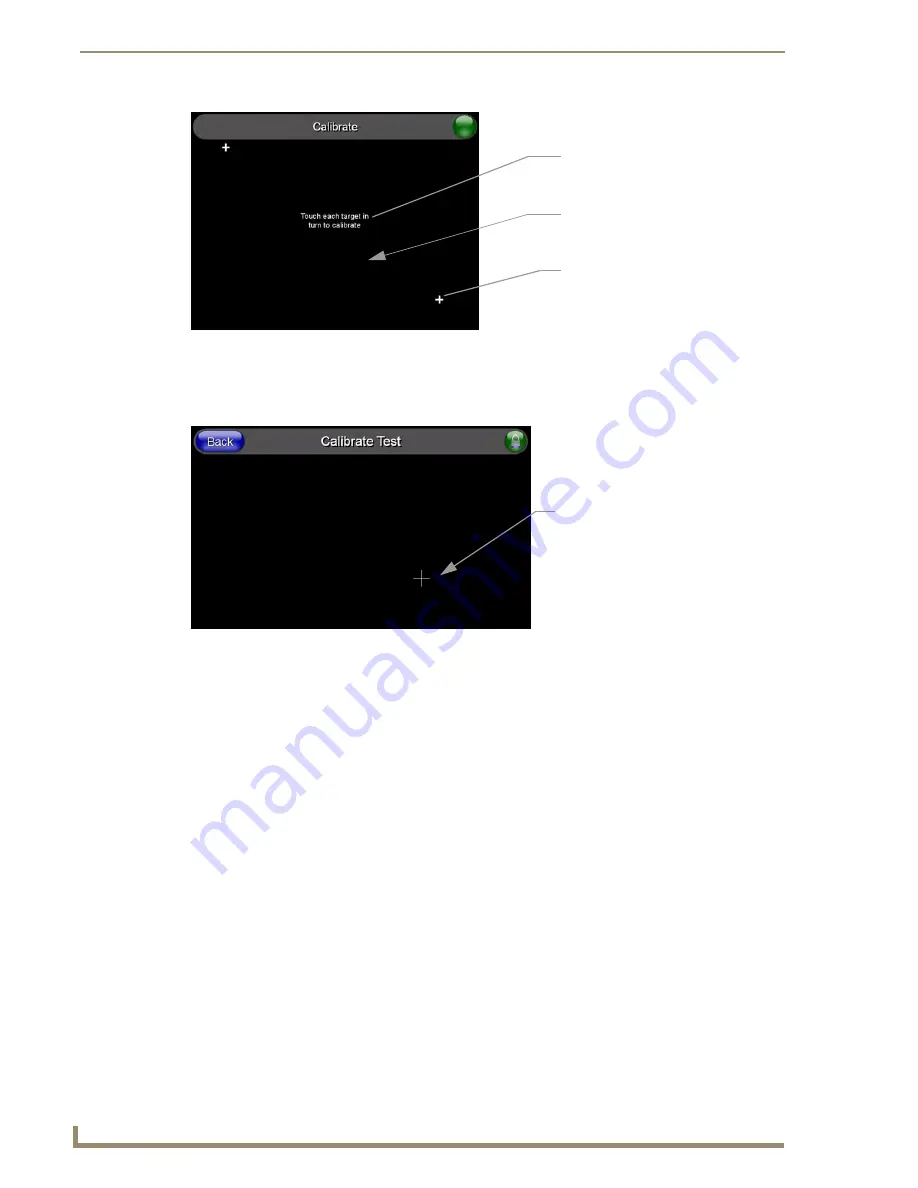
Panel Calibration
48
CV17 17" Modero Coor Video Touch Panels
Testing your Calibration
1.
Press and hold down the on-screen
Calibration
button for 6 seconds to enter the Calibration Test page
(FIG. 48).
2.
Press anywhere on this page to confirm the on-screen crosshairs match your touch points.
3.
If the crosshairs do not appear directly below your LCD touch points, press the
Back
button and
recalibrate the panel using the above steps.
4.
Exit this Calibration Test page by pressing the
Back
button to return to the Protected Setup page.
FIG. 47
Touch Panel Calibration Screens
FIG. 48
Calibration Test page
The request to touch the crosshairs
is the first on-screen message
Calibration successful
is the second
on-screen message that appears
On-screen crosshairs used for
calibration of the touch device
after the calibration process is
completed
On-screen crosshairs is used to
verify a proper calibration of the
panel
Summary of Contents for modero NXD-CV17
Page 1: ...Operation Reference Guide Touch Panels NXT D CV17 17 Modero Touch Panel Last Revised 8 04 2010...
Page 10: ...viii CV17 17 Modero Coor Video Touch Panels Table of Contents...
Page 56: ...Installation 46 CV17 17 Modero Coor Video Touch Panels...
Page 86: ...Upgrading Modero Firmware 76 CV17 17 Modero Coor Video Touch Panels...
Page 162: ...Appendix 152 CV17 17 Modero Coor Video Touch Panels...
Page 167: ...Troubleshooting 157 CV17 17 Modero Coor Video Touch Panels...






























