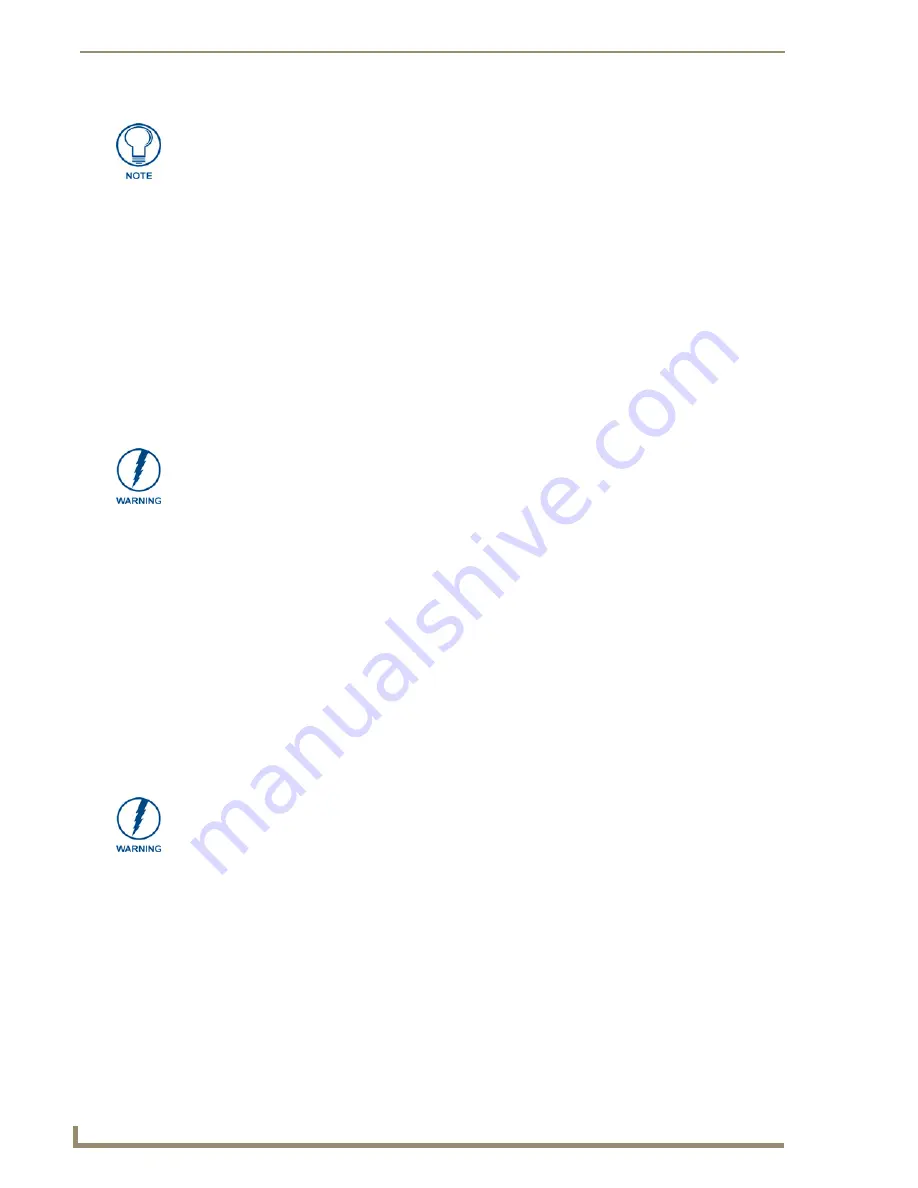
Installation
38
CV17 17" Modero Coor Video Touch Panels
12.
Test the incoming wiring by attaching the panel connections to their terminal locations and applying
power. Verify the panel is receiving power and functioning properly to prevent repetition of the
installation.
13.
Disconnect the terminal end of the power cable from the connected PSN power supply.
14.
Follow the procedures outlined within the
Step 3: Replacing the NXD Outer Housing
section on page 20
to carefully reinstall the LCD panel back into the back box housing.
15.
Install the four sets of drywall screws and expansion clips into the four oval notch locations along the top/
bottom edges of the main unit (FIG. 39). Make sure the top drywall clip grooves face upwards and the
bottom clip grooves face downwards
(so they extend away from the Main unit)
.
16.
Carefully insert the main unit (with expansion clips) into the cutout until the Mounting Tabs on the
NXD unit lie flush against the wall
(FIG. 39). Make sure to have the right side of the box resting against
the non-notched beam (on the right) and the connector-side of the unit pressed into the notched beam (on
the left).
17.
Tighten the drywall clip sets (screws and clips) until the Mounting Tabs are securely fastened and flush
against the wall.
18.
Place the magnetic faceplate (
A
in
FIG. 39) back onto the main NXD unit. Make sure to align the
Microphone, Light, and PIR Motion sensor locations to their respective openings on the front bezel/
faceplate.
19.
Connect the terminal RJ-45, Ethernet, and any optional audio/video wiring to their respective terminal
locations on either the NXA-AVB Breakout Box, Ethernet port, or NetLinx Master.
20.
Reconnect the terminal power connector on the PSN and apply power to the panel.
Installing the NXD-CV17 into a Flat Surface using #6 screws
Mounting screws (#6, not included) are secured through two sets of circular holes located at the left and right
sides of the NXD-CV17. The most important thing to remember when mounting the NXD Wall Mount is that
the outer frame (Mounting Tabs) must be installed flush against the mounting surface.
Most beams have a distance of about 14" to 16". This is too narrow to accommodate the 17.03" (43.26 cm)
wide outer housing (back box) of the NXD-CV17.
1.
Determine which stud beam configuration to use:
Pre-wall
framing is done prior to the drywall installation (local framing instructions vary based on
location and building codes). Mount the main NXD unit into a pre-wall environment by fitting the
right side of the box against a beam, then notching the stud closest to the connectors (based on
FIG. 40 and the depth of the drywall), and using the securing screws to fasten the unit into place
after the drywall has been installed. A horizontal beam can be installed (framed) below the back
box to provide lower support.
With an existing wall in place
, continue with steps 3 and 4 to notch one or both selected beams.
There is
no horizontal support beam "framing" in this method
.
Take into account the width of the cutting blade and the thickness of the drywall surface when
making the cut into the drywall.
Don’t disconnect the connectors from the touch panel. The unit must be installed with
the attached connectors before being inserted into the drywall.
Replacement drywall clip sets must be ordered from AMX.
INSTALLER: LEAVE A GAP BETWEEN THE SURFACE OF THE STUD AND THE
BACK BOX MOUNTING RIDGE TO ACCOMMODATE THE DRYWALL/
SHEETROCK.
This gap allows the installation of the drywall/sheetrock after the back
box has been mounted onto the beams.
Summary of Contents for modero NXD-CV17
Page 1: ...Operation Reference Guide Touch Panels NXT D CV17 17 Modero Touch Panel Last Revised 8 04 2010...
Page 10: ...viii CV17 17 Modero Coor Video Touch Panels Table of Contents...
Page 56: ...Installation 46 CV17 17 Modero Coor Video Touch Panels...
Page 86: ...Upgrading Modero Firmware 76 CV17 17 Modero Coor Video Touch Panels...
Page 162: ...Appendix 152 CV17 17 Modero Coor Video Touch Panels...
Page 167: ...Troubleshooting 157 CV17 17 Modero Coor Video Touch Panels...






























