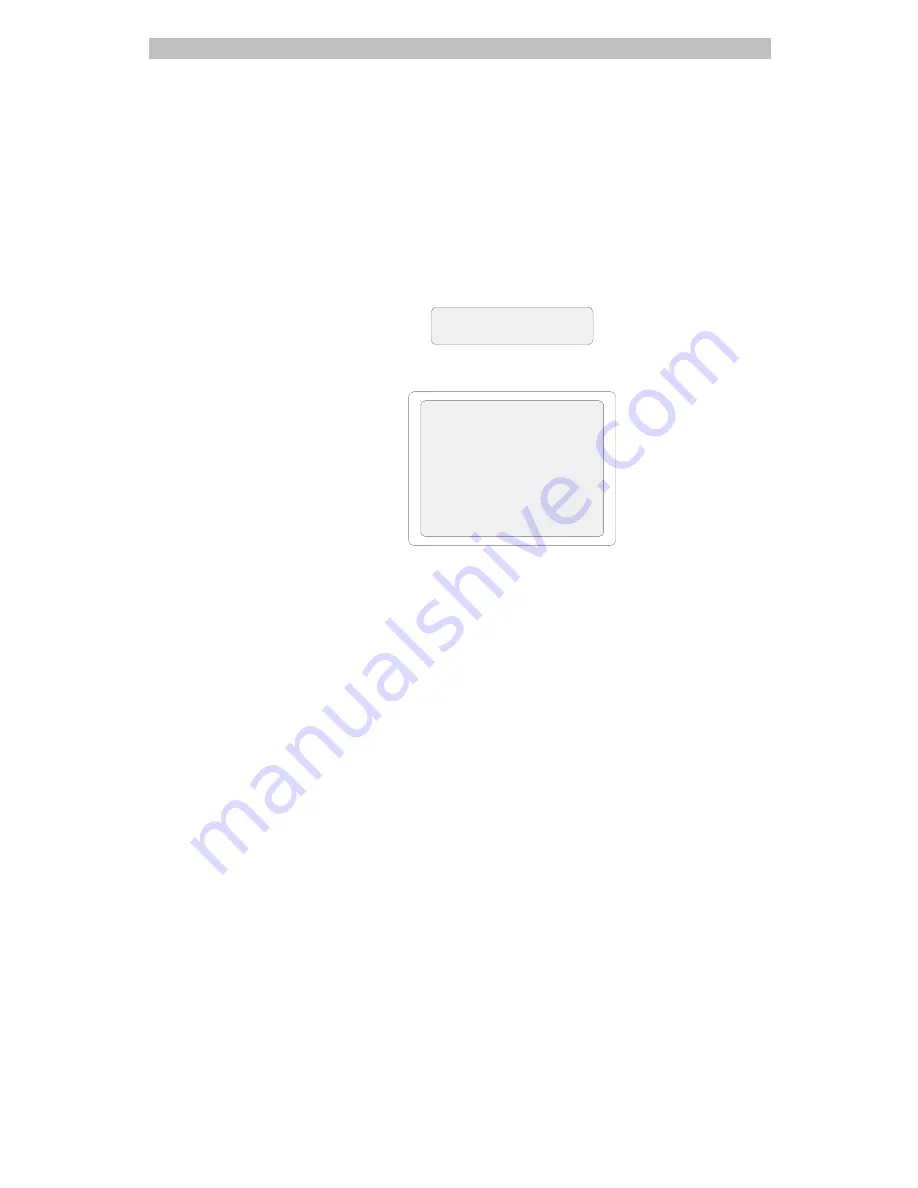
Using the On-Screen Forms
4-15
Disabling Timed Events
If you need to temporarily stop scheduled events from running, do the
following:
1.
Press the
Menu
button.
2.
Use the Tracker Ball to scroll through the list of menu selections, then
press the appropriate button—zoom or focus—to select
Event Timers
.
The following prompt appears on the LCD:
ON
SCREEN
At the same time, the following form appears on Monitor 1:
EVENT TIMER
18:15 ENABLED
EDIT TIMER
NEXT TIMER
CLEAR TIMER
DISABLE TIMER
CHANGE TIMER TO HH:MM
Is this the time slot that you want to disable?
If so, continue with step 4.
Do you want to disable a different time slot?
If so, continue with step 3.
3.
Move the cursor to
Next Timer
, then press zoom
or
focus until the time
slot you want to disable appears on line 2.
4.
Move the cursor to
Disable Timer
, then press zoom
or
focus.
If there are other time slots you want to disable, repeat steps 3 and 4.
5.
When finished disabling events, press
Menu
twice to return to camera
control mode.






























