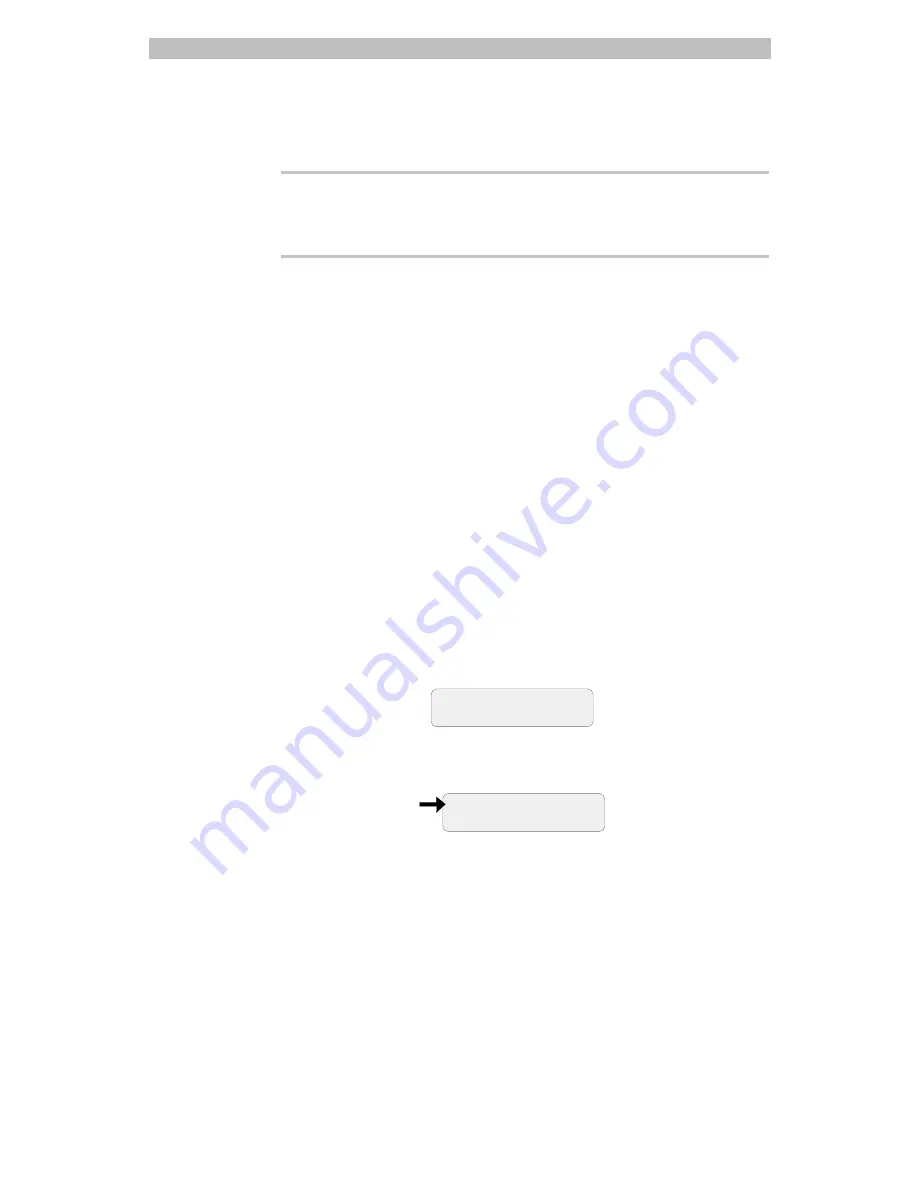
4-6
Operator's Manual
7.
The selected character now appears in the selected position of the
Title
field.
Note
If you make a “typing” mistake, use the
Next
button to move the
cursor around the
Title
field.
8.
Continue to repeat steps 6 and 7 until you have the title complete.
If you want to name other cameras, repeat steps 4 through 7.
9.
When you complete naming cameras, press
Menu
twice to return to
camera control mode
.
Setting the System Date and Time
Your system allows you to set the time, date, day of week, and year for your
system. This information will appear on the monitors at your facility (if the
monitors have been configured to display this information). Refer to the
section in this chapter titled “Setting Up Monitors” for instructions on
displaying the time and date information on your monitors.
To set the system date and time, do the following:
1.
Press the
Menu
button.
The T
OUCH
T
RACKER
is now in the menu/programming mode, and the
menu appears.
DEFINE SEQUENCE
SETUP VIEW
2.
Use the Tracker Ball to scroll through the list of menu selections. Then
press the appropriate button—zoom or focus—to select
Set Time/Date
.
SET TIME/DATE
EVENT SETUP






























