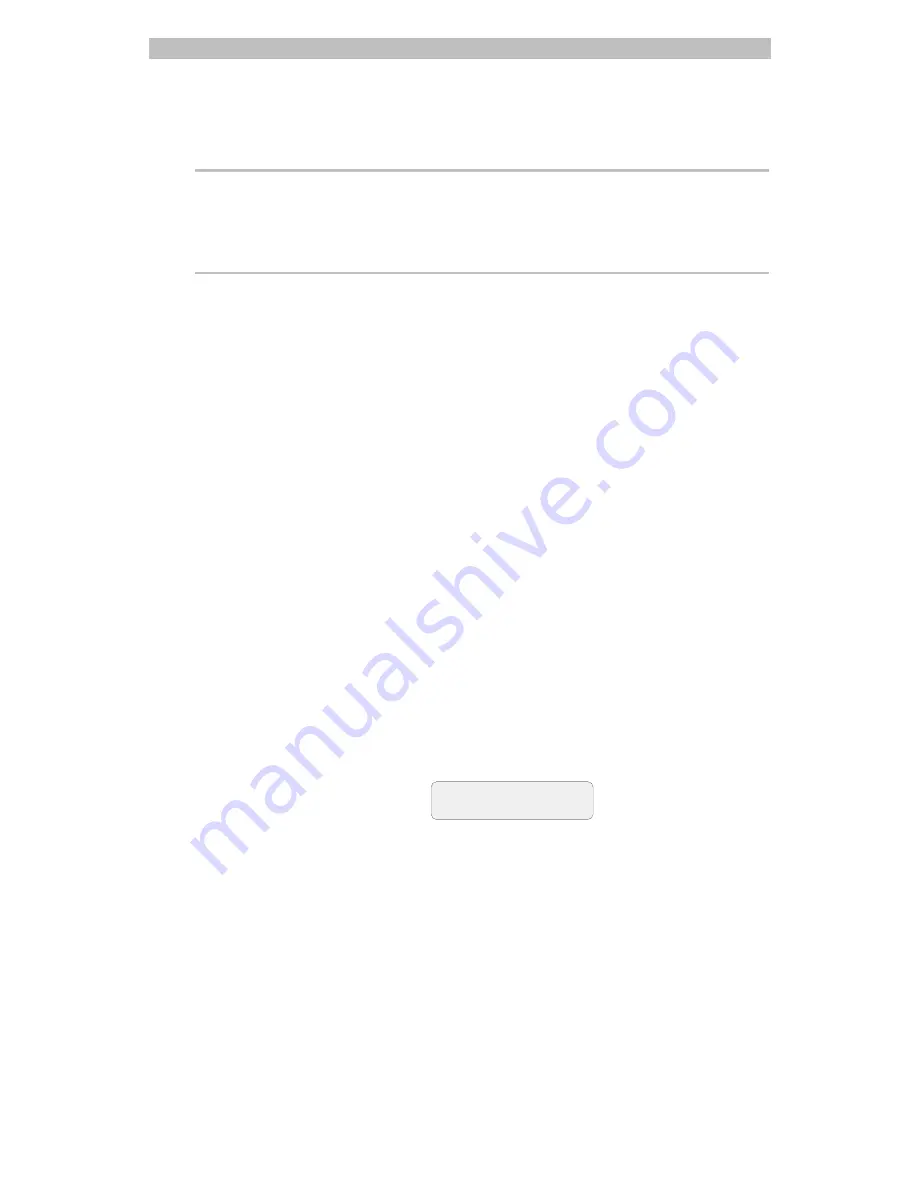
Controlling Monitors, Cameras, and Output Devices
2-5
buttons, the
focus buttons reacts based on how long it is pressed. The longer
a focus button is pressed, the more noticeable the response will be.
Note
For SpeedDome LT and SpeedDome Ultra series of domes, using a focus
button changes the dome to manual focus mode. To resume auto focus mode,
press
Iris Open
and
Iris Close
simultaneously.
Controlling the Iris
Normally, the camera's auto gain function and the auto/manual iris function
control the brightness and darkness of the picture. However, there may be
times when you would like to see the picture on the monitor be even darker
or lighter. There are buttons on the keypad that enable you to control the
camera's iris, which is the device that regulates the brightness or darkness of
the picture.
To make the picture brighter, press the
Iris Open
button. To make the
picture darker, press the
Iris Close
button.
To return the iris to its default setting, press both iris buttons simultaneously.
“Flipping” the SpeedDome
You can flip a SpeedDome 180° in the opposite direction. The SpeedDome
flip is useful when you are tracking a subject who walks directly under the
SpeedDome and then continues walking on the other side of the SpeedDome.
To flip the currently selected SpeedDome, press the
Flip
button on the
keypad. When you flip a SpeedDome, the LCD displays the following
information:
CAM 23
MON 5 FLIP






























