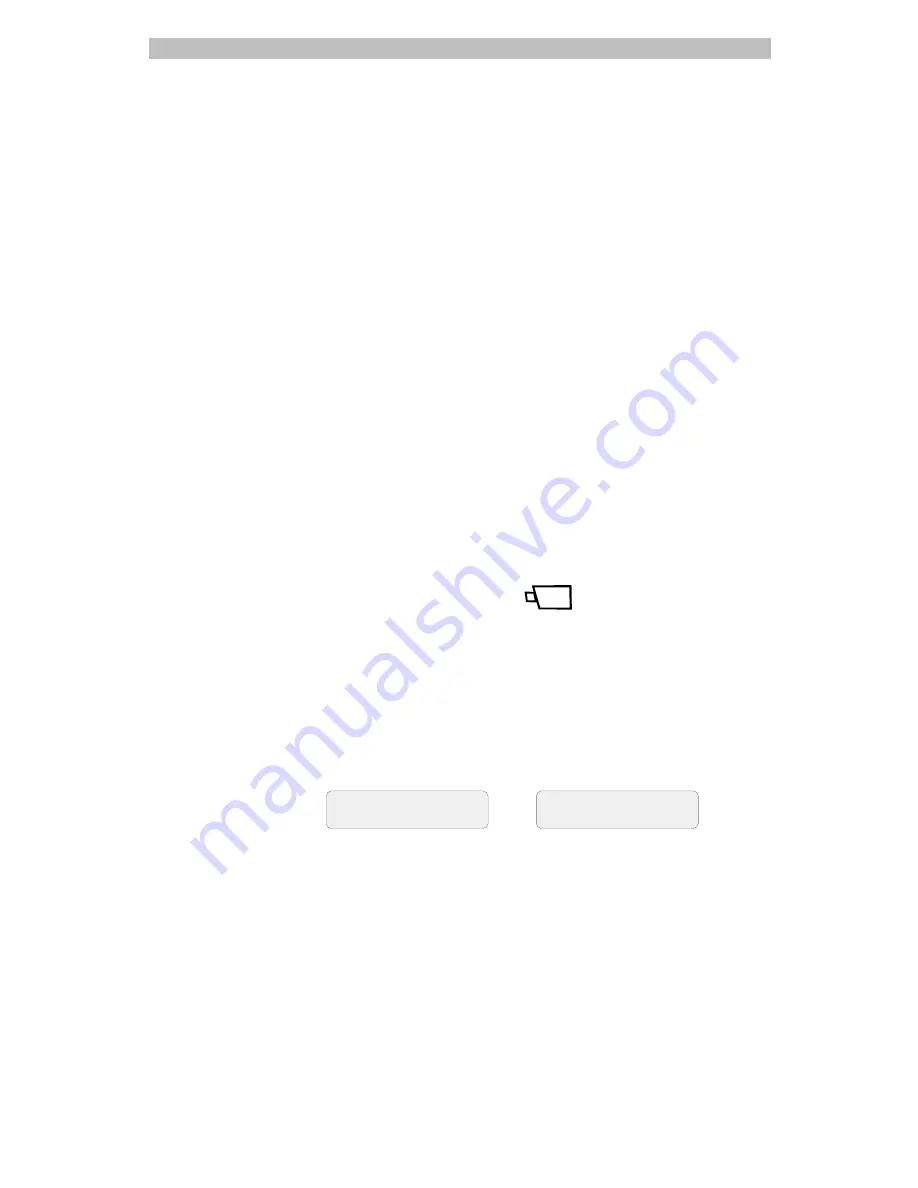
Controlling Monitors, Cameras, and Output Devices
2-11
device. You can control the state of any output device connected to the
system by using the T
OUCH
T
RACKER
.
There can be up to 129 output devices (128 for domes, 1 for the video matrix
switcher) configured at a single facility. It is useful to post information about
the output devices near to the T
OUCH
T
RACKER
s. The Dome Configuration
Worksheet in Appendix A allows you to write the information about your
dome outputs in an easy-to-read table. You should make copies of this
worksheet for each dome installed at your facility. Appendix A also includes
a worksheet for your video matrix switcher. Keep all of this information with
the T
OUCH
T
RACKERS
. By doing this, the T
OUCH
T
RACKER
users can easily
determine what outputs are available, as well as the on and off states for each
output.
Controlling Dome Outputs
The following procedure describes how to turn a dome output on and off.
The on and off states for each dome output are listed on the Dome
Configuration Worksheet found in Appendix A. You must know the both the
dome number (1 – 32) and the output number (1– 4) before you begin this
procedure.
1.
Refer to the Dome Configuration Worksheet to determine which output
you want to turn on or off.
2.
Use the number buttons to enter the number of the camera whose output
state you want to toggle. Then press
(the
Camera
button).
3.
Use the number buttons to enter the number of the output you want to
control. Then press the
Output On
button if you want to activate the
output, or press the
Output Off
button if you want to deactivate the
output. The worksheet in Appendix A provides the on and off states for
each output.
Depending on whether you turned the output on or off in the previous
step, the LCD displays one of the following messages:
CAM 4 OUTPUT
MON 1 3 ON
–OR –
CAM 4 OUTPUT
MON 1 3 OFF






























