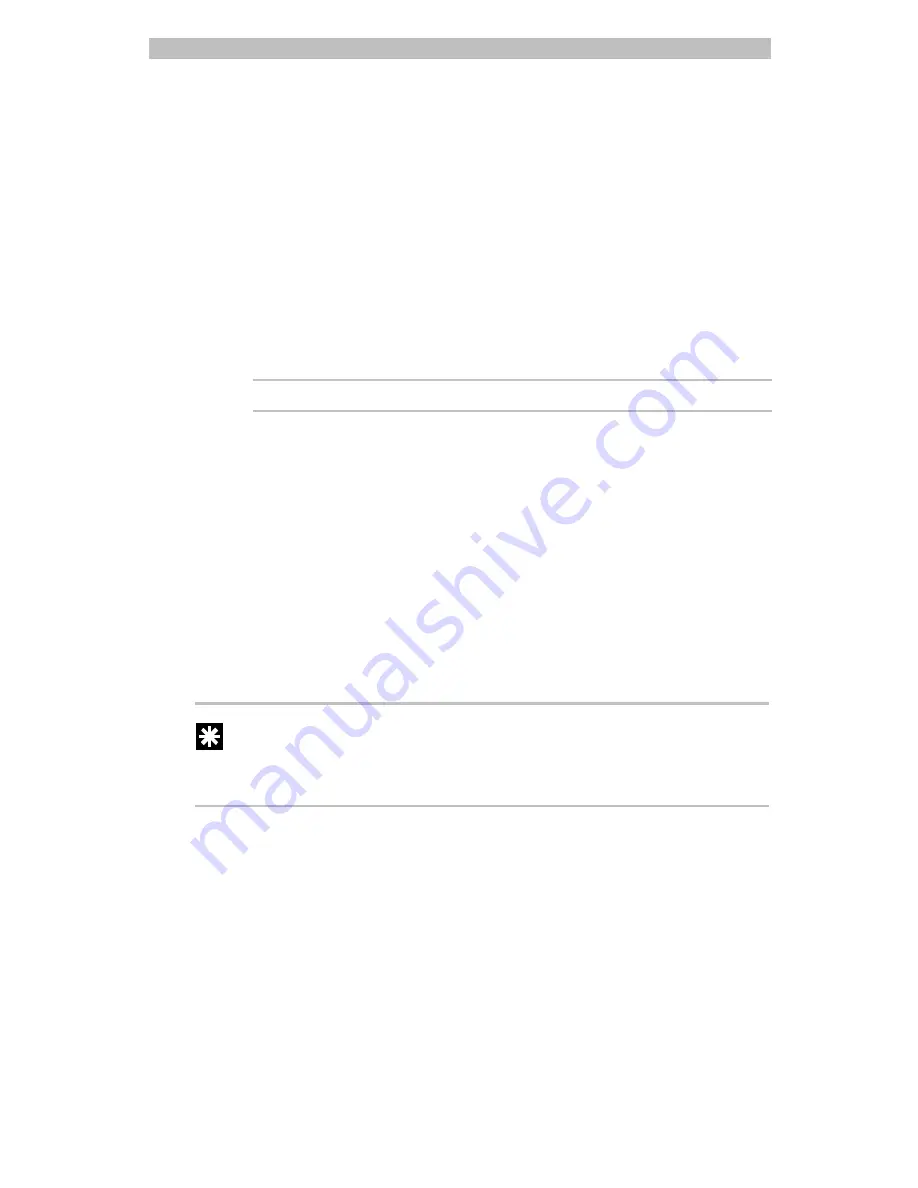
3-14
Operator's Manual
3.
Use the Tracker Ball to scroll to the event you want to define.
4.
In the
Cam
field, use the number buttons to enter the camera number for
the action or fixed shot you want to include.
The camera number must be
entered as two digits.
5.
In the
Act
field, indicate the type of action—Quick View, Pattern, or
fixed shot—you are specifying for this event. Press
View
to indicate a
Quick View or a fixed shot; press
Pattern
to indicate a Pattern.
6.
Use the number buttons to designate the specific number of this Quick
View (01-96) or Pattern (1-3). This number was assigned to the Quick
View or Pattern when it was defined. If you want the Action to be a fixed
shot, press the
Clear
button.
Note
: Use two digits when entering Quick View numbers.
7.
In the
Dur
field, use the number buttons to enter the duration time, in
seconds, for this event. The maximum duration time is 90 seconds.
The
duration time must be entered as two digits.
8.
Use the Tracker Ball to scroll to the next event, and repeat Steps 4
through 7 for each event you want to include in this Sequence. You can
define up to 64 events. You can leave any event undefined by pressing
the
Clear
button when the cursor is in the
Cam
field for that event.
9.
When you are finished defining the Sequence, press the
Menu
button
twice. This returns the system to the camera control mode.
To test the Sequence, press the
Seq
button on the appropriate T
OUCH
T
RACKER
.
Tip:
You may also use the shortcut key sequence of
Menu
and
Seq
to start
Sequence programming. Then follow steps 3 through 9 to configure each
event to be included in the Sequence.






























