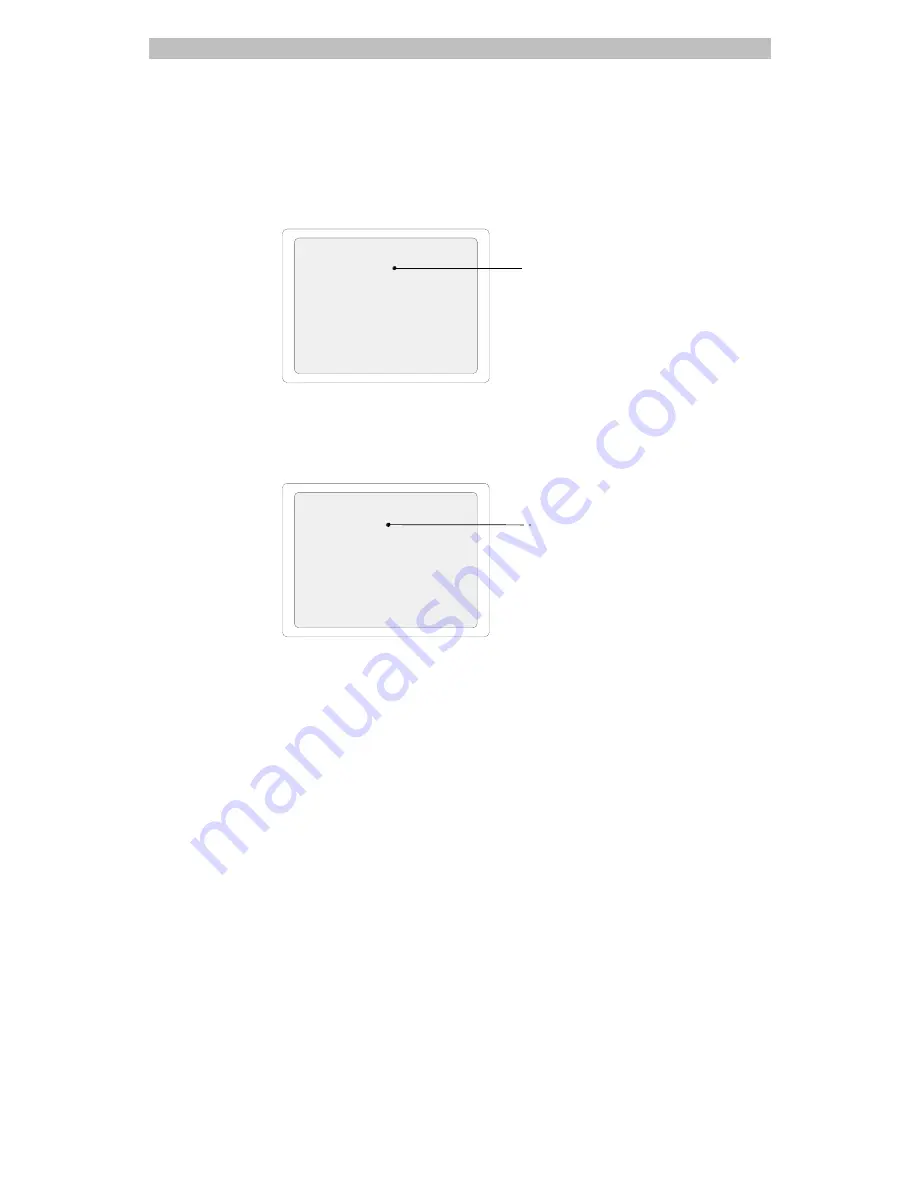
Using the On-Screen Forms
4-13
7.
When you have finished scheduling pre-defined events for this time slot,
move the cursor to
“Previous Menu”
then press zoom
or
focus.
Once events have been scheduled,
“DISABLED”
appears on line 2:
EVENT TIMER
18:15 DISABLED
EDIT TIMER
NEXT TIMER
CLEAR TIMER
ENABLE TIMER
CHANGE TIMER TO HH:MM
8.
Move the cursor to
“Enable Timer,”
then press zoom
or
focus.
The events picked in step 6 will now run at the scheduled time.
“ENABLED”
now appears on line 2:
EVENT TIMER
18:15 ENABLED
EDIT TIMER
NEXT TIMER
CLEAR TIMER
DISABLE TIMER
CHANGE TIMER TO HH:MM
If you want to configure pre-defined events for another time slot, move
the cursor to
Time
field. Repeat steps 4 through 8 for each time slot you
want to configure.
9.
When you have completed scheduling events, press
Menu
twice to
return to camera control mode.
Indicates that
events have been
scheduled, but not
enabled.
Indicates that
events have
been scheduled
to run at the
specified time.






























