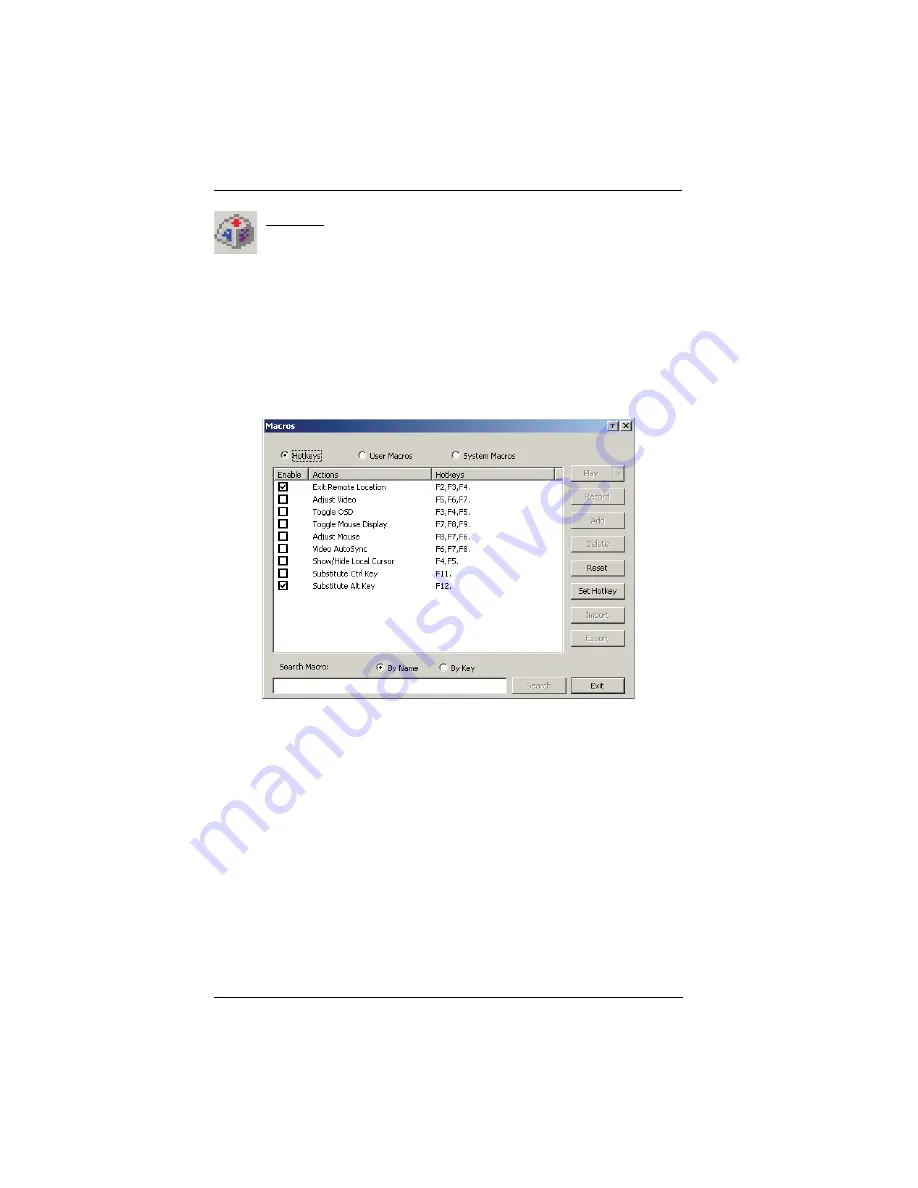
KN1000 User Manual
80
Macros
The Macros icon provides access to three functions found in the
Macros dialog box: Hotkeys, User Macros, and System Macros. Each
of these functions is described in the following sections.
Hotkeys
Various actions, corresponding to clicking the Control Panel icons, can be
accomplished directly from the keyboard with hotkeys. Selecting the Hotkeys
radio button lets you configure which hotkeys perform the actions. The actions
are listed to the left; their hotkeys are shown to the right. Use the checkbox to
the left of an action’s name to enable or disable its hotkey.
If you find the default Hotkey combinations inconvenient, you can reconfigure
them as follows:
1. Highlight an
Action
, then click
Set Hotkey
.
2. Press your selected Function keys (one at a time). The key names appear in
the
Hotkeys
field as you press them.
You can use the same function keys for more than one action, as long
as the key sequence is not the same.
To cancel setting a hotkey value, click
Cancel
; to clear an action’s
Hotkeys field, click
Clear
.
3. When you have finished keying in your sequence, click
Save
.
To reset all the hotkeys to their default values, click
Reset
.
Summary of Contents for KN1000
Page 1: ...KVM Over the NET KN1000 User Manual www aten com ...
Page 14: ...KN1000 User Manual xiv This Page Intentionally Left Blank ...
Page 32: ...KN1000 User Manual 18 2 1 ...
Page 48: ...KN1000 User Manual 34 This Page Intentionally Left Blank ...
Page 90: ...KN1000 User Manual 76 ...
Page 120: ...KN1000 User Manual 106 This Page Intentionally Left Blank ...
Page 124: ...KN1000 User Manual 110 ...
Page 136: ...KN1000 User Manual 122 This Page Intentionally Left Blank ...






























