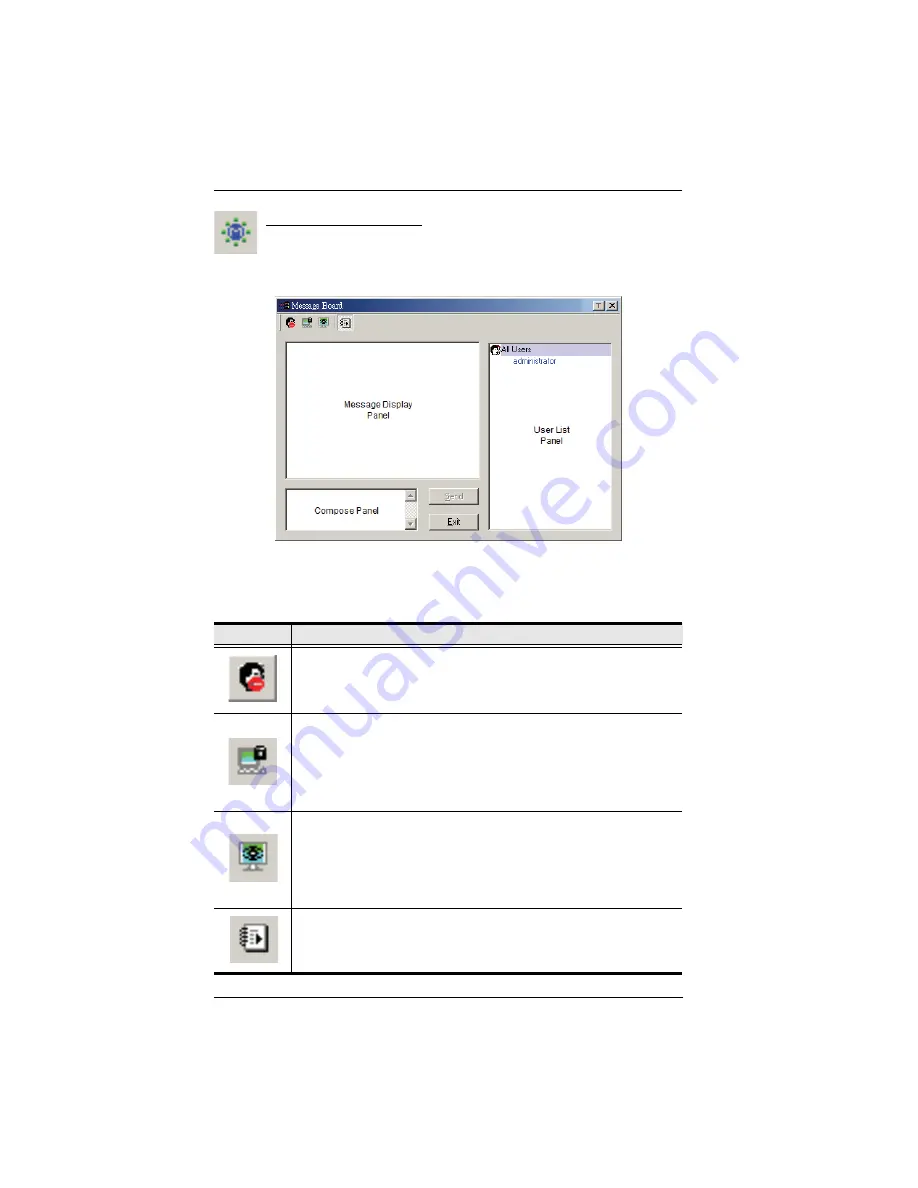
KN1000 User Manual
92
The Message Board
To alleviate the possibility of access conflicts resulting from multiple
user logins, the KN1000 provides a message board that allows users to
communicate with each other:
The Button Bar
The buttons on the Button Bar are toggles. Their actions are described in the
table below:
Button
Action
Enable/Disable
Chat. When disabled, messages posted to the board
are not displayed. The button is shadowed when Chat is disabled. The
icon displays next to the user's name in the User List panel when the
user has disabled Chat.
Occupy/Release
Keyboard/Video/Mouse. When a port is set to
Occupy
mode (see
Multiuser Mode
, page 67), you can use this button to occupy
the KVM. When you Occupy the KVM, other users cannot see the video,
and cannot input keyboard or mouse data. The button is shadowed
when the KVM is occupied. The icon displays next to the user's name in
the User List panel when the user has occupied the KVM.
Occupy/Release
Keyboard/Mouse. When a port is set to
Occupy
mode
(see
Multiuser Mode
, page 67), you can use this button to occupy the
KM. When you Occupy the KM, other users can see the video, but
cannot input keyboard or mouse data. The button is shadowed when the
KM is occupied. The icon displays next to the user's name in the User
List panel when the user has occupied the KM.
Show/Hide
User List. When you Hide the User List, the User List panel
closes. The button is shadowed when the User List is open.
Summary of Contents for KN1000
Page 1: ...KVM Over the NET KN1000 User Manual www aten com ...
Page 14: ...KN1000 User Manual xiv This Page Intentionally Left Blank ...
Page 32: ...KN1000 User Manual 18 2 1 ...
Page 48: ...KN1000 User Manual 34 This Page Intentionally Left Blank ...
Page 90: ...KN1000 User Manual 76 ...
Page 120: ...KN1000 User Manual 106 This Page Intentionally Left Blank ...
Page 124: ...KN1000 User Manual 110 ...
Page 136: ...KN1000 User Manual 122 This Page Intentionally Left Blank ...
















































