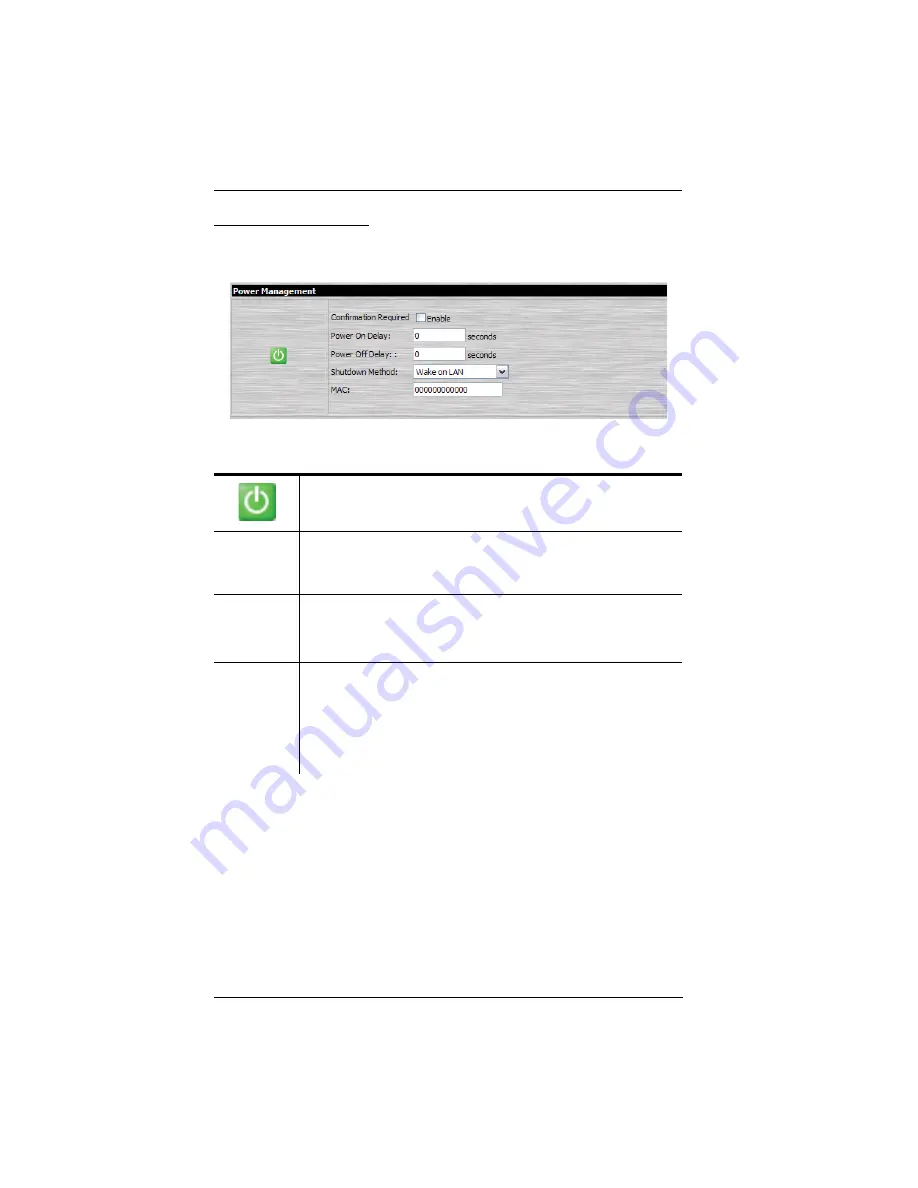
KN1000 User Manual
26
Power Management
This section lets you set up the power management for the KN1000’s power
switch.
The meanings of the field headings are given in the following table:
Click the Outlet icon to power operations on and off. A green outlet
icon indicates that the power is currently On.
Confirmation
Required
If this option is enabled (there is a check in the checkbox), a dialog box
comes up asking you to confirm a power operation before it is
performed. If it is disabled (there is no check in the checkbox), the
operation is performed without confirmation.
Power On
Delay
Sets the amount of time the KN1000 waits after the Power Button is
clicked before it turns on the power to the outlet.
Note:
The default delay time is 0 seconds; the maximum is 999
seconds.
Power Off
Delay
Sets the amount of time the KN1000 waits after the Power Button is
clicked before it turns off the power to the outlet.
For the
System after AC Back
option (see below), after the delay time
expires, the KN1000 waits another fifteen seconds, then shuts the
computer down.
The default delay time is 15 seconds. The maximum delay time is 999
seconds.
Summary of Contents for KN1000
Page 1: ...KVM Over the NET KN1000 User Manual www aten com ...
Page 14: ...KN1000 User Manual xiv This Page Intentionally Left Blank ...
Page 32: ...KN1000 User Manual 18 2 1 ...
Page 48: ...KN1000 User Manual 34 This Page Intentionally Left Blank ...
Page 90: ...KN1000 User Manual 76 ...
Page 120: ...KN1000 User Manual 106 This Page Intentionally Left Blank ...
Page 124: ...KN1000 User Manual 110 ...
Page 136: ...KN1000 User Manual 122 This Page Intentionally Left Blank ...






























