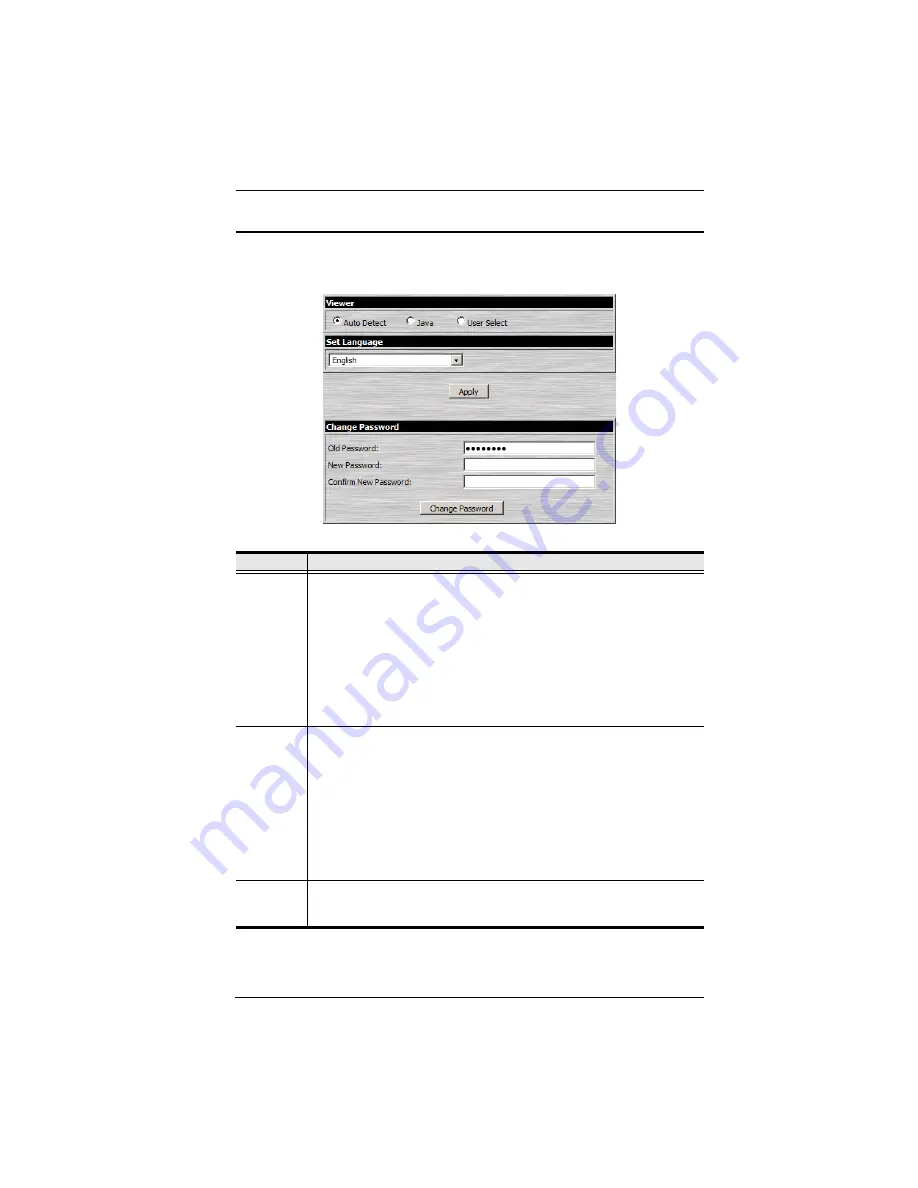
3. Browser Login
33
User Preferences
The
User Preferences
page allows the user to set three parameters: Viewer,
Language, and Password:
The page settings are explained in the following table:
Setting
Function
Viewer
You can choose which viewer is used when accessing a server:
Auto Detect
will select the appropriate viewer based on the web
browser used; WinClient for Windows Internet Explorer; Java Client for
other web browsers (Firefox, etc.).
Java
will open the Java based viewer regardless of the web browser
being used.
User Select
lets IE users bypass the Auto Detect choice and choose
for themselves whether to use the WinClient or Java Applet Viewer.
After making your choice, click
Apply
.
Language
Selects the language that the interface displays in. Drop down the list to
make your selection.
Selecting
Auto
causes the KN1000 to display the pages in the same
language that the browser is set to.
Note:
If your browser is set to a non-supported language, the KN1000
looks to what your server’s operating system is set to. If the operating
system is set to a supported language it will use that language to display
its pages. If the operating system is set to a non-supported language, the
KN1000 defaults to English.
After making your choice, click
Apply
.
Change
Password
To change your password, key the new password into the
New Password
input box; key the exact same characters into the Confirm New Password
input box; then click
Change Password
to set the new password.
Summary of Contents for KN1000
Page 1: ...KVM Over the NET KN1000 User Manual www aten com ...
Page 14: ...KN1000 User Manual xiv This Page Intentionally Left Blank ...
Page 32: ...KN1000 User Manual 18 2 1 ...
Page 48: ...KN1000 User Manual 34 This Page Intentionally Left Blank ...
Page 90: ...KN1000 User Manual 76 ...
Page 120: ...KN1000 User Manual 106 This Page Intentionally Left Blank ...
Page 124: ...KN1000 User Manual 110 ...
Page 136: ...KN1000 User Manual 122 This Page Intentionally Left Blank ...






























