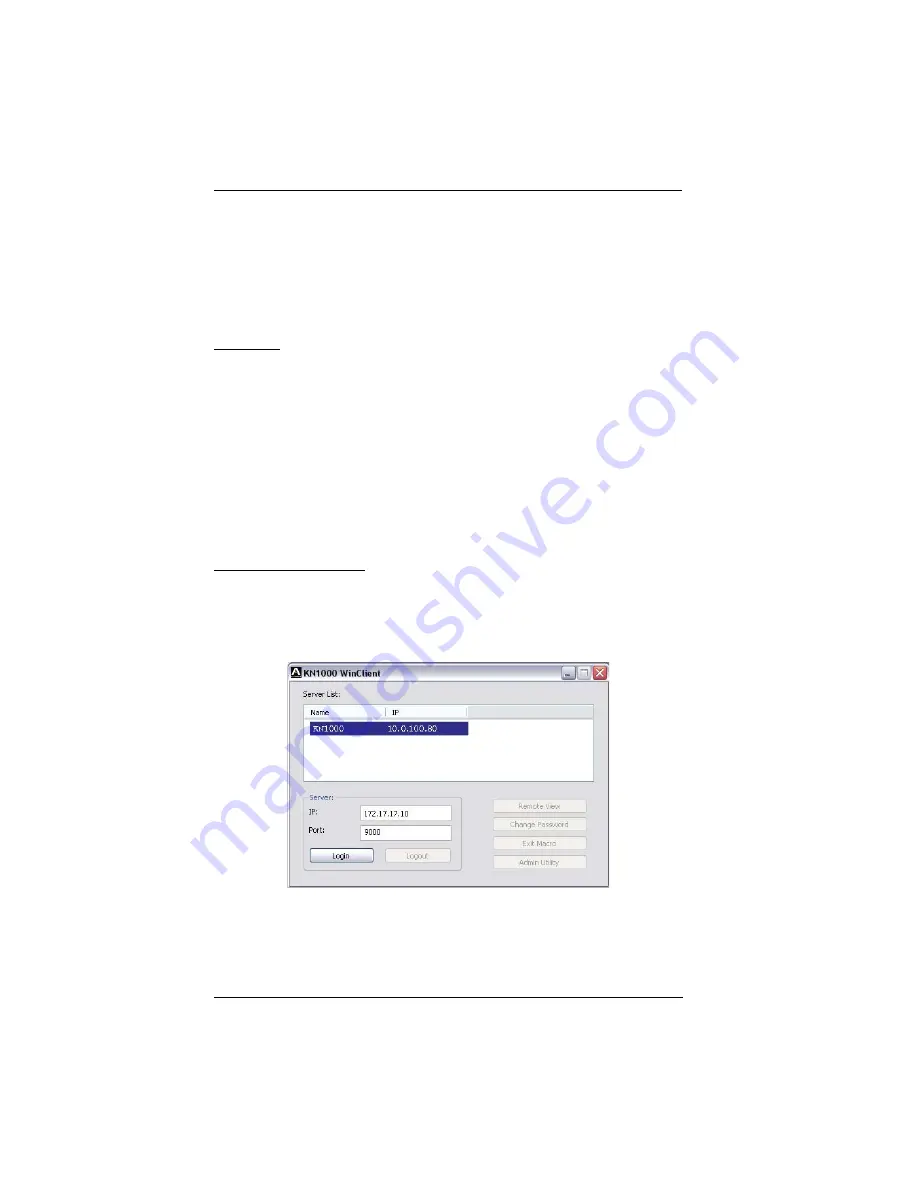
KN1000 User Manual
154
3. Select either
Obtain an IP address automatically (DHCP)
, or
Specify an
IP address
. If you chose the latter, fill the IP Address, Subnet Mask, and
Gateway fields with the information appropriate to your network.
4. Click
Set IP
.
5. After the IP address shows up in the Device List, click
Exit
.
Browser
1. Set your computer's IP address to 192.168.0.
XXX
Where
XXX
represents any number or numbers except 60. (192.168.0.60 is
the default address of the KN1000.)
2. Specify the switch's default IP address (192.168.0.60) in your browser, and
you will be able to connect.
3. Assign a fixed IP address for the KN1000 that is suitable for the network
segment that it resides on.
4. After you log out, reset your computer's IP address to its original value.
AP Windows Client
For computers running Windows, the KN1000's IP address can be determined
with the Windows AP program (see
The Windows Client AP
, page 131). When
you run the program it searches the network segment for KN1000 devices, and
displays the results in a dialog box similar to the one below:
You can now use this network address, or you can change it by clicking
Login
,
logging in, clicking
Admin Utility
, and clicking the
Network
tab. See
Network
,
page 137, for details.
Summary of Contents for KN1000
Page 1: ...KVM Over the NET KN1000 User Manual www aten com ...
Page 14: ...KN1000 User Manual xiv This Page Intentionally Left Blank ...
Page 32: ...KN1000 User Manual 18 2 1 ...
Page 48: ...KN1000 User Manual 34 This Page Intentionally Left Blank ...
Page 90: ...KN1000 User Manual 76 ...
Page 120: ...KN1000 User Manual 106 This Page Intentionally Left Blank ...
Page 124: ...KN1000 User Manual 110 ...
Page 136: ...KN1000 User Manual 122 This Page Intentionally Left Blank ...






























